If you want to create a Windows 10 development virtual machine (VM) on your Windows 10 device, Microsoft Hyper-V with the quick start gallery has you covered. So in this blog, we are going to have a look at how you can create a Windows 10 development virtual machine VM) on Windows 10. These are some easy and simple steps to automatically download and create your Windows 10 dev VM.
Microsoft offers a Windows 10 development VM which includes a preinstalled version of Windows 10 with Windows 10 SDK, Visual Studio 2019 (with the UWP, .NET desktop, and Azure workflows enabled and also includes the Windows Template Studio extension), Visual Studio Code, the Windows Subsystem for Linux, Developer mode enabled, and much more.
If you are running Windows 10 on you laptop, you can easily do all of this using Hyper-V and build-in tools. If you want to run this development virtual machine on different virtualization software options like VMware, VirtualBox, and Parallels, check out my links below.
If you want to learn more about how Hyper-V can empower developers, check out my blog post Hyper-V for Developers.
Create a Windows 10 development virtual machine using Hyper-V
To get started you will need to enable Hyper-V on your Windows 10 machine. The Hyper-V feature has a couple of prerequisites:
- Windows 10 Enterprise, Pro, or Education
- 64-bit Processor with Second Level Address Translation (SLAT).
- CPU support for VM Monitor Mode Extension (VT-c on Intel CPUs).
- Minimum of 4 GB memory.
The Hyper-V role cannot be installed on Windows 10 Home. Upgrade from Windows 10 Home edition to Windows 10 Pro by opening up Settings > Update and Security > Activation.
For more information and troubleshooting, see Windows 10 Hyper-V System Requirements.
To enabled Hyper-V on Windows 10 open up PowerShell as Administrator and run the following command:
Enable-WindowsOptionalFeature -Online -FeatureName Microsoft-Hyper-V -AllAfter that your computer will ask you to reboot.
Now you can open the Hyper-V Manager from the startmenu and on the right you can click on “Quick Create…“.
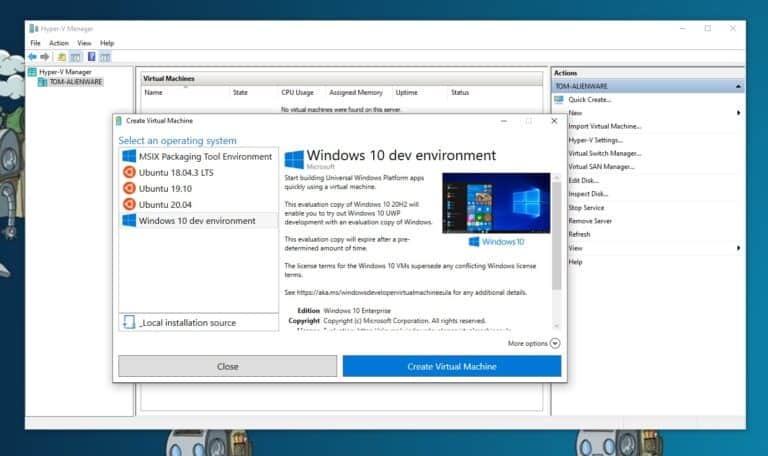
Here you can find a couple of free images you can use like Ubuntu Hyper-V Images and more. It also includes the Windows 10 dev environment VM. Select the Windows 10 dev VM and click on Create Virtual Machine. This will download the image and create the virtual machine.
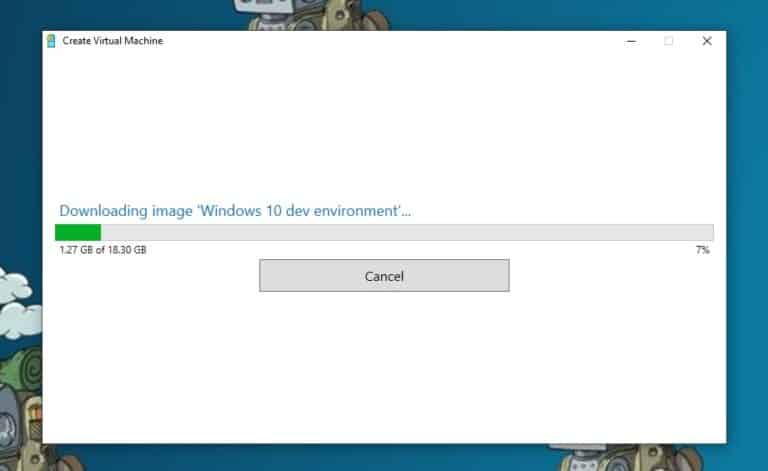
After the VM is successfully created, you can start the VM by clicking Connect, or first edit the settings.
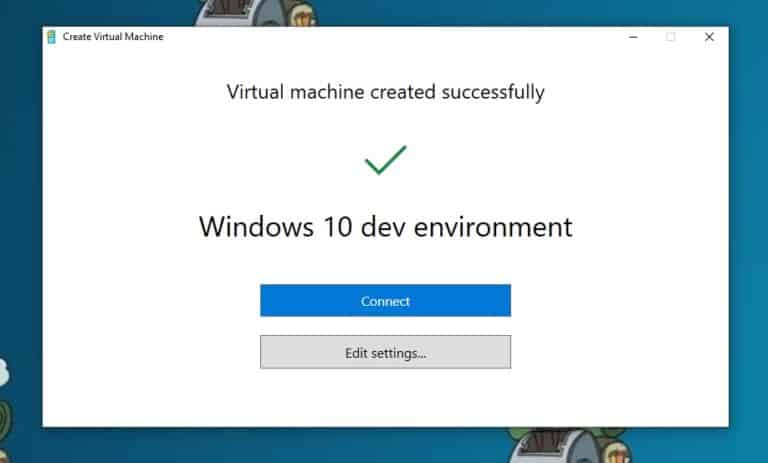
Since Windows 10 is running inside a virtual machine, by default you will be using the Windows Subsystem for Linux version 1. If you want to use the WSL 2 (Windows Subsystem for Linux 2) inside the Windows 10 dev virtual machine, you will need to enable nested virtualization on your Hyper-V machine.
Run this command as Administrator in PowerShell on the Windows 10 machine (not inside the virtual machine).
Set-VMProcessor -VMName "Windows 10 dev environment" -ExposeVirtualizationExtensions $true
Set-VMNetworkAdapter -VMName "Windows 10 dev environment" -MacAddressSpoofing OnYou will need to run these commands while the virtual machine is still turned off.
Now you can start using your Windows 10 development virtual machine. With enhanced session mode on, you can also easily copy-paste files between the Windows 10 host and the VM.
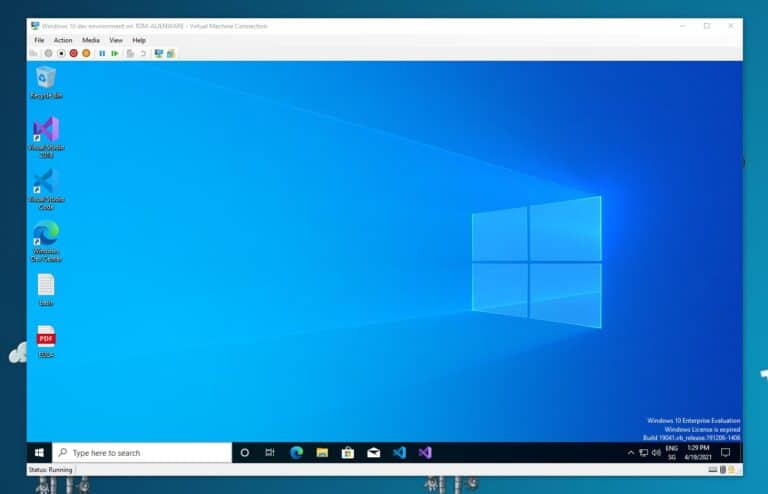
Create a Windows 10 development virtual machine on VMware, VirtualBox, or Parallels
If you want to run your Windows 10 dev VM on VMware, VirtualBox, or Parallels, you can download images on the following website.
Conclusion
I hope this blog post was helpful. If you have any questions, feel free to leave a comment below. If you want to learn more about how Hyper-V can empower developers, check out my blog post Hyper-V for Developers.
Tags: Development VM, Hyper-V, Microsoft, Virtual Machine, Virtualization, Visual Studio, Visual Studio Code, VM, Windows, Windows 10. Developer Last modified: June 2, 2021
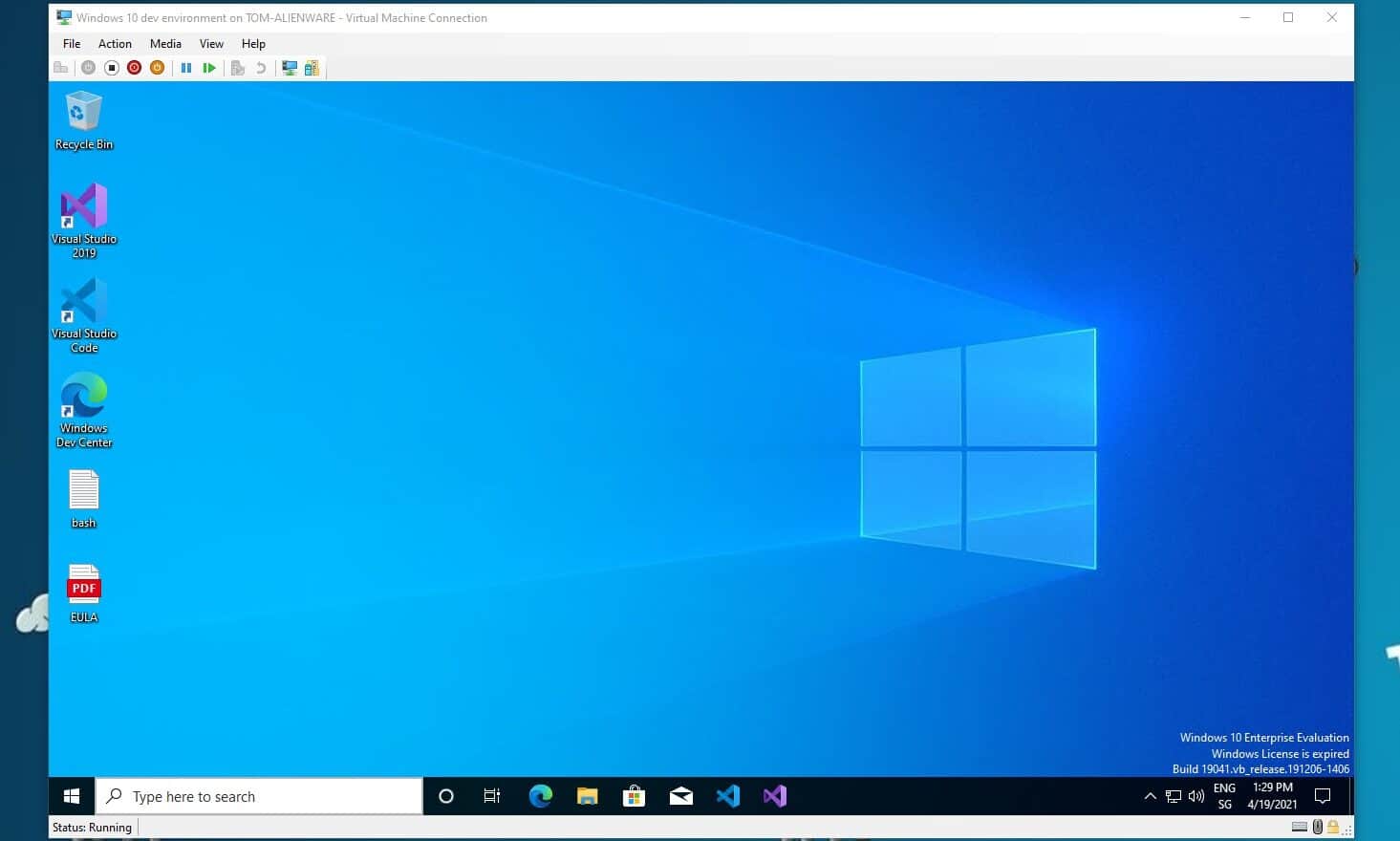

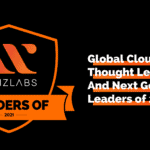









The correct command is:
Set-VMNetworkAdapter -VMName “Windows 10 dev environment” -MacAddressSpoofing On
Thanks! Sorry for the mistake
Thanks for the guide Thomas.
So happy that I don’t need a noisy, power-consuming server for this kind of taks anymore. With 32 GB memory and an extra SSD in my workstation, playing around with Virtual machines have never been easier.
While it’s great to see the VM’s, everytime I go on that site
https://developer.microsoft.com/en-us/windows/downloads/virtual-machines/?WT.mc_id=modinfra-0000-thmaure
, the expiry date is too short to bother trying e.g Now it is the 6th / Sept and the site says:
This VM will expire on 9/12/21.
I presume that’s USA date format, which means 12th / Sept, another 6 days, not worth trying. Maybe I will wait after the 12th, and see what happens .