One of the new features of Hyper-V in Windows Server 2016 and Windows 10 is called PowerShell Direct. PowerShell Direct lets you remotely connect to a Virtual Machine running on a Hyper-V host, without any network connection inside the Virtual Machine. PowerShell Direct uses the Hyper-V VMBus to connect inside the Virtual Machine. This feature is convenient if you need it for automation and configuration for Virtual Machines or if you for example messed up network configuration inside the virtual machine and you don’t have console access.
Right now, there are two ways to use PowerShell Direct:
- Create and exit a PowerShell Direct session using PSSession cmdlets
- Run script or command with the Invoke-Command cmdlet
- Use the PowerShell Direct session to copy files using the copy-item cmdlet
Requirements:
- The virtual machine must be running locally on the Hyper-V host and must be started.
- You must be logged into the host computer as a Hyper-V administrator.
- You must supply valid user credentials for the virtual machine.
- The host operating system must run Windows 10, Windows Server 2016, or a higher version.
- The virtual machine must run Windows 10, Windows Server 2016, or a higher version.
PowerShell Direct examples
You can open a new interactive PowerShell Direct Session:
Enter-PSSession -VMName "VM01" -Credential (Get-Credential)
You can use Invoke-Command to send script blocks to your Hyper-V Virtual Machines.
Invoke-Command -VMName "VM01" -Credential (Get-Credential) -ScriptBlock { Get-Process }
You can also create a PowerShell Direct session and use the Copy-Item -ToSession cmdlet to copy files to or from the VM.
$s = New-PSSession -VMName "VM01" -Credential (Get-Credential) Copy-Item C:\Files C:\Targetfiles -ToSession $s
Remember it, this is not the same as PowerShell Remoting, even if it uses the same cmdlets. With that, not everything is working using PowerShell Direct, for some scenarios, PowerShell Remoting works differently. If you want to do this with Linux virtual machines, there is a tool called hvc.exe, which allows you to do the same.
If you want to know more about PowerShell Direct, check out the Microsoft Docs pages.
Tags: automation, command line, HVC, Hyper-V, Microsoft, PowerShell, PowerShell Direct, Powershell Remoting, remote, Remoting, Virtual Machine, VM, Windows, Windows 10, Windows Server, Windows Server 2016 Last modified: August 24, 2019
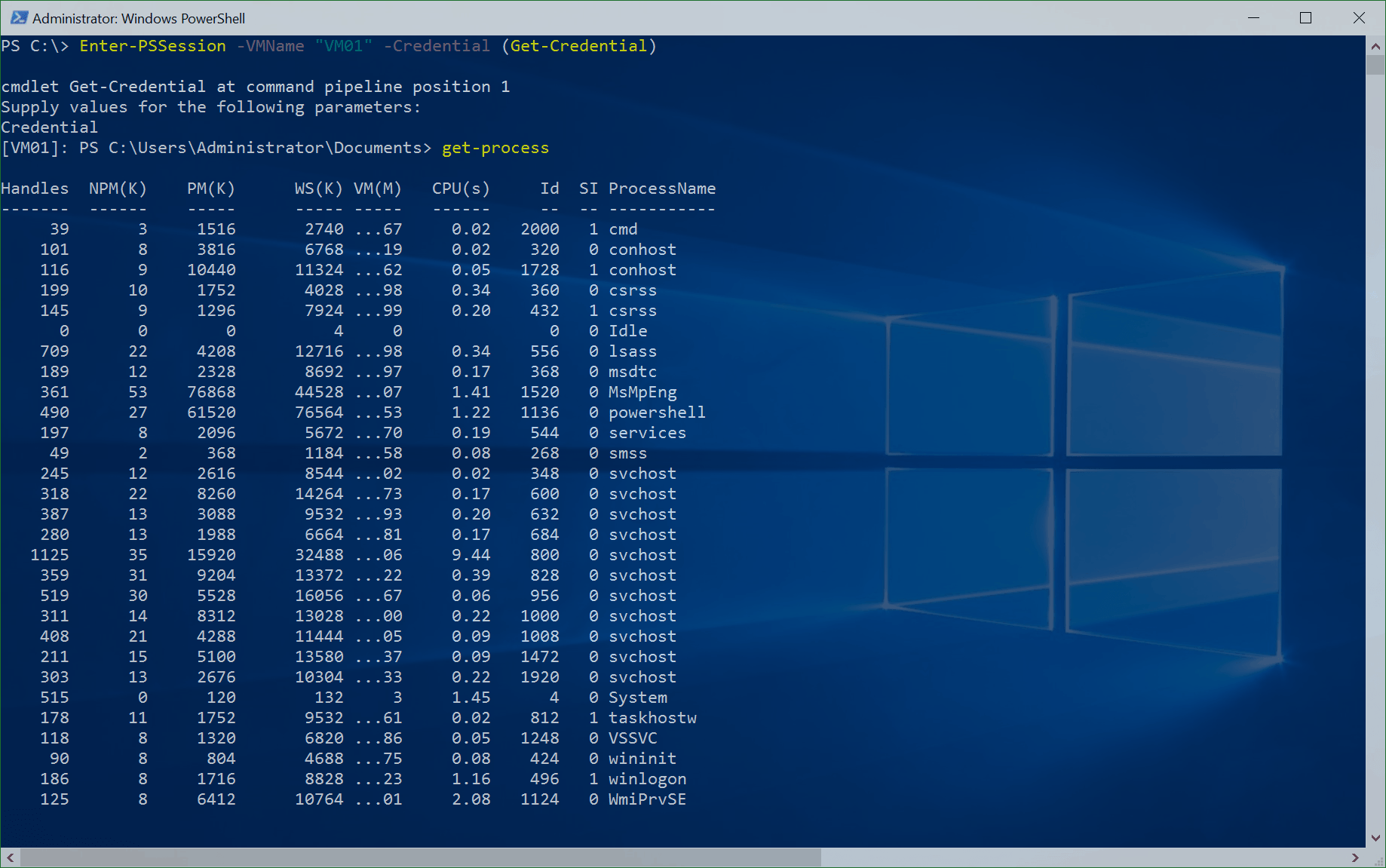
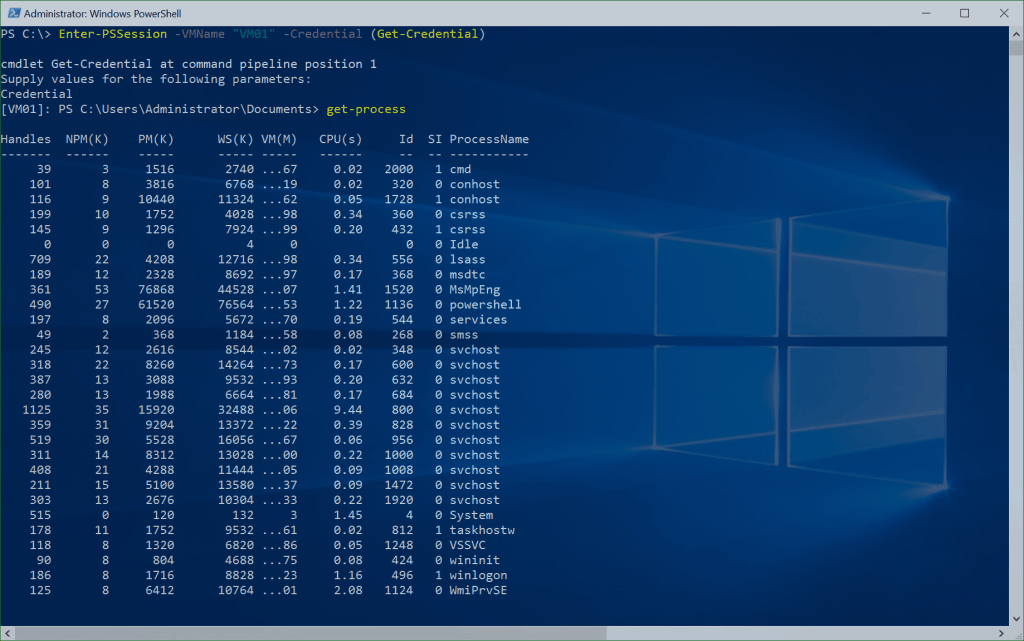
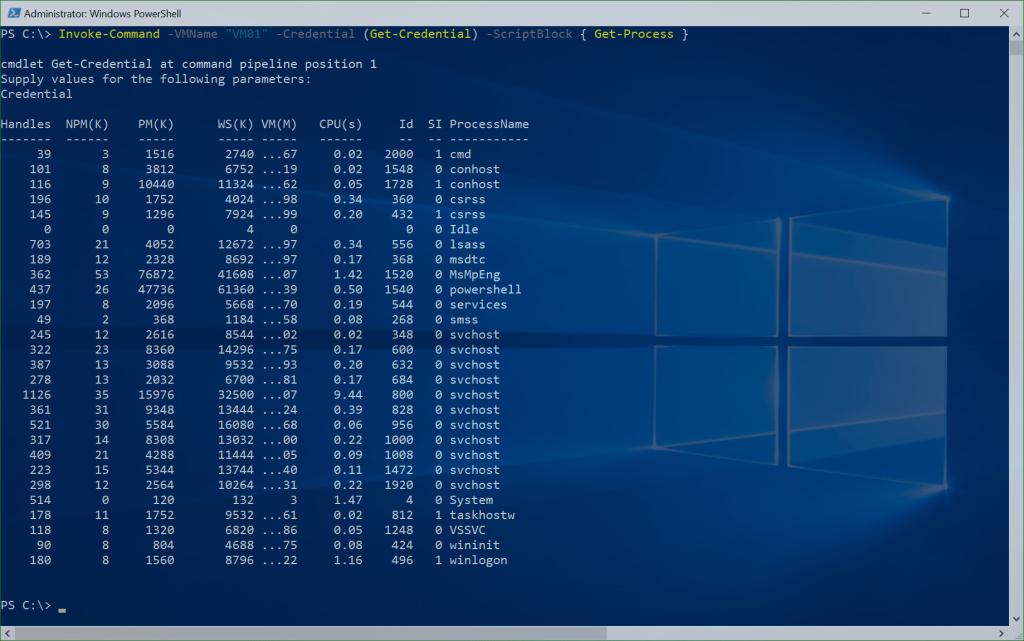
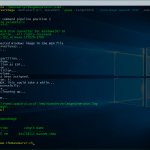
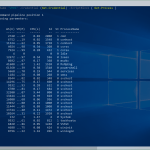









there is horrible bug in your page
then scrolling down the menu shows on top, it jumps, its quite annoying, then it moves the page down.