This blog post is a part of a series of blog posts about System Center 2012 Virtual Machine Manager, I am writing together with Michel Luescher (Consultant from Microsoft Switzerland).
- Basic Hyper-V Networking in System Center 2012 SP1 – Virtual Machine Manager
- Using System Center 2012 SP1 – Virtual Machine Manager Logical Switch with Hyper-V
- Hyper-V Converged Fabric with System Center 2012 SP1 – Virtual Machine Manager
In January Microsoft released the Service Pack 1 for System Center 2012. This was more close to a full featured release rather than just a normal maintenance Service Pack with just small changes and bug fixes. The main purpose of System Center 2012 Service Pack 1 is to support Windows Server 2012. But in the special case of Virtual Machine Manager there are also a lot of new features and improvements. One of the biggest investments Microsoft made with SP1 was the Network Management.
Besides the integration of Network Virtualization which came with Windows Server 2012 Hyper-V a new concept call “Logical Switch” has been introduced. These Logical Switches allow you to configure the Virtual Switch and other network components of Hyper-V hosts directly and centralized from Virtual Machine Manager.
Network Definitions
Logical Networks – Logical Networks represents basically the network infrastructure you have already in your environment. For example this can be a subnet for a specific server or even a storage network. In System Center 2012 Virtual Machine Manager without Service Pack 1 you connected a virtual machine to a Logical Network to connect it to the specific subnet. In Service Pack 1 the concept has been extended with VM Networks.
Network sites – Network sites are added to an Logical Network to associate VLANs and subnets to host groups, which are representing the different locations. For example the “CorpNET” network on “Site A” has a different VLAN or subnet than “Site B” uses for the same network. When deploying a new virtual machine to the “CorpNET” network, Virtual Machine Manager automatically detects the right subnet and also adds (if required) the VLAN ID to the specific virtual machines network adapter.
IP Pools – IP Pools are just a pool of IP addresses which can be used to automatically let Virtual Machine Manager to assign static IP addresses from the selected subnet (example CorpNET) to a virtual machine or a physical Hyper-V host. An IP Pool includes also the information about Gateway or DNS Serves which are automatically used for the network adapter configuration.
VM Networks – VM Networks are defined by logical networks and virtual machines are now connected to VM Networks. This is done because of the new Network Virtualization feature in Windows Server 2012 Hyper-V. With this technology multiple VM networks can run on a single logical network.
As already mentioned the Logical Network is mapped to a VM Network. This mapping is done because with the new Hyper-V Network Virtualization feature you can run multiple VM Networks on a single Logical network.
Extended Virtual Switch
Logical Switch – The new Logical Switch is the main part of the new concept Microsoft introduced in System Center 2012 SP1 Virtual Machine Manager. A Logical Switch combines the different configuration objects used to create a new Hyper-V Virtual Switch in your environment, as for example Virtual Switch Extensions, Uplink Port Profiles and Virtual Adapter Port Profiles mapped to Port Classifications.
Native Virtual Adapter Port Profile – The Virtual Adapter Port Profiles define Virtual network adapter definitions like QoS settings, security settings like router or DHCP guard and performance settings like SR-IOV, IPsec task offloading or Virtual Machine Queue (VMQ). The Virtual Adapter Port Profile settings are not just for Virtual Machines they are also used for Virtual Network Adapters (vNIC) attached to the Hyper-V Management OS in a Converged Network setup.
Native Uplink Port Profile – The Uplink Port Profile sets the definition for the physical adapter like which logical networks are available on these physical adapters, the configuration of the LBFO and if Network Virtualization is being used.
Port Classifications – Port Classifications are mapping with Virtual Adapter Port Profiles based on the logical switch the virtual machine runs on. If a Virtual Machine is moved to a Hyper-V hosts with a different logical switch, the port classification links in the background which Virtual Adapter Port Profile has to be used
How this works together
The Logical Switch defines a Virtual Switch with Extensions
The Logical Switch has Native Uplink Port Profiles which add information about the Teaming Configuration, which Logical Networks and Network Sites are available on the physical network adapters and if Network Virtualization is allowed.
The Logical Switch has also a Native Virtual Adapter Port Profiles which matches with a Port Classification on the Logical Switch and defines the Virtual Network Adapter settings for Virtual Machines or in a Converged Environment for the Hyper-V Management OS.
I hope this post gives you some basic understanding about the new networking features which are added in Service Pack 1 for System Center 2012 Virtual Machine Manager.
You can find the German Version of this blog post on Michel Lueschers (Consultant Microsoft Switzerland) blog.
Tags: Hyper-V, Logical Switch, Microsoft, Networking, Port Profile, SCVMM, System Center, System Center 2012, System Center 2012 SP1, Teaming, Uplink Port Profile, Virtual Adapter Port Profile, Virtual Machine Manager, Virtual Switch, Virtualization, VM, VMM, Windows Server, Windows Server 2012 Last modified: April 8, 2013

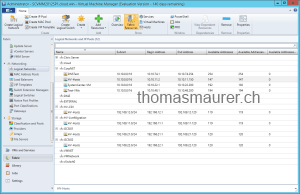

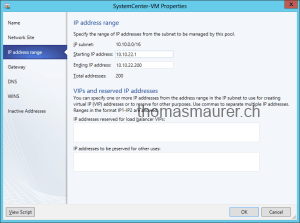
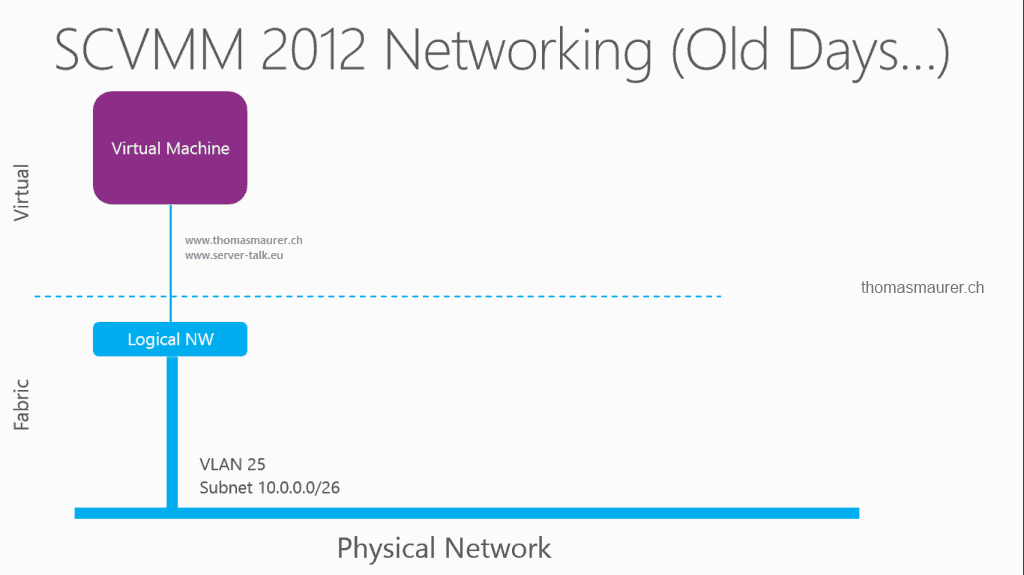
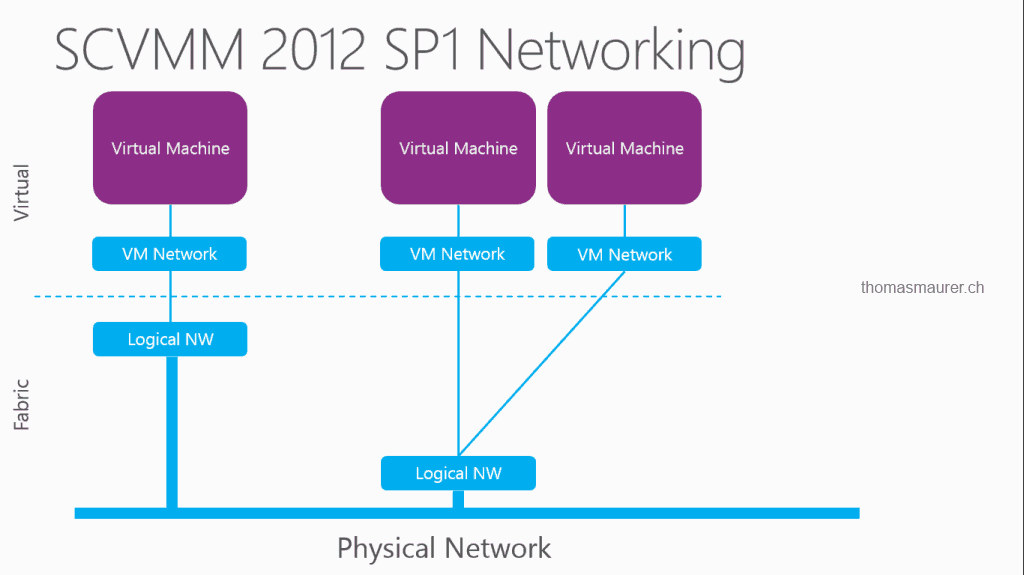
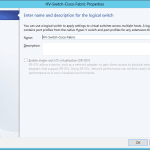
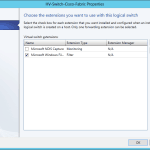
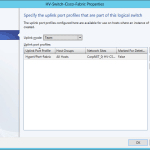
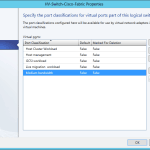
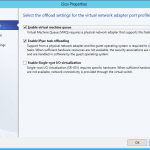
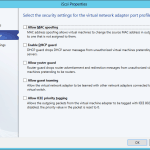
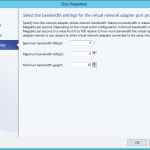
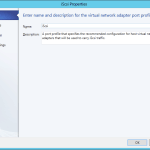
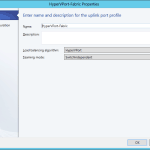
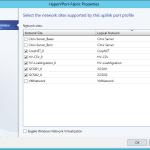
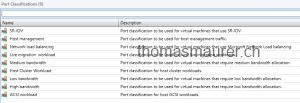
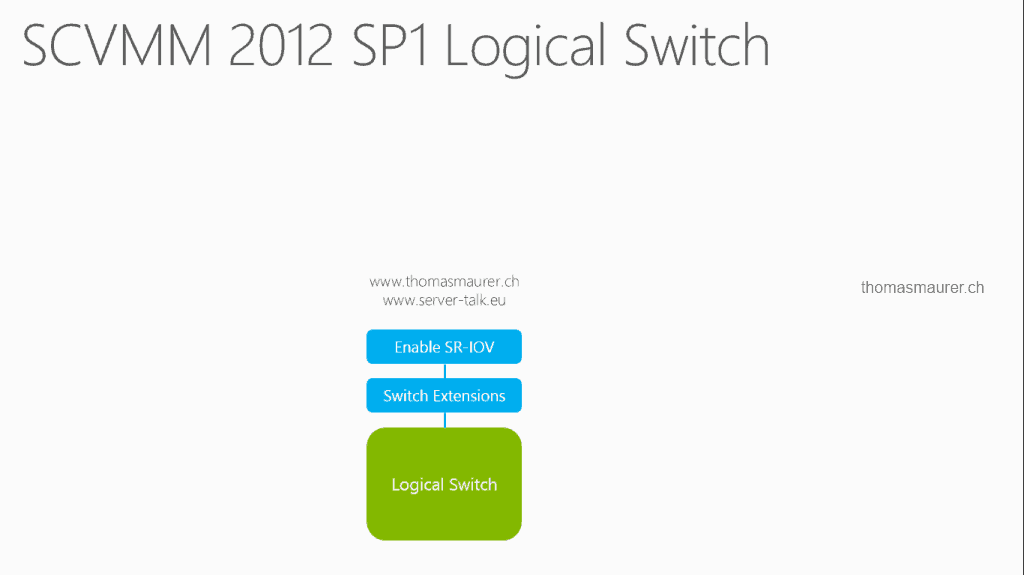
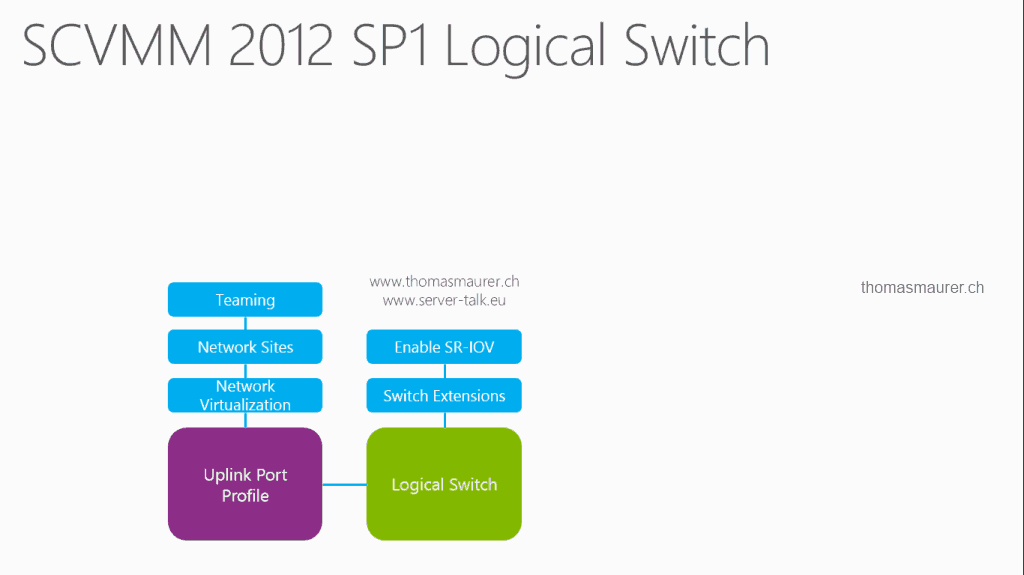
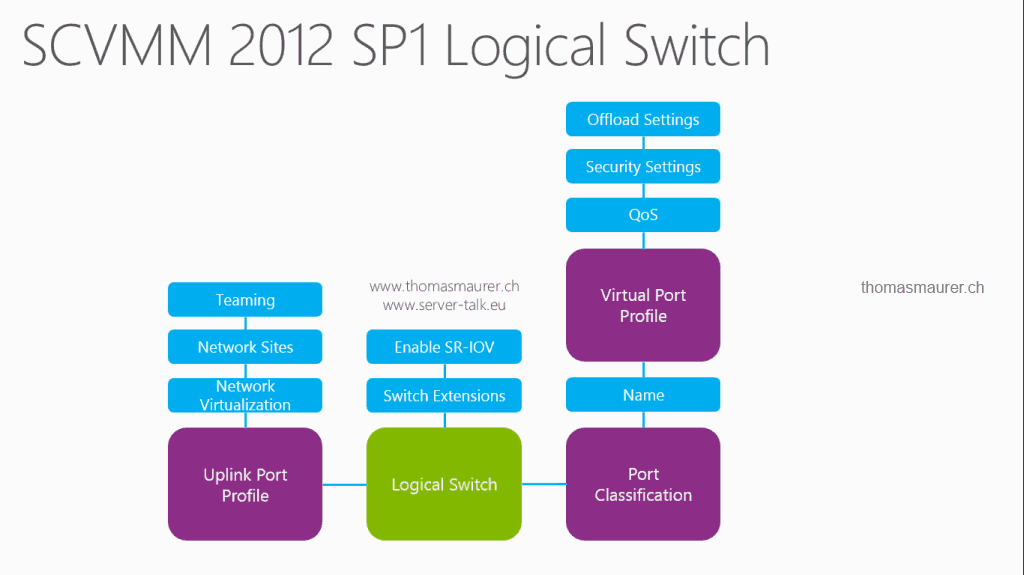









What a great article , i am now able to understand a bit more about SCVMM 20012 SP1 thank you for breaking this down to me
glad I could help
Thomas, I really enjoy your articles and how you break the concepts down in a different perspective. I’ve been bang’n my head around why I can’t get a single VM to gain network connectivity using a simple logical switch tied to a logical network with one network site. When I reconfigure the VM to use a standard switch connectivity is fine. Am I missing something simple or should I simply be able to connect the VM from the VM properties to the defined logical switch and expect connectivity?
Thanks,
Maurice