This blog post is a part of a series of blog posts about System Center 2012 Virtual Machine Manager, I am writing together with Michel Luescher (Consultant from Microsoft Switzerland).
- Basic Hyper-V Networking in System Center 2012 SP1 – Virtual Machine Manager
- Using System Center 2012 SP1 – Virtual Machine Manager Logical Switch with Hyper-V
- Hyper-V Converged Fabric with System Center 2012 SP1 – Virtual Machine Manager
In the last post we wrote about the new networking features in System Center 2012 SP1 – Virtual Machine Manager. One of the biggest changes in SCVMM is the concept of the Logical Switch. The new Logical Switch allows to manage Hyper-V Virtual Switches including the underlying network teaming centralized from System Center Virtual Machine Manager.
In Service Pack 1 you can choose between two Virtual Switches; You can use either the new Logical Switch or you can use the Standard Virtual Switch, which is basically the “legacy” Virtual Switch with the default Hyper-V Virtual Switch functions. If you create the Virtual Switch on a Hyper-V host you can choose between the two options and this allows you to choose the Logical Switch.
Standard Switch
The Standard Virtual Switch is basically the normal Hyper-V Virtual Switch and the configuration looks exactky the same as in the Hyper-V Manager. If you add a Hyper-V Host to SCVMM and you have previously created the Virtual Switch using Hyper-V Manager or PowerShell cmdlets, this Virtual Switch will be shown as Standard Switch.
- The Standard Switch can only be deployed on one network adapter, so if you want to use network teaming you have to create the network teaming manual on the Hyper-V host.
- The available Logical Networks have to be added on every host on the physical network adapter. This can be a little of a management effort but I made a simple PowerShell Script which helps you to do configuration changes: SCVMM 2012: Add Logical Network to all Hyper-V Hosts in HostGroup via PowerShell
- Existing Virtual Switches will be shown as Standard Switches in SCVMM, you have to recreate the configuration if you want to use the Logical Switch.
- With the Standard Switch you can set the one single management vNIC which can be used by the Management OS. You can attach additional vNIC using Windows PowerShell on the Hyper-V host but not from the Virtual Machine Manager Console
Logical Switch
A Logical Switch includes Virtual Switch Extensions, Uplink Port Profiles which define the physical network adapters used by the Hyper-V Virtual Switch for example for teaming and the Virtual Adapter Port Profiles mapped to Port Classifications which are the settings for the Virtual Network Adapters of the virtual machines.
- The Logical Switch allows you to add multiple NICs in one Virtual Switch and creates a NIC teaming based on Uplink Port Profile. The Uplink Port Port Profile includes all the information which teaming mode and algorithm has to be used.
- The Uplink Port Profile also includes a list of available logical network sites. If you have an additional Logical Network which runs on this network adapters you can simply add this to the Uplink Port Profile.
- You can create multiple vNICs (vEthernet Adapters) for example a Hyper-V Converged Networking setup. Port Classifications and Virtual Adapter Port Profiles bring support for Bandwidth Management and QoS.
- Logical Switches only work with windows Server 2012 , but there is no need to stay on Windows Server 2008 R2 Hyper-V.
If you are running Windows Server 2012 Hyper-V hosts there is no reason why you should not use the Logical Switch, which adds additional functionality and centralized management to the Hyper-V Virtual Switch.
You can find the German Version of this blog post on Michel Lueschers (Consultant Microsoft Switzerland) blog.
Tags: Hyper-V, Logical Network, Logical Switch, Microsoft, Networking, Port Profiles, System Center, System Center 2012, System Center 2012 SP1, Virtual Machine Manager, Virtual Switch, Virtualization Last modified: April 8, 2013

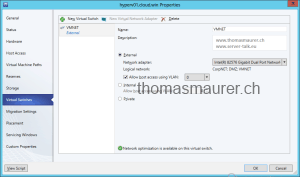
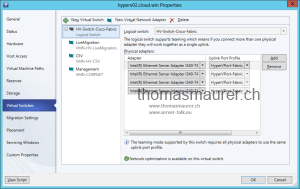









Assigning weight to Logical Network
Hi Thomas,
I realise that weight can be assigned by using SCVMM2012 SP1 using Native Port Profiles, that is fine for the Parent vNics, but I’m wanting to know the command to assign weight to the Switch (Which will in turn be passed through to the VM Traffic). Is this possible? or this configured another way.
So the setup is something like this
Value % Unit (Mbps)
vEthernet (Cluster) 10 900
vEthernet (Live Migration) 40 3600
VM Switch (VM Production) 60 5400
VM’s are attached to the VM Switch. The minimum available traffic for the VM Switch should be 5400 Mbps.
The powershell command for this would be:
Set-VMSwitch “Converged_Logical_Switch” -DefaultFlowMinimumBandwidthWeight 40
Where in the SCVMM gui can this be set?
Thanks in advance,
Daniel
This is set via Port Classification and Virtual Port Profile
Thomas,
I just installed my Windows 2012 server with SCVMM 2012 SP1. We have simple networking requirements and I’m just using the default logical network created at install time. Unfortunately, I only had 1 NIC card out of the 4 on my server configured at that time. What would the easiest way be to go about adding 1 or more NIC’s to my logical network?
Thanks,
Pete
You will have to create a team and add this team to the virtual switch. I would create a team with the other 3 NICs and replace the NIC with the Team on the Virtual Switch and after that, I would add the first NIC to the team as well.
Thomas to Daniel’s point, how do we set the min QoS for the logical switch in SCVMM with Port Profiles?
In your other (great) articles about building a converged network with powershell it is crystal clear as you setting the min for the switch in a powershell command then setting the QoS for each vNIC.
The more I look at all of this networking in SCVMM the more I scratch my head as to why I would not just use standard switches and create everything at the host level which is in my opinion much easier and more flexible/granular. I only have 16 hosts in total and that total is pretty static. (8 node cluster, 2 node cluster, 2 node cluster, 4 stand alone). I wont be using network virtulization. However I dont want to paint my self into a corner and when SCVMM 2016 comes out I can migrate hosts because Standard Switches are not supported.
I hate to say this but networking in VMware with vCenter is 1000x easier to setup. Also there is ONLY one way to do it…via the vCenter client whether the host is stand alone or being managed by vSphere. With Hyper V I almost have too many ways….Hyper V manager, Failover Cluster, SCVMM and the terminology for each is different. I guess it reflects Microsofts’s product naming schemes that constantly change for no good reason. (Windows 9 will be Windows 2014 and the next Office will be Office 9 :))
I need help with this, I’m stuck!
In my lab I’ve followed the paper of Kristian Nese about Hybrid Cloud with NVGRE
(basically I want to create VMs with internet access through a gateway)
http://gallery.technet.microsoft.com/Hybrid-Cloud-with-NVGRE-aa6e1e9a
My network architecture is exactly like the one described on the paper, with 2
differences:
1. I only have one host in the Production group and one host in the Gateway group
2. The first host has one physical NIC, the second host has 2 NICs, one internal and
one with an Internet (routable) IP
After applying the logical switches on the hosts (Production and Gateway), I lost
Internet connectivity on the gateway host and there is no logical Gateway
Switch, only the Production one! I tried applying the Gateway logical switch
first, but I only get the same result (the physical network adapter is stripped
off the IP v4 and v6 options, but the logical gateway switch is not present).
The adapter is an Intel Gigabit CT.
VMM completed the jobs with no error.
Any thoughts?
Ok, so a year later and I stumbled upon this blog site while looking up Hyper-V QoS settings (to make an argument about community approved values).
There is no Hyper-V switch default option in VMM, instead you create port profiles (or use the built in ones), each port profile has a value like Low – 1, Medium – 3, High – 5. These values are mapped to vmNICs which are then added to the total weight.
So you would have something like
Management – 10
Cluster – 10
Live Migration – 40
then
10 x Low Bandwidth vmNICs for VMs 10 x 1 = 10
10 x Medium Bandwidth vmNICs for VMs 10 x 30 = 30
That would make a total of 100.
Of course this would require you to know exactly how many VMs are on the host before deploying it! Having the weight above 100 doesn’t matter too much in the long run, plus if your using 10GbE NICs then they are unlikely to be saturated.
Hello Thomas
I have an issue that when I reboot a physical standalone host, the virtual switch just disappears. It happens only on one of many other hosts. You know something about this problem?
It’s a ProLiant DL380 Gen8 with Windows Server 2012 Standard.