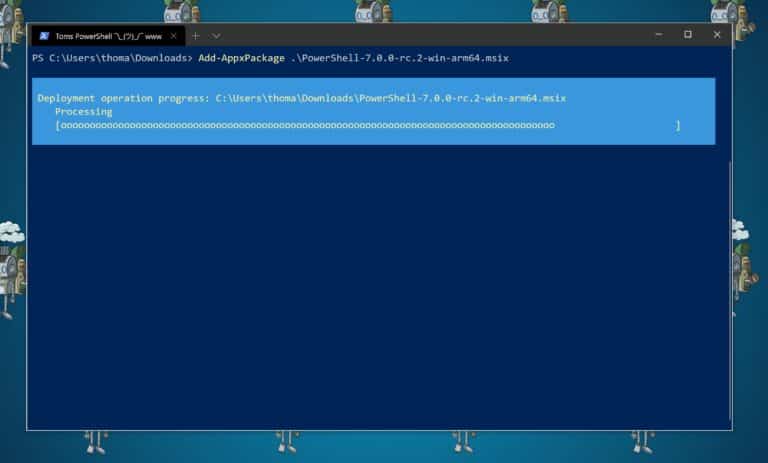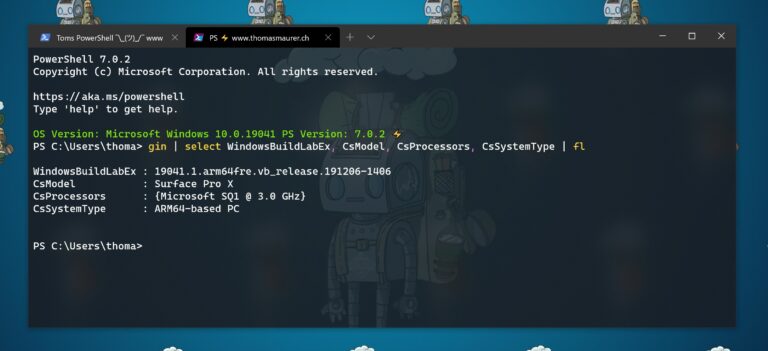As you know I am running Surface Pro X as my daily driver, which comes with Windows 10 on ARM. With the release of PowerShell 7.0.2, I want to show you how you can install PowerShell 7 on Windows 10 on ARM and the Surface Pro X. The ARM64 release is still marked as a preview. The PowerShell team is working on bringing PowerShell 7 to the Microsoft Store, which will create a much ns smoother experience. However, if you are like me and want to try out PowerShell 7 on your Surface Pro X today, you can do that.
Windows 10 on ARM runs on PCs powered by ARM processors, like the Surface Pro X. And if you want to know more about what’s new in PowerShell 7, check out my blog post. ℹ
How to Install PowerShell 7 on Windows 10 on ARM and the Surface Pro X
With the release 7.0.2 of PowerShell 7, the ARM64 build arrived again. You can download a new .msix file with an ARM64 version from the GitHub release page.
If your Windows 10 machine has developer mode enabled, you can now add the MSIX package to your Windows installation. You can use the Add-AppxPackage to add the .msix package.
Add-AppxPackage .\PowerShell-7.0.2-win-arm64.msix
After that, you can find PowerShell 7 in your start menu, or directly in the new Windows Terminal.
Conclusion
I hope this helped you an explained to you how you can install PowerShell 7 on Windows 10 on ARM. If you want to know more about installing and updating PowerShell 7, check out my blog post. And if you need more information, here is the official documentation on Microsoft Docs.
- Installing PowerShell on Windows
- Installing PowerShell on Linux
- Installing PowerShell on macOS
- Installing PowerShell on ARM
You can find more information about what’s new in PowerShell 7 on my blog. If you have any questions, please let me know in the comments.
Tags: ARM, ARM64, install, Installing, Microsoft, MSIX, PowerShell, PowerShell 7, Surface Pro, Surface Pro X, Windows, Windows 10, Windows 10 on ARM Last modified: June 30, 2020