I just got my brand new Surface Pro X two weeks ago, and since then, I spent a couple of days with it and started to use it as my daily driver. Since I got a lot of questions around the device, how I am using it, and what the limitations are, I decided to write this short blog post. There are many reviews out there from a lot of professional reviewers who focus more on specifications and restrictions to run all possible workloads. In my Surface Pro X review, I try to share my first impressions and write a short review of how the device works for me. Here is a brief review and my first impressions on the Surface Pro X, which is more focused on my use case and what I think the device is good for as well as where you might hit some limitations.
My First Impression 👓
I want to spend a couple of words on the first impressions I had on the Surface Pro X when I opened the box. Don’t get me wrong, all the Surface devices had an excellent built quality and design, but I have the feeling that the Surface Pro X is on the next level. It is hard to describe why, but the design and the details make it feel a real premium device.
On the software side, I was trying to stick with ARM64 apps as much as possible, and with the new Microsoft Edge Insider Canary version, I have almost all the apps I need. With the ARM64 apps, the performance is excellent, with no issues at all. Even emulated x86 32-bit apps like Visual Studio Code run very well for my personal tasks. However, I am not sure what the impact on battery life is if you run these apps most of the time. If you have a Surface Go, which I like very much, I can tell you that the Surface Pro X is way faster.
Why I love the Surface Pro X ❤
After using the Surface Pro X for more than a week, I can say this might be my favorite Surface device ever made. Don’t get me wrong; it can’t run 100% of the workloads I need, like containers and Hyper-V, for example. But for that, I also have my Surface Book 2, which runs all workloads and also provides a larger 15-inch screen.
However, I was traveling, writing, and presenting a lot in the last couple of days, and I love the weight (774g), the size (287 mm x 208 mm x 7.3 mm), and the 13-inch screen in a 12-inch chassis with very thin bezels. It is very convenient to travel with since it provides the form-factor of a Surface Pro with the kickstand, but it also adds a 13-inch screen. The screen is bright, and the 13-inch display with the 3:2 aspect ratio is fantastic for productivity. The Surface Pro X is also 1mm thinner than the Surface Pro 7, which doesn’t sound like much, but you can feel the difference.
Enabled by the custom Microsoft SQ1 processor, one thing I completely underestimated is the possibility of having an always-on device. If you open up the Type Cover or start the Surface Pro X, it is instantly on and available. With Windows Hello, you are logged in immediately, and you can start working. When you close it and put it in your bag, or you leave it overnight, the battery doesn’t really drain much — speaking about battery life, which seems to be great so far, I get enough out of the machine for a travel day or a day at a conference. Another great feature the new Surface devices have is that they all come with fast-charging, which allows us to charge the machine very quickly.
The Surface Pro X also comes with a 5.0MP front-facing camera with 1080p full HD video and a 10.0MP rear-facing autofocus camera with 1080p HD and 4k video. Since I started to work more with video, having great cameras for recordings and Microsoft Team calls, and great audio with dual far-field studio mics, recording videos and doing conf calls works excellent. The 2W stereo speakers with Dolby Audio Premium are surprisingly good.
I am also pleased about the connectivity options, the Surface Pro X comes with Wi-Fi 5 (802.11ac), Bluetooth 5.0 and a Qualcomm Snapdragon X24 LTE Modem with nanoSIM and eSIM support. This is my first tablet with LTE support, and I like to have that option to be always connected. All of the wireless adapters are now coming from Qualcomm, and I didn’t have any Wi-Fi or Bluetooth issues; everything worked fine and at full speed.
The Surface Pro X also comes with two USB-C ports and a Surface Connect port, which means you can use your existing Surface adapters and chargers.
I am not sure if the Surface Type Cover for the Surface Pro X is different from the Surface Pro 6 and 7; however, for me, it somehow feels different. The typing experience is excellent, and I love the track-pad. I also got a couple of questions around the new Surface Slim Pen, which you can store in the Type Cover and supports wireless charging. For me, I even like it better than the existing Surface Pen. That said, I am mostly using the Surface Pen to take notes or using the Whiteboard app, and for that, it works great.
If you want to know more about the Surface Pro X Specifications, you can find them here.
What do I run on the Surface Pro X 💻
For me, the Surface Pro X is a great travel and work device. The small form-factor, weight, and the 13-inch display combined with all the Surface features like the touch-screen, Surface Slim Pen, kickstand, and many more, make it a great productivity device. I mostly use it for office tasks, mail, web browsing, note-taking, and doing presentations, and the Surface Pro X is excellent in doing all of that. Especially the mobility and always-on feature combine with the connectivity make is a fantastic device for me.
What I use and what works fine:
- Office Desktop Apps (Office 365, Outlook, PowerPoint, Word, Excel) ARM version
- OneNote ARM version
- Microsoft Edge Insider (Edge based on Chromium) ARM version
- Visual Studio Code Emulated x86 32-bit version
- PowerShell
- Microsoft Whiteboard App
What I am missing for my workflow:
- An ARM version of Microsoft Teams, I am currently using the web version of teams and installed it as a progressive web application (PWA), which works great. You can also install the 32-bit version. However, this impacts performance and battery life.
- Camtasia to do screen recordings
- A native ARM64 version of Paint.NET. I am currently using the emulated 32-bit version from the Microsoft Store, which works well, but again I would like to see a native ARM64 version with more performance and better battery life.
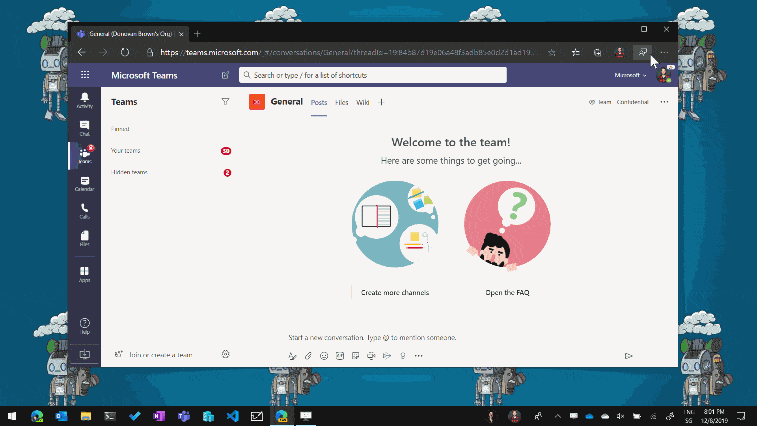
Install MS Teams PWA
I also connect my Surface Pro X to the Surface Docking station, which works great, and it powers to of my monitors.
Limitations and things to consider 🧱
The Surface Pro X runs Windows 10 on ARM, and this is not comparable to Windows RT or Windows 10 S. Windows 10 on ARM can currently run ARM64 apps or emulated x86 32-bit apps. So you can install your Windows applications as long as they are not 64-bit. Something to consider is that applications which are not compiled for ARM64, run emulated. This can have an impact on performance in battery life. In my use case, I run from time to time Visual Studio Code, which doesn’t seem to be an issue or have an impact on battery life. Some of the applications you are using today might are x64 apps. For example, a couple of Adobe apps or others, these apps can currently not run on Windows 10 on ARM. However, Adobe and others are working on bringing and compiling applications to ARM64, so they can run natively on the Surface Pro X and other ARM Windows devices.
Another limitation for me is that I can’t run Hyper-V on Windows 10 on ARM. That means I can’t use it for all my workloads and demos I do with virtual machines and containers. However, that isn’t a big problem, since I am doing more powerful tasks like this on my Surface Book 2 or maybe in the future on a Surface Laptop 3. But yes, you can run the Windows Subsystem for Linux and the Windows Subsystem for Linux 2 (WSL 2).
- Drivers for hardware, games and apps will only work if they’re designed for a Windows 10 ARM-based PC. For more info, check with the hardware manufacturer or the organization that developed the driver. Drivers are software programs that communicate with hardware devices—they’re commonly used for antivirus and antimalware software, printing or PDF software, assistive technologies, CD and DVD utilities, and virtualization software.
If a driver doesn’t work, the app or hardware that relies on it won’t work either (at least not fully). Peripherals and devices only work if the drivers they depend on are built into Windows 10, or if the hardware developer has released ARM64 drivers for the device.- 64-bit (x64) apps won’t work. You’ll need 64-bit (ARM64) apps, 32-bit (ARM32) apps, or 32-bit (x86) apps. You can usually find 32-bit (x86) versions of apps, but some app developers only offer 64-bit (x64) apps.
- Certain games won’t work. Games and apps won’t work if they use a version of OpenGL greater than 1.1, or if they rely on “anti-cheat” drivers that haven’t been made for Windows 10 ARM-based PCs. Check with your game publisher to see if a game will work.
- Apps that customize the Windows experience might have problems. This includes some input method editors (IMEs), assistive technologies, and cloud storage apps. The organization that develops the app determines whether their app will work on a Windows 10 ARM-based PC.
- Some third-party antivirus software can’t be installed. You won’t be able to install some third-party antivirus software on a Windows 10 ARM-based PC. However, Windows Security will help keep you safe for the supported lifetime of your Windows 10 device.
- Windows Fax and Scan isn’t available. This feature isn’t available on a Windows 10 ARM-based PC.
On the hardware, you need to be aware of is that the black color looks great, but it also picks up a lot of fingerprints. I also don’t like it too much that the Surface Connect port (for charging and connecting the docking station) moved a little up on the side. I think the reason for this is that the bottom of the tablet is just too thin. This is not a big deal, but just something to be aware of.
Conclusion 📝
The question is, should you buy it? And my answer is, it depends. Again I love the hardware and how it works together with Windows 10 on ARM. If you are looking for a machine, which can do what you need to do, then it is a no-brainer. If you are running 64-bit apps, for example, some of the Adobe applications, you might want to may go with a Surface Pro 7 or Surface Laptop 3.
For me personally, the Surface Pro X is a great companion to my Surface Book 2 or the Surface Laptop 3. Depending on what I need to do, I only travel with my Surface Pro X, because it is light and brings all the advantages of the Surface Pro form-factor. If I am traveling for a longer period of time, I will also bring my Surface Book 2 with a large 15-inch screen, as a mobile workstation.
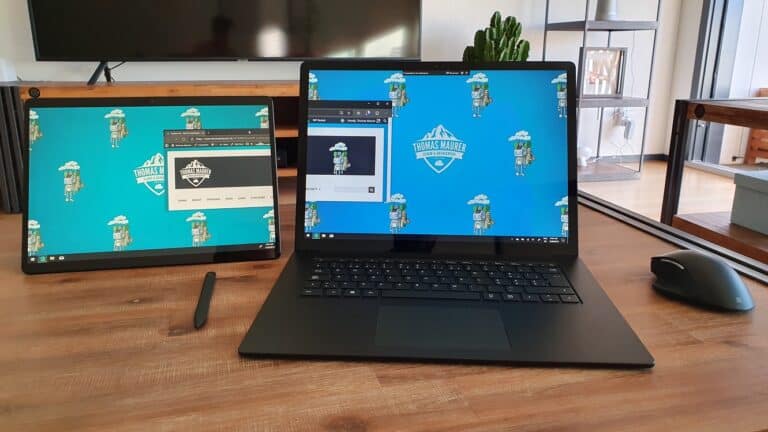
Surface Pro X and Surface Laptop 3
If I am traveling, I can use the Surface Pro X as a secondary screen.
I hope this review gives you a couple of impressions about the Surface Pro X and why you should or shouldn’t get it. If you have any questions, feel free to leave a comment. Just to make sure, in case you didn’t know, I am a Microsoft employee working in the Azure Engineering team. I am not evolved in the Surface product at all.
By the way, this review was written on the Microsoft Surface Pro X.
Tags: ARM, Impression, Impressions, Microsoft, Microsoft SQ1, Review, Surface, Surface Pro, Surface Pro X, Windows 10, Windows 10 ARM, Windows on ARM Last modified: December 11, 2019
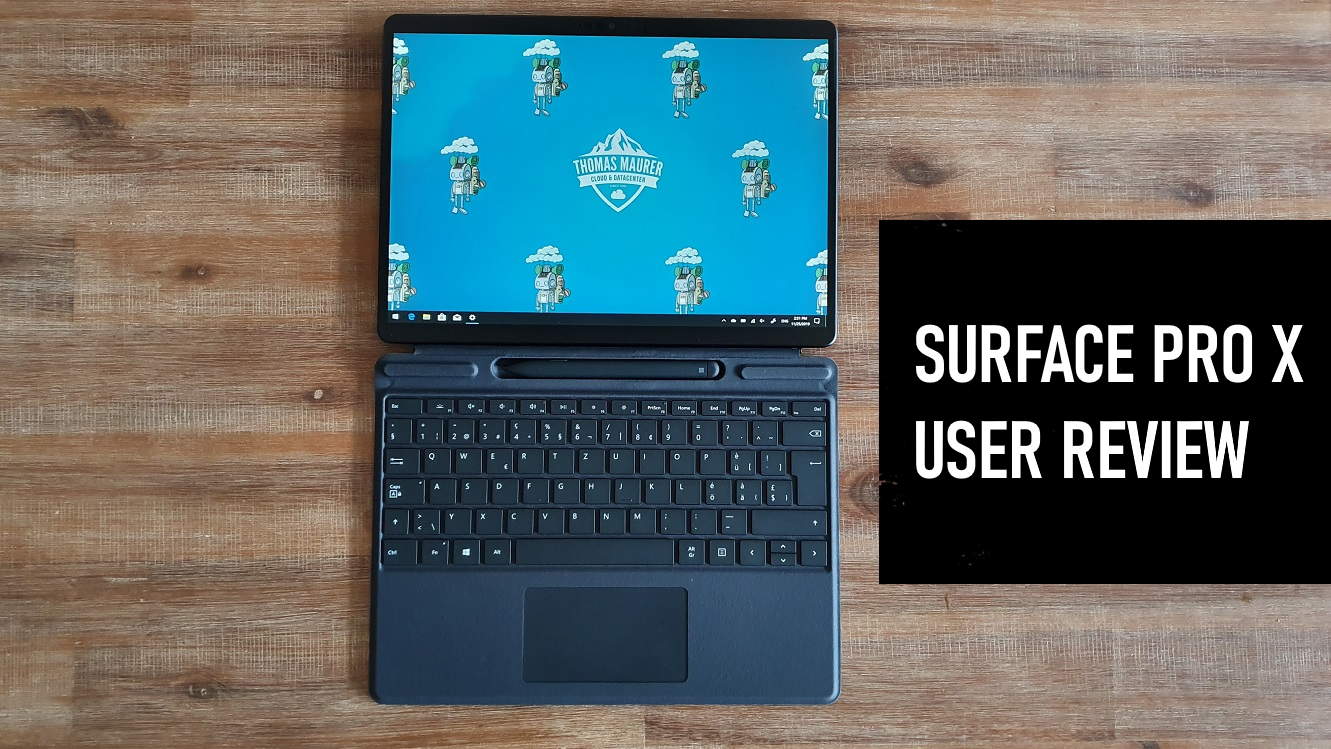

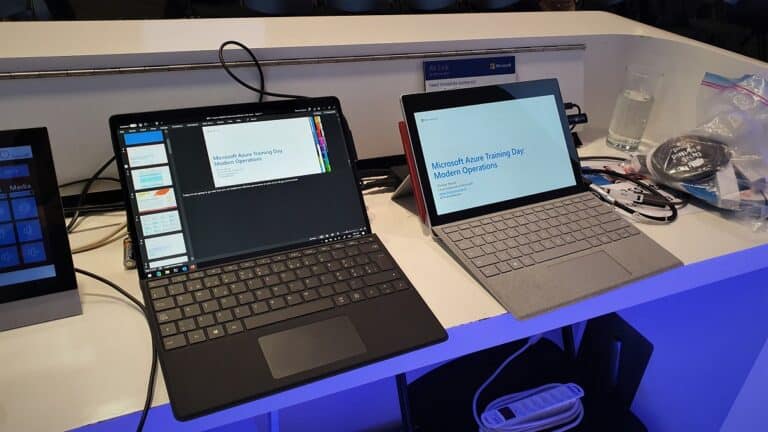

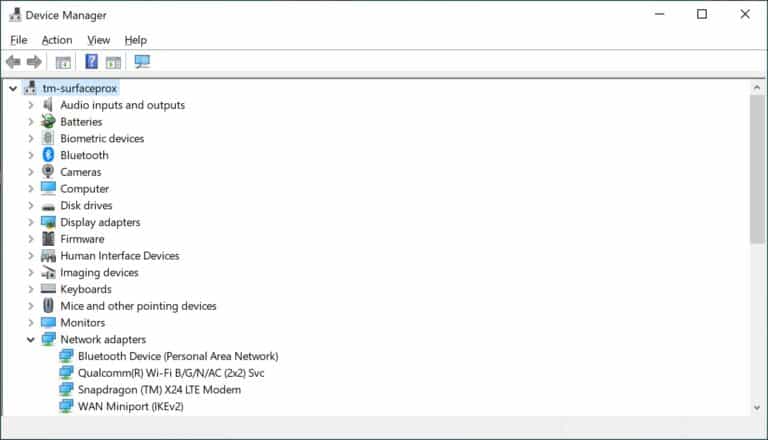
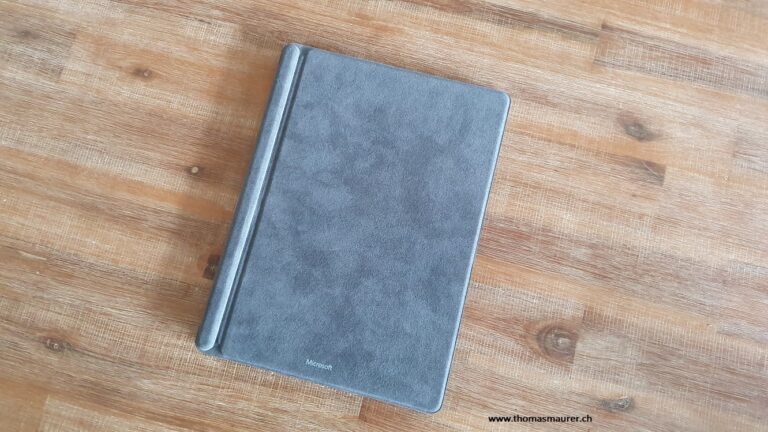

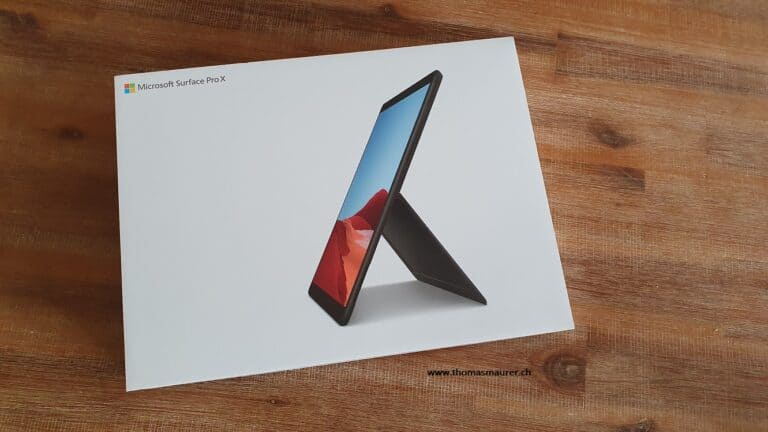
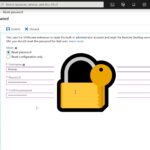










I have been using the X for a couple of weeks and I share your view. I also have a Book II for when I need to do video editing, etc. The only app that I really miss is the Vmware Client, the C++ version. It does not install. I wish that Microsoft would figure out how to emulate 64 Bit apps, even if it affects performance. Right now I need to connect to a terminal server do any management on my virtual infrastructure.
Having had a Surface Pro 4 and now a Surface Book 2 15″, I don’t really think I will be getting another Surface Device.
Both devices struggle with overheating, and on my Surface Pro 4, the screen started to come off, something which seemed to be a regular problem, and happened just after the warranty had run out.
I decided to get a Surface Book 2 as a replacement, and while it is great for spreadsheets and writing code, it gets really hot as soon as I do something as simple as copying files over wifi.
And despite having an impressive graphics card, playing World of Warcraft Classic on the lowest graphics settings, it frequently freezes.
I love their design, but I don’t think the quality is there yet, especially at the price tag they command…
How did you get the Office Desktop Apps ARM64 version?
Mine is 32-bit.
Sorry, I guess that was a typo :) It is just the ARM version of Office that comes preinstalled. You are absolutely correct, this is ARM32. I corrected the article :)
Thanks!
Do you know if we are working on a native ARM Teams app?
Thanks for your review.
you are welcome :)
Thanks for posting the review.
I agree with your approach to Surface Pro X. It isn’t pleasant that I carry my Surface Book everywhere everyday and it’s somewhat needed nowadays that daily driver has all day battery and LTE also always connected.
Maybe it can take some years, till Aarch 64 is integrated in most apps to utilize all power of ARM. Nonetheless it looks very promising as a portable daily driver for future.
Glad you liked the review :) Yes, I hope so too :)
Dear Thomas! I am searching for one device for everyday work. I am working with tons of emails and different types of docs (Word, Excel, PP, Acrobat, etc.).
I have realized, that I’m always out of office and home, work “on the road”.
Now I am using the iPhone XS Max with smart battery case, but seems for me, that I need bigger screen and keyboard to be more productive.
Thinking about Surface Pro X vs 7. But I need Your suggestions. Thanks!
Hi
As always it depends, if all your applications work on the Surface Pro X, the Surface pro X would absolutely be my favorite. In terms of Word, Excel, PowerPoint that works well.
The Surface Pro 7 doesn’t have any limitation, except for one, it doesn’t have integrated LTE/4G. So, in that case, you will need to connect to a wireless hotspot. With the Surface Pro X you can do both.
Hi Thomas,
what is your experience about printer drivers? your pro X is connected to a printer? ARM drivers?
Hi Jules
I have an HP Officejet Pro 276dw at home. Windows Update automatically downloaded and installed the necessary PCL6 driver.