As you know, I am using an Intel NUC as my Windows Server lab machine, where I run Windows Server 2019 and Hyper-V on. Many people asked me about how you can install the Intel NUC Windows Server 2019 Network Adapter driver because there are no Windows Server 2019 drivers for it. My blog reader, Michael Williams, shared how you can install the Windows Server 2019 Network adapter drivers on the Intel NUC 8th generation.
Here are the simple steps you can follow to install the Intel NUC Windows Server 2019 Network Adapter Driver:
- Download the latest PROWinx64.exe for Windows Server 2019 from Intel including drivers for the Intel® Ethernet Connection I219-V
- To manually install the network drivers, extract PROWinx64.exe to a temporary folder – in this example to the C:\Drivers\Intel\ folder. Extracting the .exe file manually requires an extraction utility like WinRAR or others. You can also run the .exe and it will self-extract files to the %userprofile%\AppData\Local\Temp\RarSFX0 directory. This directory is temporary and will be deleted when the .exe terminates.
- The driver for the Intel I219-V network adapter can be found in the C:\Drivers\Intel\PRO1000\Winx64\NDIS68.
- Open Device Manager right click on Ethernet Controller and select Update Driver.
- Select “Browe on my computer for driver software”, and select “Let me pick from a list of available drivers on my computer”, now you can select Network Adapter.
- Click on “Have Disk…” enter the following path “C:\Drivers\Intel\PRO1000\Winx64\NDIS68.”
- Now select Intel Ethernet Connection I219-LM (The I219-V version is not shown)
- And you are done.
Huge thank you again to Michael Williams for sharing that with us. I hope this short blog post provides you a step by step guide on how you can install Windows Server 2019 Network adapter drivers on the Intel NUC. If you have any questions, feel free to leave a comment.
Tags: Adapter, Driver, drivers, Intel, Intel NUC, Microsoft, Network, Network Driver, Networking, NUC, Server, Windows, Windows Server, Windows Server 2019 Last modified: July 2, 2020

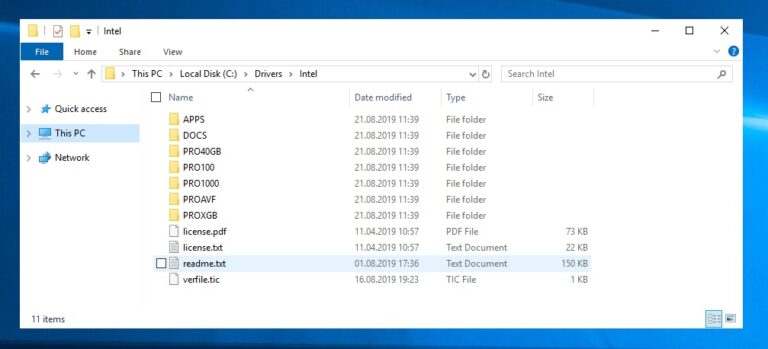
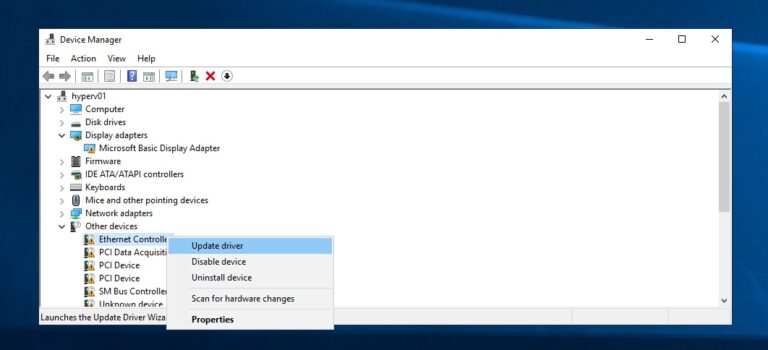
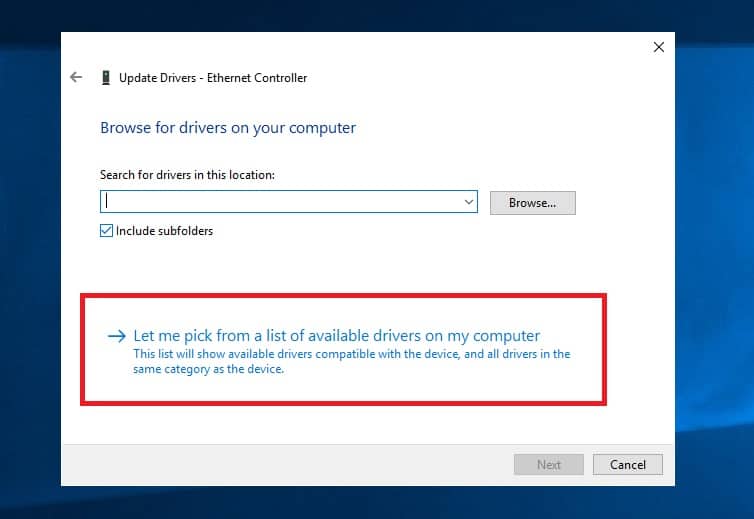
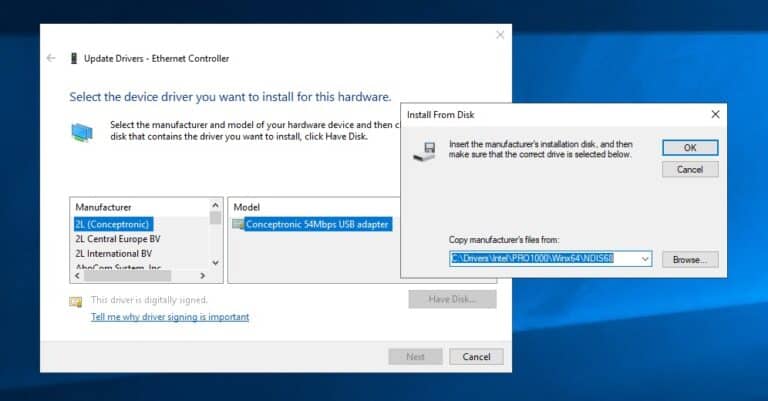


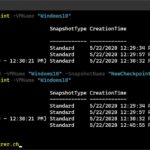









Hi Thomas,
It is a pitty Microsoft has removed NIC teaming from Windows 10.
When using Hyper-V and Server 2019 be assured it has crap default network settings.
Affects RSC, RSS, NUMA,
https://community.spiceworks.com/topic/2225989-server-2019-network-performance?page=13#entry-8907663
Also ReFS still does not work with DirectIO (other than NTFS) but there is NO single line of documentation about this all.
We have a support ticket open, I would be glad if you could join the cause.
negative official sources:
https://techcommunity.microsoft.com/t5/failover-clustering/understanding-the-state-of-your-cluster-shared-volumes/ba-p/371889
unofficial sources (MVP)
https://www.windowspro.de/marcel-kueppers/refs-ntfs-vor-nachteile-dateisysteme-server-2016
What do you think about it, can we escalate this?
forgot about the worst: congestion mode: CUBIC vs former CTCP.
I was able to successfully get the Intel NIC drivers updates following this procedure, Thank you! Are we able to complete the same results in a Server Core installation? Would you be able to use the Export-WindowsDriver Powershell to then Import to a Windows Server Core installation? Thanks.
What about 10th generation core i7
Thank you so much!
you’re welcome :)
Hi Thomas, thanks for the simple but very useful post, that saved me a lot of extra time! Well done!
Thomas, thank you… That was exactly what I needed :-)
you’re welcome :)
To follow what “B” wrote, any guidance on getting the I219-LM driver installed on Windows Hyper-V 2019? I have used “pnputil -i -a” with all the .inf files in “…\Intel\PRO1000\Winx64\NDIS68\” from the extracted PROWinx64_26_0.exe and no luck.
To eliminate hardware issues, I installed Server 2019 (Desktop experience) and followed your instructions using the device manager and all worked well.
Any help would be greatly appreciated.
this worked great! did you have notes on all the other stuff? eg
chipset, the Wifi controller SATA?
HI Frank, did you have any luck ?
Anybody, any success? What about other than the network adapter drivers?
Thank you so much. I now have a working adapter.
No longer works as the latest drivers can’t be properly unpacked.
If you run any setup program and pause when it gets to the question/button clicking phase you can search the TEMP folder and find the setup. If you can’t figure out what folder it is then leave the temp folder open and restart the setup, you will see new folders created. That is the process that he is explaining in step number 2. To find the temp folder just click search by the start button and type %temp%.
well, I guess I should say practically any, some use folders like c:\drivers, others use their own but most just go to the temp folder.
It just installed the driver successfully on Server 2022 on a Bean Canyon NUC. Be sure to download the version 26.3 of the driver as this can still be extracted.
Hi, thank you for this procedure.
Unfortunately I try today to fix my Intel NUC 11th generation with the Intel Card Driver I225-V but it didn’t work… Intel support has confirmed that generation 9 is the last generation to support Windows Server, after that it’s Windows 10 only ! So HyperV on Windows 10 :(
Was able to use “Intel Ethernet Connection I219-LM” from using the existing “Update Drivers – Ehternet Controller, Manuf: Intel and Model: Intel Ethernet Connection I219-LM drop-down already included in both Windows Server 2019 and Server 2022.
awesome, that is great!
Thank you. I was working on a test box and didn’t want to dig out a wifi adapter
Happy it worked :) Thanks for the feedback
still no driver for server 2019 ?
I haven’t found any.
Thanks, worked great. The Lenovo pc I was working on was such a pain it wouldn’t even recognize a wifi dongle. I worked for hours trying to get either way working, it was about to be one of those “office monitor smash” moments =).
Nice work – this worked great for me.
Thank you!
very nice – thank you!
Sir, you are GOD!
After i struggled for way too long i though “okay this is my last try, it wont work anyway.”
and there, it works. thank you so much.
(i have windows server 2016 installed, so it works also here)
great it worked! Happy to help, and thanks for the feedback and the nice comment!
Tried on my Intel NUC with 10.th Gen i7, worked fine. Thank you!
For my Intel NUC with 11.th Gen i7 i cannot get it done, always goes to This device cannot start. (Code 10)
Yes, for newer generation it is a different driver.
Do you know which one?
Hello Alex (and all other guys who wasted time on searching networks drivers). I have an NUC13ANHI7 running on Windows Server 2022. Download the driver package 27.8 and look for the directory:
PRO2500\Winx64\WS2022
-> Then choose Killer E3100 2.5 Gigabit Ethernet Controller
Worked for me!
Thank you very much for this hint. This procedure works also for Microsoft Server 2022 (trial image 5GB). In the directory NDIS68 three driver files are offered. I selected “e1d” and it offers even 10 drivers for I219-LM (10) …(19), I219-LM(10) works fine for me.
Thank you very much. You saved me ! I lost 6 hours to solve my problem. I work with Microsoft Server 2022.
awesome, thank you! Happy to help!