If you are writing PowerShell code, you might have realized that there weren’t really improvements to the PowerShell Integrated Scripting Environment (PowerShell ISE) in the last couple of releases. With PowerShell becoming more popular on cross-platform systems, Visual Studio Code (VS Code) becomes the editor of choice. However, by default Visual Studio Code has a different behavior than the PowerShell ISE. To make it even easier, the latest PowerShell extension for Visual Studio Code, now includes PowerShell ISE Mode. PowerShell ISE Mode in Visual Studio Code, helps you to replicate and enable the settings from the following Microsoft Docs article: How to replicate the ISE experience in Visual Studio Code.
The ISE was first introduced with Windows PowerShell V2 and was re-designed with PowerShell V3. The ISE is supported in all supported versions of Windows PowerShell up to and including Windows PowerShell V5.1.
The PowerShell ISE is no longer in active feature development. As a shipping component of Windows, it continues to be officially supported for security and high-priority servicing fixes. We currently have no plans to remove the ISE from Windows.
There is no support for the ISE in PowerShell v6 and beyond.
How to enable PowerShell ISE Mode in VS Code
To enable ISE Mode in Visual Studio Code, you simply install the latest PowerShell VS Code extension and now you can simply start ISE mode from the command palette (cmd/crtrl+shift+p), by typing “Enable ISE Mode”. PowerShell ISE Compatibility Mode is available in the VS Code PowerShell extensions v2020.3.0, which also includes improved support for PowerShell 7. You can find more information on what’s new in PowerShell 7 on my blog.
You can find many blog posts and Microsoft Docs articles describing the settings to make VS Code look and behave like PowerShell ISE.
I hope this gives you a good overview of how you can move from your traditional PowerShell scripting environment to a new one based on the Visual Studio Code editor. If you want to know more or have any questions please let me know in the comments below.
Tags: Extension, ISE, ISE Mode, Microsoft, PowerShell, PowerShell 7, PowerShell ISE, PowerShell VS Code, script, Scripting, Visual Studio Code, VS Code, Windows Powershell Last modified: March 15, 2020
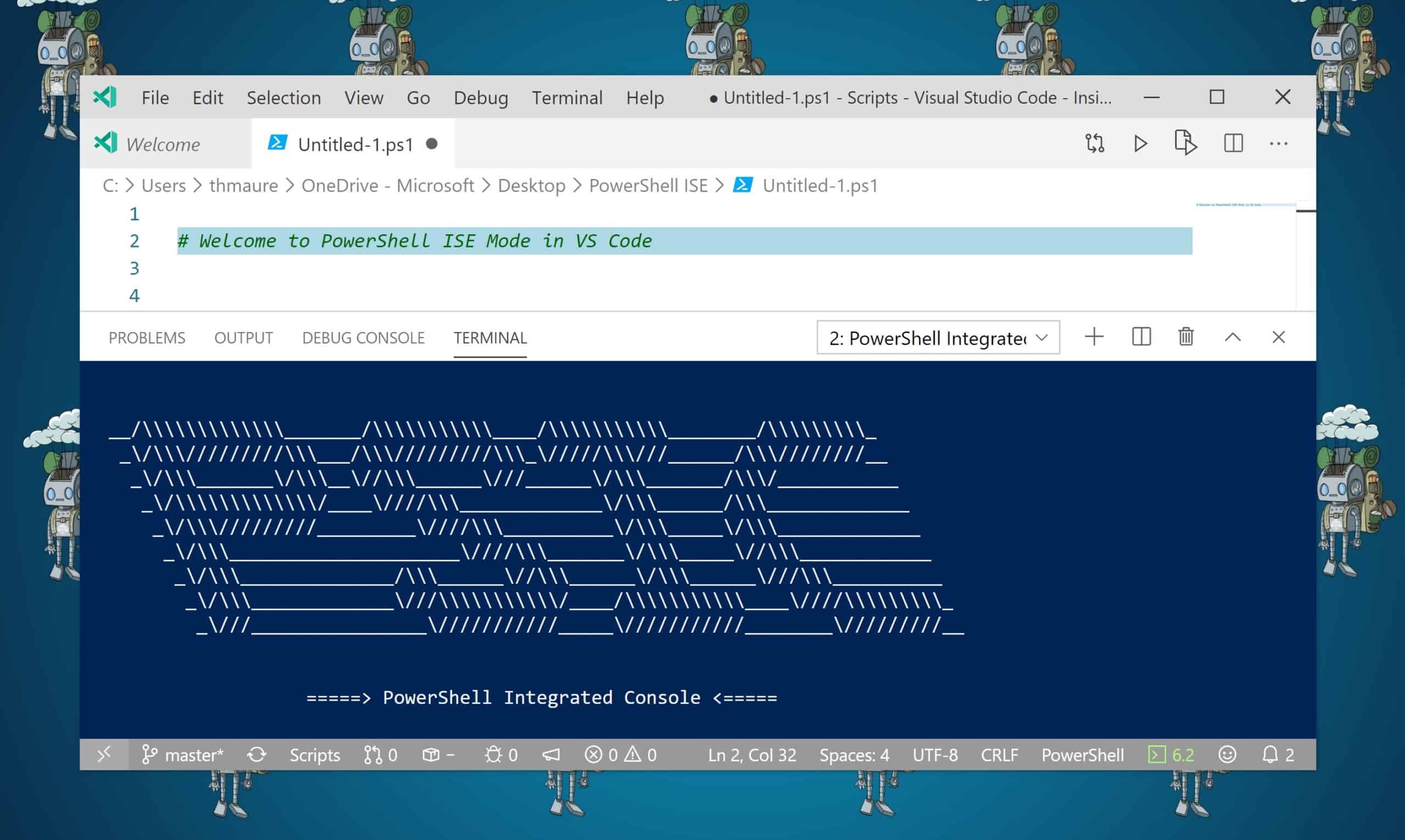
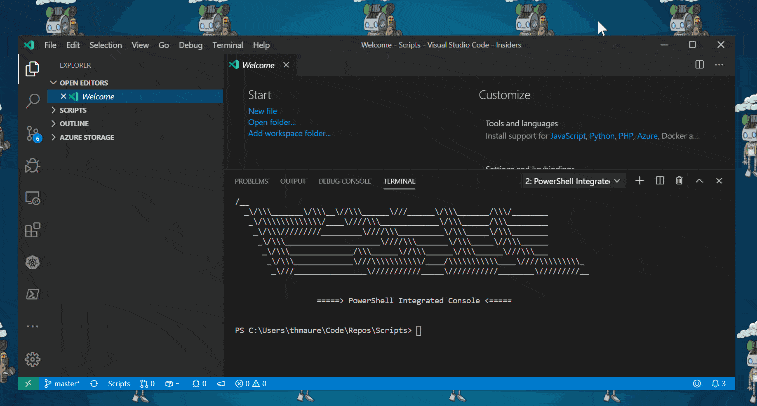
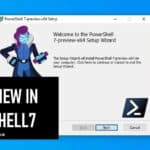
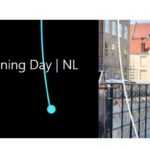









It doesn’t works for me
3/6/2020 1:30:18 PM [NORMAL] – pwsh.exe started.
3/6/2020 1:30:18 PM [NORMAL] – Waiting for session file
3/6/2020 1:31:32 PM [ERROR] – : Unable to instantiate; language client undefined.
3/6/2020 1:32:18 PM [NORMAL] – Error occurred retrieving session file
3/6/2020 1:32:18 PM [NORMAL] – Language server startup failed.
3/6/2020 1:32:18 PM [ERROR] – The language service could not be started:
3/6/2020 1:32:18 PM [ERROR] – Timed out waiting for session file to appear.
So useful thanks Thomas. Belated congratulations on the engagement :-)
Thank you :)
Any way to make this the default when I open VS Code?
Any way to undo this? :-D
CTRL+Shift+P and then type “ise” and you will find “Disable ISE mode” :)