Back in October Microsoft released the first public Windows Server Technical Preview for the next release of Windows Server. At TechEd Europe Bed Armstrong, Principal Program Manager on the Hyper-V team at Microsoft, talked about a couple of new features which are coming in the next release of Windows Server Hyper-V. This is a quick list of some of the new features we will get in the next release of Windows Server Hyper-V, there is a lot more coming until the release of Windows Server vNext and System Center vNext in 2016.
Virtual Machine Configuration Changes
In the next release of Hyper-V Microsoft will change the Virtual Machine configuration files. Today the Hyper-V VM configuration files had the xml file format. You were able to open the file and check and edit the virtual machine configuration inside that file, even it was never supported. By running more and more workloads virtual and in a dynamic cloud way, scale and performance gets even more critical. In the next version of Hyper-V Microsoft will change the VM configuration from the xml file to a binary file format. The new binary format brings more efficient performance at large scale. Microsoft also now includes a resilient logging for changes in the configuration files so this should protect virtual machines from corruption.
New file extensions:
- .VMCX (Virtual Machine Configuration) – replaces the .xml file
- .VMRS (Virtual Machine Runtime State) – replaces .bin and .vsv file
Production VM Checkpoints (Snapshots)
Virtual Machine Checkpoints or in older versions Virtual Machine Snapshots were a great solution to take a state of a virtual machine and save it, doing some changes and if something fails you could simply revert back to the time you took the checkpoint. This was not really supported to use in production, since a lot of applications couldn’t handle that process. Microsoft now changed that behavior now fully supports it in production environments. For this Production Checkpoints are now using VSS instead of the Saved State to create the checkpoint. This means if you are restoring a checkpoint this is just like restoring a system from a backup. For the user everything works as before and there is no difference in how you have to take the checkpoint. Production Checkpoints are enabled by default, but you can change back to the old behavior if you need to. But still using Checkpoints brings some other challenges, like the growing .avhdx file, which still apply.
Hyper-V Replica support for Hot Add of VHDX
Hyper-V Replica was one of the greatest new features in Windows Server 2012 Hyper-V. In Windows Server 2012 and Windows Server 2012 R2 Hyper-V, if you have hot added a VHDX file to a Virtual Machine, replication failed. In the next version of Hyper-V when you add a new virtual hard disk to a virtual machine that is being replicated, it is automatically added to the not-replicated set so replication continues to run and you can then online update this set with via PowerShell and the VM will automatically resynchronize and everything works as expected.
Set-VMreplication "VMName" -ReplicatedDisks (Get-VMHardDiskDrive "VMName")
Hot add / remove of Virtual Machine Memory
In Windows Server 2012 R2 Hyper-V you could decrease the Minimum Memory and increase the Maximum Memory of a Virtual Machine using Dynamic Memory while the VM was running. In the next version of Hyper-V you can now increase and decrease the Memory assigned to virtual machines while they are running, even if they are using static memory.
Hot add / remove of virtual network adapters
This was maybe the feature VMware fan boys all over the world have used against Hyper-V. However I didn’t really saw a lot of customers doing this, but it is great that you can now hot add and remove network adapters from Virtual Machines.
Virtual Network Adapter Identification
For me more important than hot add or remove virtual network adapters is this feature. When dealing with automation you are always happy you can identify different network adapters. For the Hyper-V hosts we have different solutions such as Consistent Device Naming (CDN), sort by PCI slot using PowerShell and other options to identify network adapters. But we didn’t really have a great solution for Virtual Machines. With Network Adapter Identification this changes. You can name individual virtual network adapters in the virtual machine settings and see the same name inside the guest virtual machine.
PowerShell on the Hyper-V Host
Add-VMNetworkAdapter -VMName “TestVM" -SwitchName "Virtual Switch" -Name "Fred" -Passthru | Set-VMNetworkAdapter -DeviceNaming on
PowerShell in the guest
Get-NetAdapterAdvancedProperty | ?{$_.DisplayName -eq "Hyper-V Network Adapter Name"} | select Name, DisplayValue
Hyper-V Manager Improvements
Finally, this is something which is not a problem in most environments , since we know how things work. But a lot of people which are Hyper-V beginners coming from VMware or other platforms, they have some simple troubles with Hyper-V Manager. In the next version there are a couple of create improvements which make things a lot easier.
- Hyper-V Manager is now connecting via WinRM instead of WMI
- Support for alternate credentials (Requires that you have CredSSP enabled on the server and client)
- Connected to Hyper-V Hosts via IP address
- Mange Windows Server 2012 Hyper-V, Windows Server 2012 R2 Hyper-V and the next version of Hyper-V from the latest console
Power Management improvements
Microsoft updated the hypervisor power management model to support new modes of power management. And this is one of the reasons I run Windows 10 Technical Preview on my Surface Pro 3. Surface Pro 3 is a device which can run Connected Standby, but if you install Hyper-V on Windows 8.1 Connected Standby stops working. In the next version of Hyper-V Connected Standby will work.
Rolling Cluster Upgrade
With this new feature you are finally able to upgrade a Hyper-V Cluster from Windows Server 2012 R2 Hyper-V to the next version of Hyper-V without new hardware, no downtime and the ability to roll-back safely if needed. In Windows Server 2012 R2 you had to create a new Hyper-V Cluster while the old Hyper-V Cluster was still running and migrate a Hyper-V Cluster via Cluster Migration Wizard or Live Migration. You can now have Windows Server 2012 R2 Hyper-V Hosts and the next version of Hyper-V running in the same Hyper-V Cluster. To make this scenario possible, the Hyper-V team had to do some changes to the Virtual Machine Upgrade Process
New Virtual Machine Upgrade Process
To support Rolling Cluster Upgrades Microsoft had to make some changes to the Virtual Machine Upgrade Process. In the current versions of Hyper-V, Virtual Machines were automatically upgraded from the old to the new version, which means that if you once moved a Virtual Machine to a new Hyper-V host you couldn’t move it back again. In a mixed cluster environment this does not work. In the next version of Hyper-V, Virtual Machines will not be upgraded automatically. Upgrading a virtual machines is a manual operation that is separate from upgrading the Hyper-V host. This allows you to move virtual machines back to earlier version of Hyper-V until they have been manually upgraded.
New way how VM Drivers (integration services) get updated
Since Windows Server 2012 R2 Hyper-V, VM drivers (integration services) were updated with each new host release, and it was required that the VM driver version matches the host version. When new Hyper-V integration services were shipped you had to update the Hyper-V host and form there you could upgrade the VM drivers inside the virtual machine. With Windows Server vNext Hyper-V Microsoft brings VM driver updates over Windows Update. This means also that you now don’t have to have the VM integration services matching the host version, you simply need the latest version of the integration services released.
Secure Boot Support for Linux
Microsoft is pushing hard to bring more and more supported for Linux operating systems such as dynamic memory and other features. With Hyper-V vNext Microsoft bring Secure Boot support for Linux which works with Ubuntu 14.04 (and later) and SUSE Linux Enterprise Server 12.
PowerShell to enable Secure Boot Support for Linux:
Set-VMFirmware "Ubuntu" -SecureBootTemplate MicrosoftUEFICertificateAuthority
Distributed Storage QoS
In Windows Server 2012 R2 Hyper-V we got the possibility to limit maximum IOPs for an individual virtual hard disk which was a great feature. Everything worked great when you were running the Virtual Machine on a single Hyper-V host, but when you were running multiple Hyper-V hosts with multiple Virtual Machine against the same storage, the Hyper-V host didn’t know that he had to compete with other servers for Storage IOPs or bandwidth. For example the scenario of a minimum IOPs setting did only work on standalone Hyper-V servers. With the next release of Hyper-V and Windows Server Microsoft adds a lot of new stuff. Together with the Scale-Out File Server and Storage Spaces, Microsoft now allows you to define IOPs reservation for important virtual hard disks and a IOPs reserve and limit that is shared by a group of virtual machines / virtual hard disks. This intelligence, build by Microsoft Research, enables a couple of interesting scenarios especially in service provider environments and large scale enterprises.
Virtual Machine Compute Resiliency
Microsoft invested heavily into VM resiliency, especially to hardware failure. One of them is the VM Compute Resiliency feature. This feature allows Virtual Machines to run on a host even if the cluster node is not available to the other nodes in the cluster. For example in Windows Server 2012 R2, if the cluster service couldn’t reach the node in the cluster for 30 seconds, the cluster would failover all the virtual machines to another node. If the same things happens in Windows Server vNext Hyper-V, the node would go into isolated mode for the next 4 minutes (default setting) and when the node comes back in four minutes all the virtual machines will still be running. If it doesn’t come back within four minutes the VMs will failover to another node. If a node is flapping from Isolated Mode to running the cluster service will set the node to quarantined and will move all the virtual machines from the node to another node. This should help keep your workloads running even if there are some hardware or network failures.
Evolving Hyper-V Backup
If you are working in IT you know that Backup is always a issues. And things didn’t really get better by running Virtual Machines running on Storage Systems. With the next release of Hyper-V Server Microsoft will release a completely new architecture to improve reliability, scale and performance of Virtual Machine backups. There are three big changes in the backup architecture:
- Decoupling backing up virtual machines from backing up the underlying storage.
- No longer dependent on hardware snapshots for core backup functionality, but still able to take advantage of hardware capabilities when they are present.
- Built in change tracking for Backup of Virtual Machines
RemoteFX
Microsoft also did some improvements on RemoteFX which now includes support for OpenGL 4.4 and OpenCL 1.1 API. It also allows you to use larger dedicated VRAM and VRAM in now finally configurable.
Hyper-V Cluster Management
This is maybe something you will never use by yourself but there is another great improvements in terms of automation and development. If you have ever used WMI against a Hyper-V Cluster you always had to run it against every Hyper-V Host in the cluster to get all the information. In the next version of Hyper-V you can finally run WMI against Hyper-V Cluster and it will handle it as it would be a single Hyper-V host, so you get all the information from all hosts in the cluster.
This was a quick overview over just some of the feature and improvements which are coming in the next release of Windows Server Hyper-V which will be released in 2016. There will be much more coming until Microsoft officially releases the next version of Hyper-V and of course some of the stuff I wrote about will be improved as well.
If you want to know more about the next version of Hyper-V checkout Ben Armstrong’s TechEd Europe session or visit some of our TechNet events.
Tags: Cloud, features, Hyper-V, Microsoft, Microsoft Cloud, Next Version, PowerShell, Private Cloud, Virtual Machine, Virtualization, vNext, Windows, Windows Server Hyper-V, Windows Server. Windows 10 Last modified: June 26, 2019

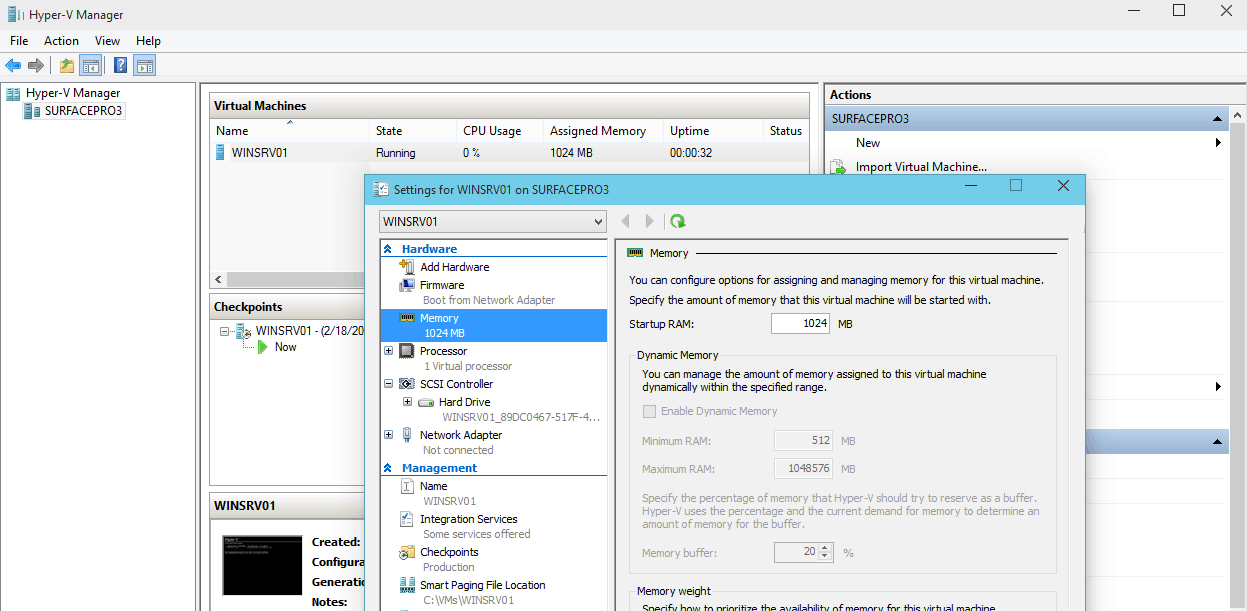
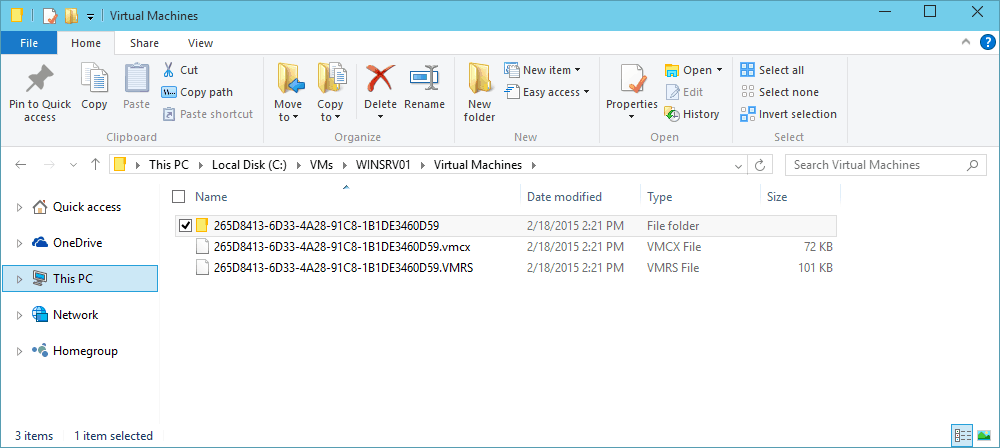
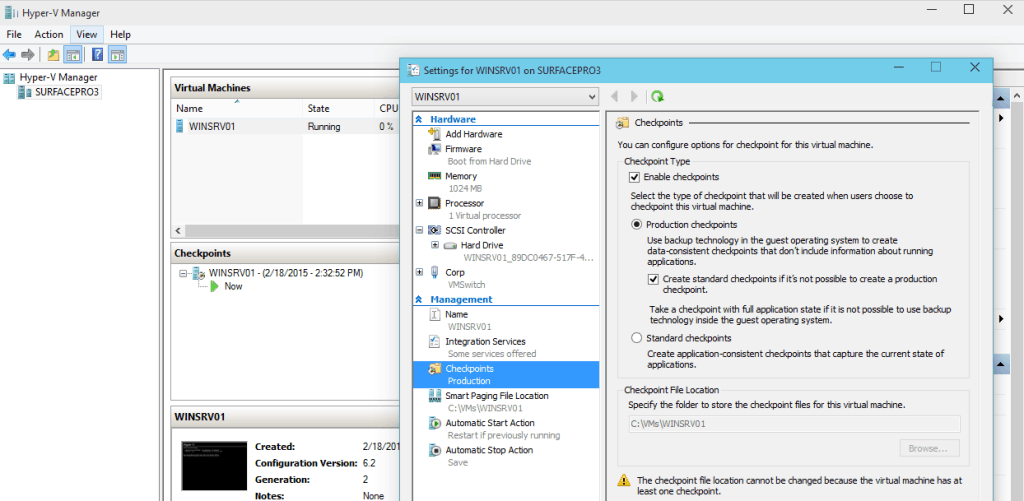
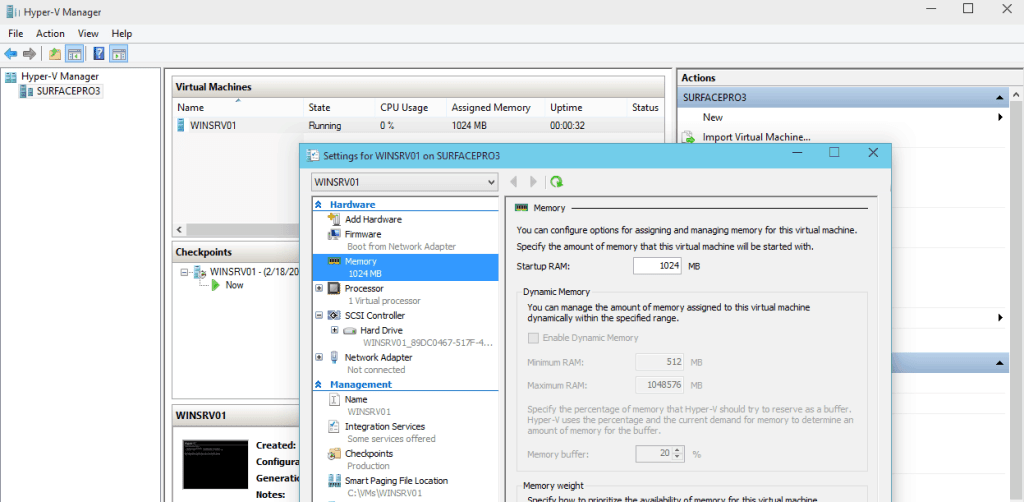
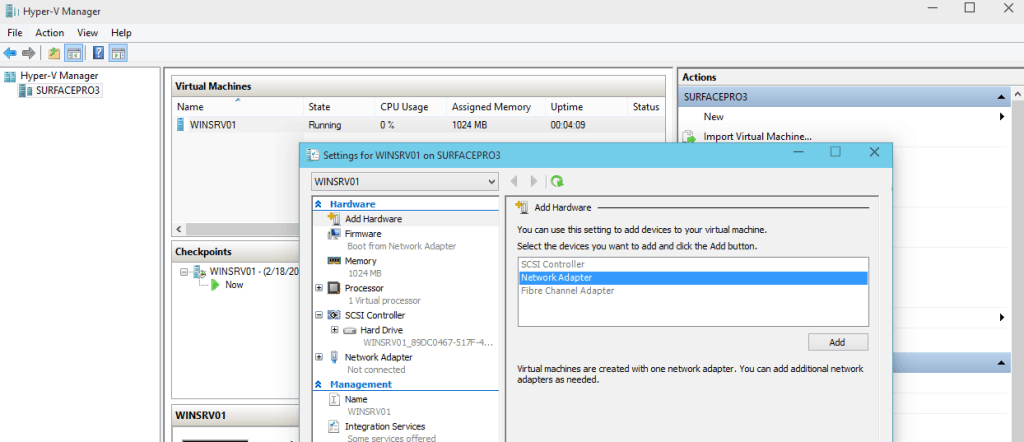
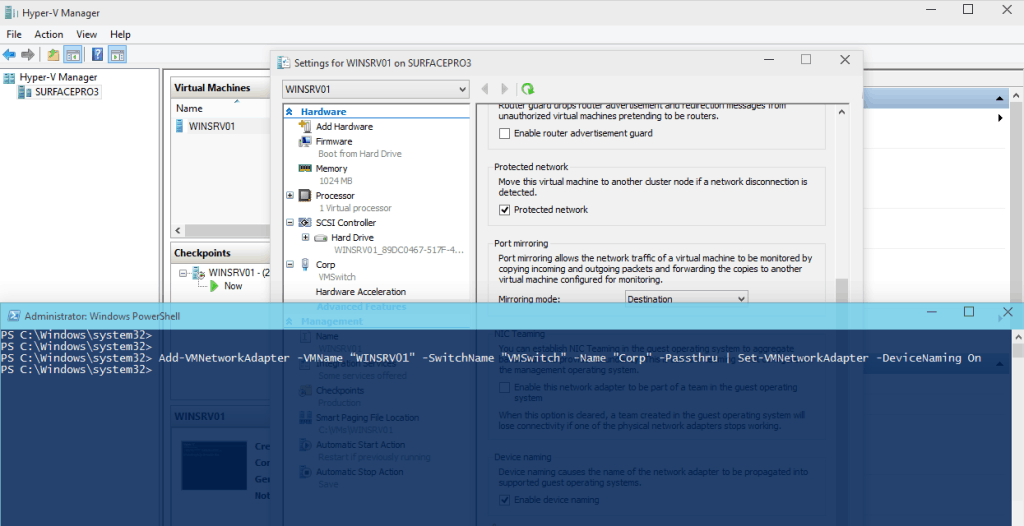
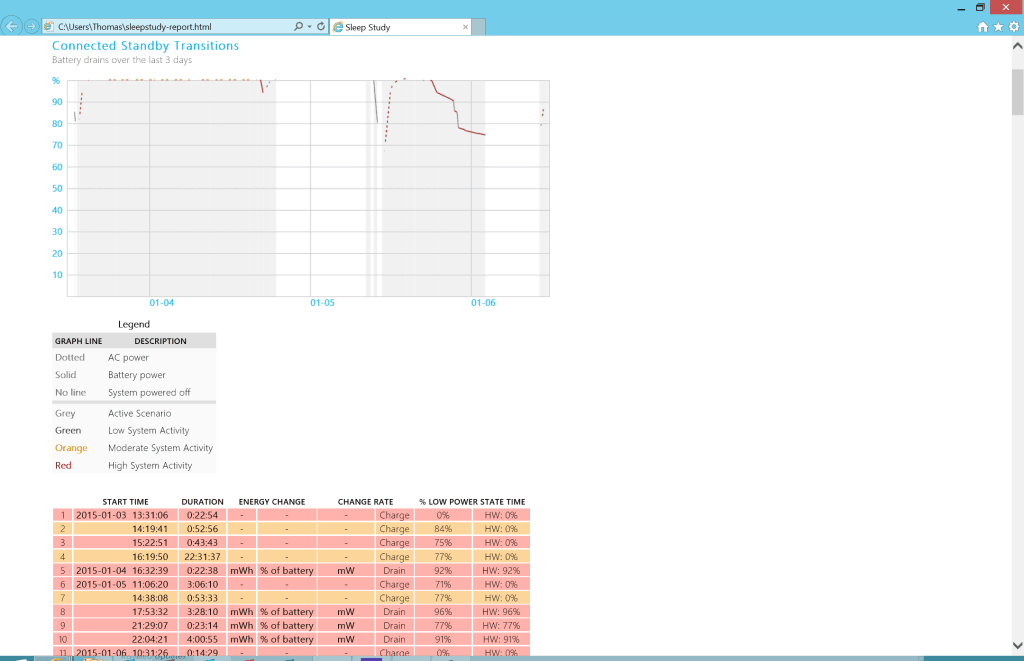
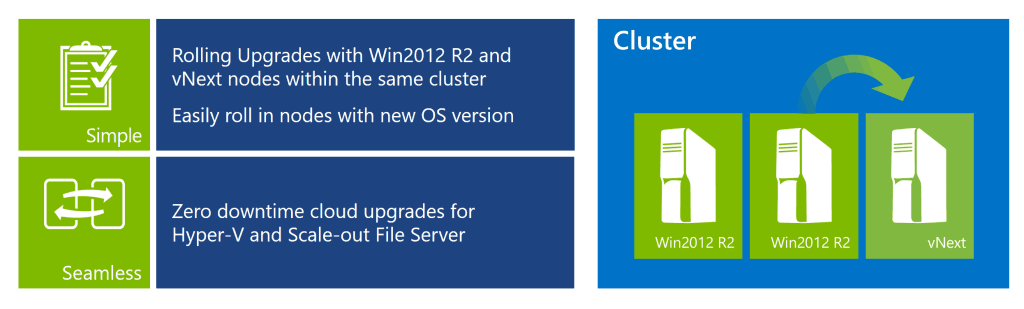
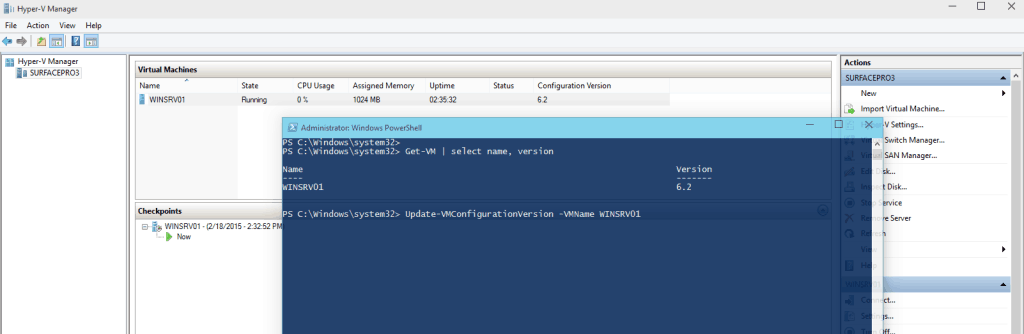
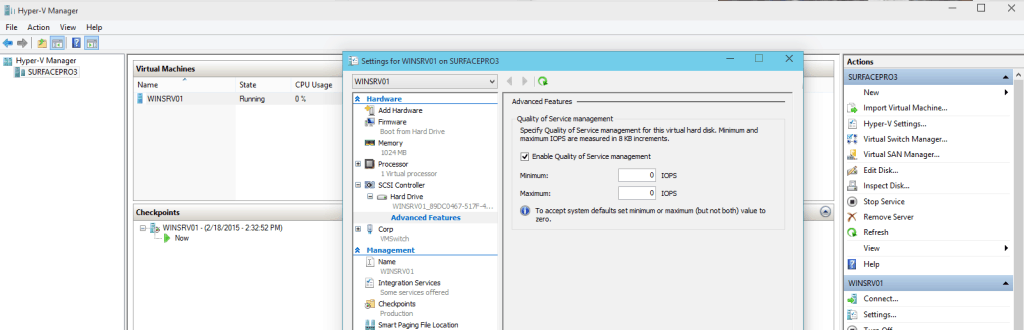
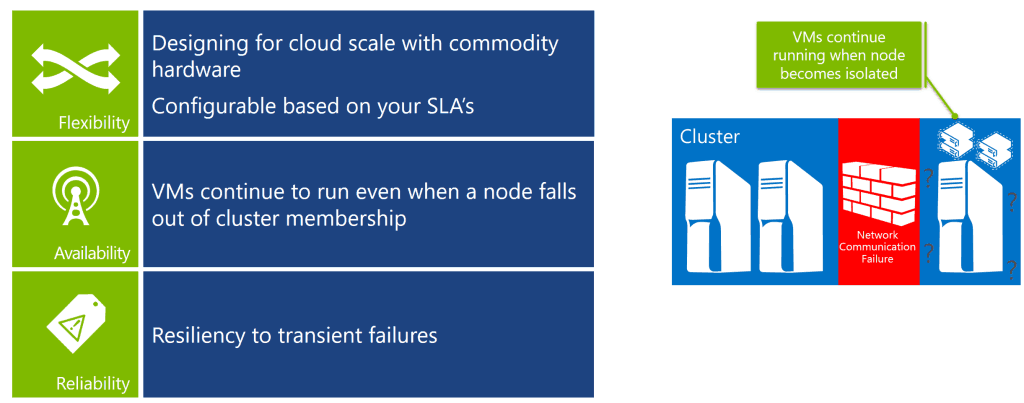
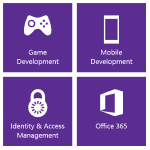










Any news of hit add CPU like VMware?
still no hot add scsi controller either