On some community pages my blog post started some discussions why you should use SMB 3.0 and why you should use Windows Server as a storage solution. Let me be clear here, you don’t need Windows Server as a storage to make use of the Hyper-V over SMB 3.0 scenario, you can use storage form vendors like NetApp or EMC as well. But in my opinion you can get a huge benefit by using Windows Server in different scenarios.
- First you can use Windows Server together with Storage Spaces, which will offer you a really great enterprise and scalable storage solution for low cost.
- Second you can use Windows Server to mask your existing Storage, by building a layer between the Hyper-V hosts and your storage. So you easily extend your storage even with other vendors.
At the moment there are not a lot of vendors out there which offer SMB 3.0 in there storage solution. EMC was one of the first supporting SMB 3.0 and with ONTAP 8.2 Netapp is now supporting SMB 3.0 as well. But if you want to build a SMB layer for a storage which does not support SMB 3.0. to mask your storage so you can mix it with different vendors or using it with Windows Server 2012 Storage Spaces, the solution would be the Scale-Out File Server cluster. Microsoft offers file server cluster for a while now, but since this was an active/passive cluster, this was not really a great solution of a Hyper-V storage environment (even if a lot of small iSCSI storage boxes are active/passive as well).
Basically what the Scale-Out File Server let you do it so cluster up to 10 file servers which all will share CSVs (Cluster Shared Volumes) like you know from Hyper-V hosts and present SMB shares which are created on the CSV volumes. And the great thing about that, every node can offers the same share this will be a active/active solution up to 8 nodes. Together with SMB Transparent Failover the Hyper-V host does not really get any storage downtime if on of the SOFS nodes fails.
For the storage guys out there think about the cluster nodes as your storage controllers. Most of the time you will have 2 controllers for fail-over and a little bit of manual load balancing where one LUN is offered by controller 1 and the other LUN is offered by controller 2. With the Scale-Out File Server you don’t really have that problem since the SMB share is offered on all hosts at the same time and up to 8 “controllers”. With Windows Server 2012 one Hyper-V host connected to one of the SOFS nodes and used multiple paths to this node by using SMB Multichannel, the other Hyper-V host connected automatically to the second SOFS node so both nodes are active at the same time. In case on of the SOFS nodes dies, the Hyper-V host fails over to the other SOFS node without any downtime for the Hyper-V Virtual Machines.
In Windows Server 2012 R2, Microsoft worked really hard to make this scenario even better. In Windows Server 2012 R2 a Hyper-V host can be connected to multiple SOFS node at the same time. Which means that VM1 and VM2 running on the same Hyper-V hosts can be offered by two different SOFS nodes.
Advantages of the Scale-Out File Server
- Mask your storage and use different vendors
- Scale up to 8 nodes (controllers)
- Active/Active configuration
- Transparent Failover
- Supporting features like SMB Multichannel and SMB Direct
- Easy entry point with SMB shares
- Easy configuration, Hyper-V host and Cluster objects need access on the shares
- Same Windows Server Failover Cluster Technology with the same management tools
Storage Spaces
As already mentioned you can use your already existing storage appliance as storage for your Scale-Out File Server CSVs or you could use Windows Server Storage Spaces which allow you to build great storage solution for a lot less money. Again, the Scale-Out File Server Cluster and Windows Server Storage Spaces are two separate things you don’t need a SOFS cluster for Storage Spaces and you don’t need Storage Spaces for a SOFS cluster, but of course both solutions work absolutely great together.
Microsoft first released there Software Defined Storage solution called Storage Spaces in Windows Server 2012 and this allows you basically to build your own storage solution based on a simple JBOD hardware solution. Storage spaces is a really cost-effective storage solution which allows companies to save up to 75% of storage costs in compare to traditional SAN storage. It allows you to pool disks connected via SAS (in Windows 8 and Windows 8.1 USB works as well for home users) and create different Virtual Disks (not VHDs) on these Storage Pools. The Virtual Disks, also called Storage Spaces, can have different resiliency levels like Simple, Mirror or Parity and you can also create multiple disks on one storage pool and even use thing provisioning. This sounds a lot like a traditional storage appliance right? True, this is not something totally different, this is something storage vendors do for a long time. But of course you pay a lot of money for this blackbox the storage vendors offer you. With Windows Server Storage Spaces Microsoft allows you to build our “own storage” on commodity hardware which will save you a lot of money.
This is not only just an “usable solution” this solution comes with some high-end storage features, which make the Storage Spaces and Windows File Server a perfect storage at low cost.
- Windows Server Storage Spaces let you use cheap hardware
- Offers you different types of resiliency, like Simple (Stripe), Mirror or Parity (also 3-way Mirror and Parity)
- Offers you thin-provisioning
- Windows Server File Server allows you to share the Storage via SMB, iSCSI or NFS.
- Read-Cache – Windows Server CSV Cache offers you Memory based Read-Cache (up to 80% in Windows Server 2012 R2)
- Continuous availability – Storage Pools and Disks can be clustered with the Microsoft Failover Cluster so if one server goes down the virtual disks and file shares are still available.
- SMB copy offload – Offloading copy actions to the storage.
- Snapshots – Create Snapshots and clone virtual disks on a storage pool.
- Flexible resiliency options – In Windows Server 2012 you could create a Mirror Spaces with a two-way or three-way mirror, a Parity Space with a single parity and a Simple Space with no data resiliency. New in R2 parity spaces can now be used in clustered pools and there is also a new dual parity option. (enhanced in 2012 R2)
- Enhanced Rebuilding – Speed of rebuilding of failed disks is enhanced. (enhanced in 2012 R2)
- Storage Tiering – Windows Server 2012 R2 allows you to use different kind of disks and automatically moves “hot-data” from SAS disks to fast SSD storage. (new in 2012 R2)
- Write-Back Cache – This feature allows data to be written to SSD first and moves later to the slower SAS tier. (new in 2012 R2)
- Data Deduplication – Data Deduplication was already included in Windows Server 2012 but it is enhanced in Windows Server 2012 R2, and allows you to use it together with Cluster Shared Volumes (CSV) and supports VDI virtual machines. (enhanced in 2012 R2)
You can get more information about Storage Spaces in Windows Server 2012 R2 in my blog post: What’s new in Windows Server 2012 R2 Storage Spaces
Combine Windows Server Storage Spaces and the Scale-Out File Server Cluster
As mentioned both of this techologies do not require each other, but if you combine them you get a really great solution. You can build your own storage based on Windows Server, which not only allows you to share storage via SMB 3,0 it also allows you to share storage via NFS or iSCSI.
A lot of concerns I have heard, was about scale of Storage Spaces. But as I can see scale is absolutely no problem for Windows Server Storage Spaces. First of all you can build up to 8 nodes in a single cluster which basically would mean you create a 8 node active/active solution. With SMB Multichannel you can use multiple NICs for example 10GbE, infiniband, or even faster network adapters. You can also make use of RDMA which brings latency down to a minimum.
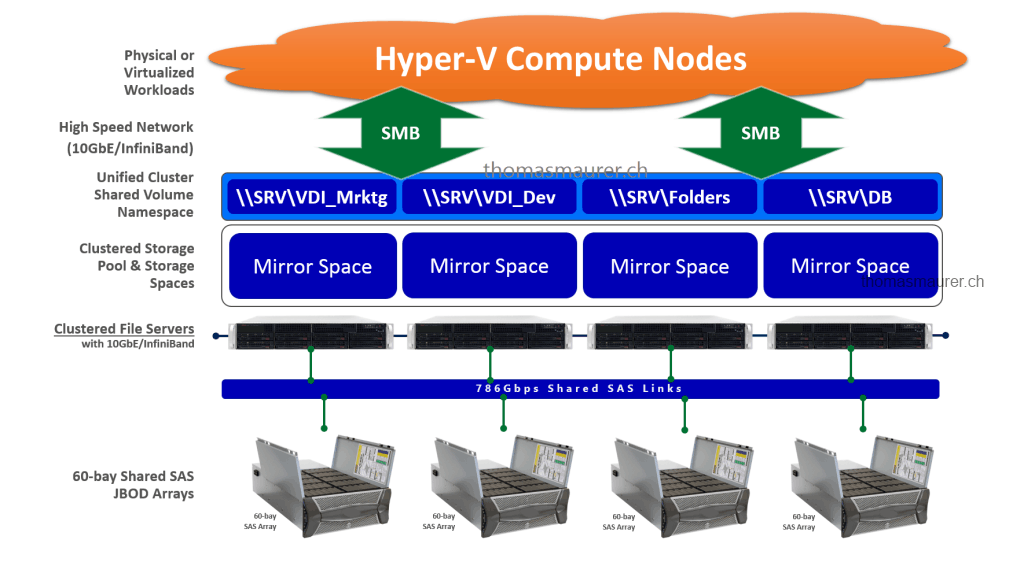
New features and enhancements in Windows Server 2012 R2 and System Center 2012 R2
With the 2012 R2 releases of Windows Server and System Center Microsoft made some great enhancements to Storage Spaces, Scale-Out File Server, SMB, Hyper-V and System Center. So if you have the chance to work with R2 make sure you check the following:
- Flexible resiliency options – In Windows Server 2012 you could create a Mirror Spaces with a two-way or three-way mirror, a Parity Space with a single parity and a Simple Space with no data resiliency. New in R2 parity spaces can now be used in clustered pools and there is also a new dual parity option. (enhanced in 2012 R2)
- Enhanced Rebuilding – Speed of rebuilding of failed disks is enhanced. (enhanced in 2012 R2)
- Storage Tiering – Windows Server 2012 R2 allows you to use different kind of disks and automatically moves “hot-data” from SAS disks to fast SSD storage. (new in 2012 R2)
- Write-Back Cache – This feature allows data to be written to SSD first and moves later to the slower SAS tier. (new in 2012 R2)
- Data Deduplication – Data Deduplication was already included in Windows Server 2012 but it is enhanced in Windows Server 2012 R2, and allows you to use it together with Cluster Shared Volumes (CSV) and supports VDI virtual machines. (enhanced in 2012 R2)
- Read-Cache – Windows Server CSV Cache offers you Memory based Read-Cache (up to 80% in Windows Server 2012 R2)
- Management – Management of Hyper-V and Scale-Out File Servers as well as Storage Spaces right in System Center 2012 R2 Virtual Machine Manager.
- Deployment – Deploy new Scale-Out File Server Clusters with and without Storage Spaces directly from System Center 2012 R2 Virtual Machine Manager via Bare-Metal Deployment.
- Rebalancing of Scale-Out File Server clients – SMB client connections are tracked per file share (instead of per server), and clients are then redirected to the cluster node with the best access to the volume used by the file share. This improves efficiency by reducing redirection traffic between file server nodes.
- Improved performance of SMB Direct (SMB over RDMA) – Improves performance for small I/O workloads by increasing efficiency when hosting workloads with small I/Os.
- SMB event messages -SMB events now contain more detailed and helpful information. This makes troubleshooting easier and reduces the need to capture network traces or enable more detailed diagnostic event logging.
- Shared VHDX files – Simplifies the creation of guest clusters by using shared VHDX files for shared storage inside the virtual machines.. This also masks the storage for customers if you are a service provider.
- Hyper-V Live Migration over SMB – Enables you to perform a live migration of virtual machines by using SMB 3.0 as a transport. This allows you to take advantage of key SMB features, such as SMB Direct and SMB Multichannel, by providing high speed migration with low CPU utilization.
- SMB bandwidth management – Enables you to configure SMB bandwidth limits to control different SMB traffic types. There are three SMB traffic types: default, live migration, and virtual machine.
- Multiple SMB instances on a Scale-Out File Server – Provides an additional instance on each cluster node in Scale-Out File Servers specifically for CSV traffic. A default instance can handle incoming traffic from SMB clients that are accessing regular file shares, while another instance only handles inter-node CSV traffic.
(Source: TechNet: What’s New for SMB in Windows Server 2012 R2)
I hope I could help with this blog post to understand a little bit more about the Scale-Out File Server and Storage Spaces, and how you can create a great storage solution for your cloud Environment.
Btw the pictures and information are taken from people like Bryan Matthew (Microsoft), Jose Barreto (Microsoft) and Jeff Woolsey (Microsoft).
Tags: Cloud, Cloud Storage, Cluster, CSV, File Server, File Share, Hyper-V, Microsoft, Scale-Out File Server, SCVMM, SMB, SMB 3.0, SOFS, Storage, Storage Spaces, System Center, System Center 2012 R2, Virtual Machine, Virtual Machine Manager, VMM, Windows Server, WIndows Server 2012. Windows Server 2012 R2 Last modified: September 2, 2018


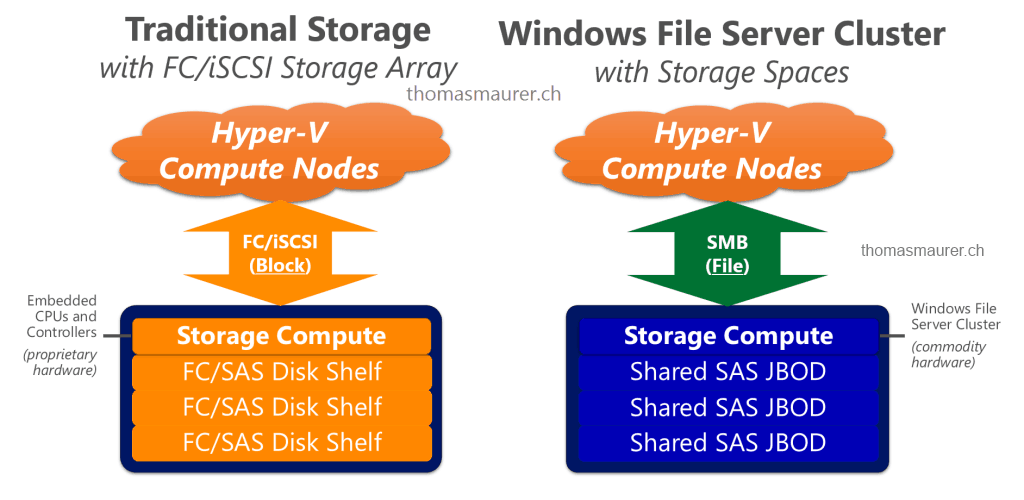
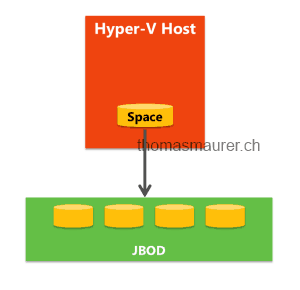
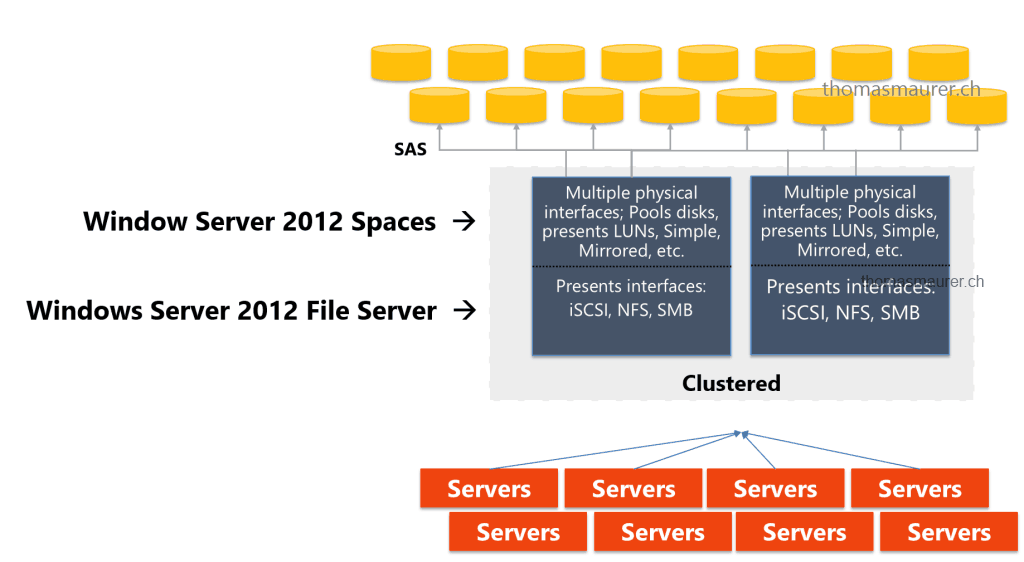

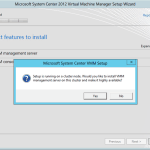










Not sure if you have seen this from Aidan Finn about CSV Cache and tiered spaces: http://www.aidanfinn.com/?p=15912
basically if you’re using the heatmap you can’t use CSV cache, which is a bit annoying but you can if you’re pinning files, like VDI VHDXs. I would think it would work with SQL files but it would need testing.
I am inter gold partner,beta test for Microsoft and android I have tested on handheld devices v 4.1 – 5 the lastest
most and now windows server 2012r2
am consultant
like to here some webcasts