Microsoft today released the new Windows Server 2019 again. After they quickly released Windows Server 2019 during Microsoft Ignite, they removed the builds again, after some quality issues. However, today Microsoft made the Windows Server 2019 builds available again. Microsoft also released new Windows Server 2019 Container Images for Windows, Windows Server Core and Nano Server.
Download Windows Server 2019 Container Images
You can get them from the new Microsoft Container Registry (MCR).
Microsoft was hosting their container images on Docker Hub until they switch to MCR (Microsoft Container Registry). This is now the source for all Windows Container Images like Windows Server 2019, Windows Server 2016 and all the Semi-Annual Channel releases like Windows Server, version 1709 or Windows Server, version 1803.
Download the Windows Server 2019 Semi-Annual Channel Container Images (Windows Server, version 1809). This includes also the new Windows Container Image.
docker pull mcr.microsoft.com/windows/servercore:1809 docker pull mcr.microsoft.com/windows/nanoserver:1809 docker pull mcr.microsoft.com/windows:1809
The Windows Server Core Image is also available as a Long-Term Servicing Channel Image:
docker pull mcr.microsoft.com/windows/servercore:ltsc2019
However, if you want to browse through container images, Docker Hub continues to be the right place to discover container images. Steve Lasker wrote a blog post about how Microsoft syndicates the container catalog and why.
Download Windows Server 2016 and Windows Server SAC Container Images
Also the existing Windows Server 2016 and Windows Server, version 1803 and Windows Server 1709 container images moved to the Microsoft Container Registry (MCR).
# Here is the old string for pulling a container # docker pull microsoft/windowsservercore:ltsc2016 # docker pull microsoft/nanoserver:1709 # Change the string to the new syntax and use the same tag docker pull mcr.microsoft.com/windows/servercore:ltsc2016 docker pull mcr.microsoft.com/windows/nanoserver:1709
You should also make sure to update your Dockerfile references:
Old Windows Server Dockerfile reference
FROM microsoft/windowsservercore:ltsc2016
New Windows Server Dockerfile reference
FROM mcr.microsoft.com/windows/servercore:ltsc2016
Removing the “latest” tag from Windows Images
Starting 2019, Microsoft is also deprecating the “latest” tag for their container images.
We strongly encourage you to instead declare the specific container tag you’d like to run in production. The ‘latest’ tag is the opposite of specific; it doesn’t tell the user anything about what version the container actually is apart from the image name. You can read more about version compatibility and selecting the appropriate tag on our container docs.
Removing Container Images
If you want to remove existing container images from your PC, you can run docker rmi to remove a specific image. You can also remove all containers and container images with the following commands:
# Remove all containers docker rm $(docker ps -a -q) # Remove all container images docker rmi $(docker images -q)
If you want to know more about Windows Containers and the Microsoft container eco system, visit the Microsoft container docs.
Tags: Azure, Container, Container Images, Container Registry, Docker, Docker Images, MCR, Microsoft, Windows Container, Windows Server, Windows Server 2019, WS2019 Last modified: January 28, 2019
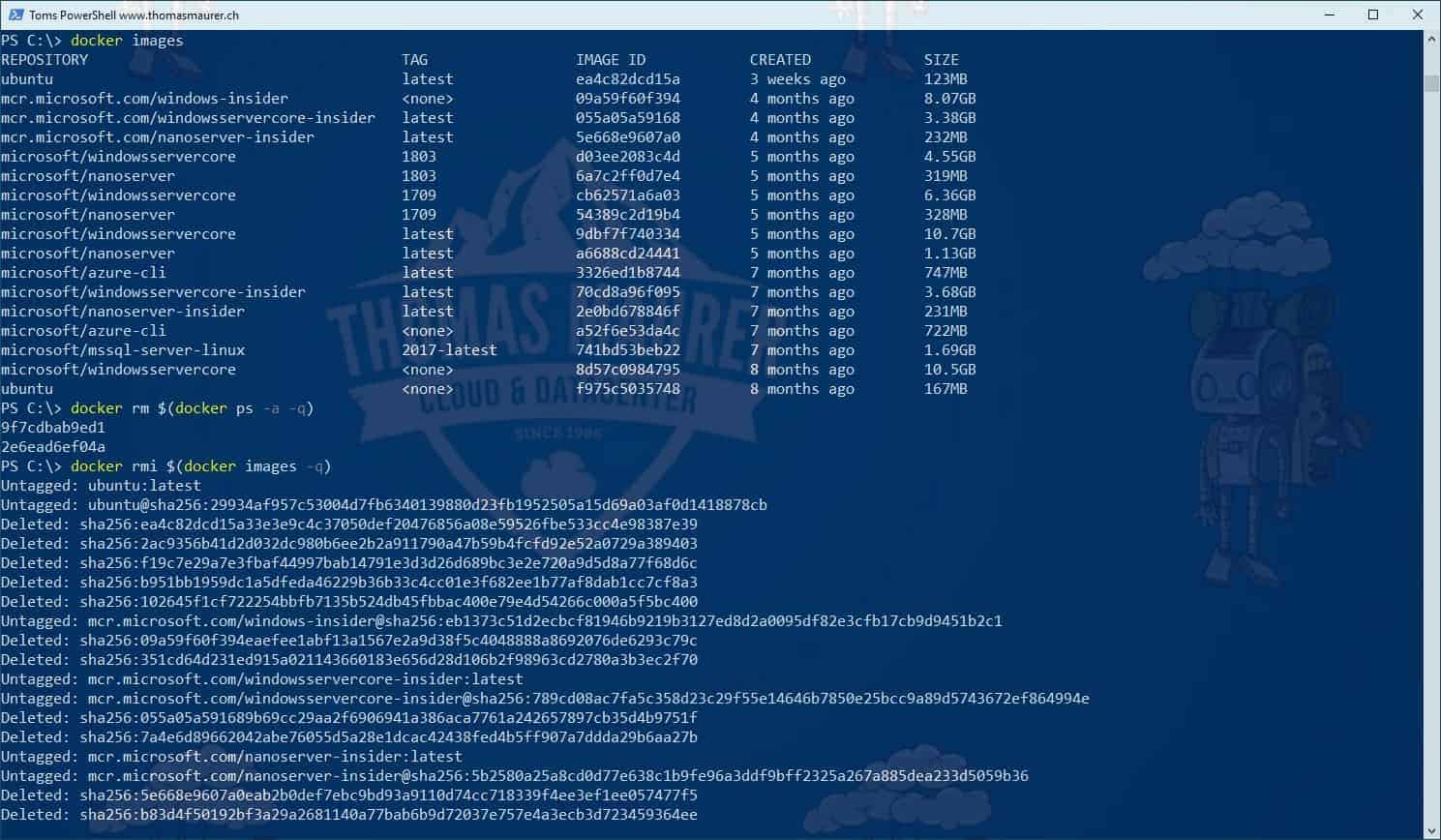
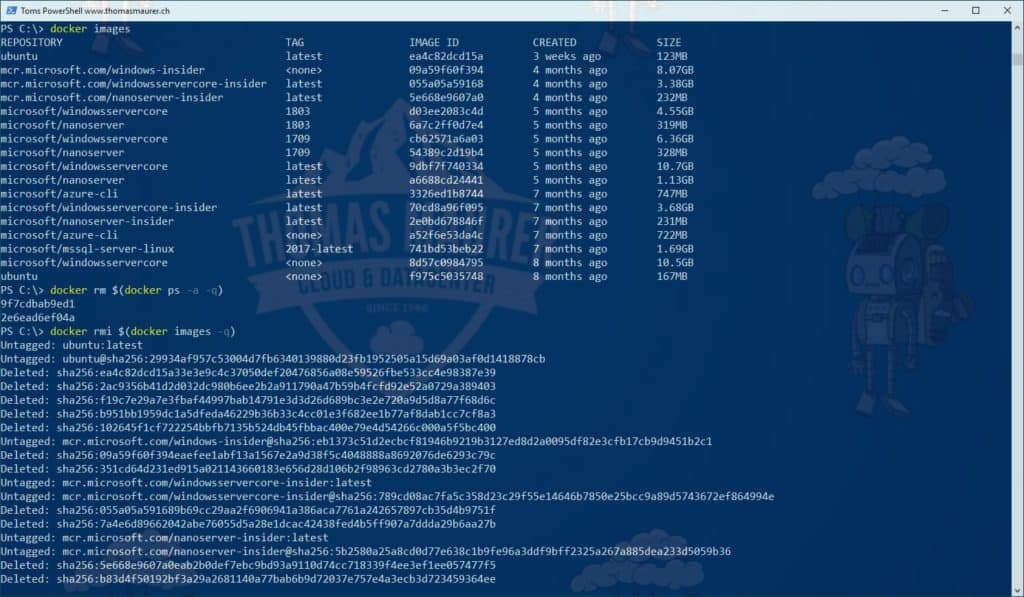

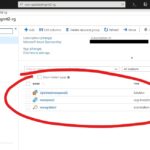









Hallo Thomas Maurer,
I’m wondering if there is a way to list all docker images Microsoft is offering on mcr.microsoft.com.
It’s somehow weird that you find some images names from web articels and some other on other articles.
I was hoping a “docker search mcr.microsoft.com” or simliar command would help, but it doesn’t.
It’s somehow unsatisfying to find some pieces here and others there…