I already posted a couple of blogs about the Windows Admin Center. For example how you can use and configure Azure Backup or how you can configure the Azure Network Adapter directly from Windows Admin Center. Windows Admin Center does also allow you to manage Windows Updates on your Windows Server. However, if you want to have some more control over your updates and have a centralized orchestration for updates, Azure Update Management can help you. You can use the Update Management solution in Azure Automation to manage operating system updates for your Windows and Linux computers that are deployed in Azure, in on-premises environments, or in other cloud providers. With Windows Admin Center you will get a direct integration with Azure Update Management.
Setup Azure Update Management in Windows Admin Center
Setting up Azure Update management in Windows Admin Center is very simple. First, you will need to register your WAC installation with Azure, if you haven’t done this already. After that, you go to the Update extension and you will find a button to Set up now.
Now you can configure Azure Update Management from Windows Admin Center. You can select your Azure Subscription where you want to deploy the solution. You can select an existing Resource Group and Log Analytics Workspace, or you can create a completely new setup.
This will install the Microsoft Monitoring Agent on your Windows Server, which is used for the Azure Update Management.
If you create a new setup, this will also create all the resources in Azure, like the Resource Group, Log Analytics Workspace, Azure Automation Account and adding the Update Solution.
Now you can start managing the Windows Updates centralized from Azure Update Management.
Azure Update Management supports not only Windows Server 2019 and Windows Server 2016, but it also supports Windows Server 2008 R2 SP1 and later.
This again shows Microsoft efforts to build Hybrid Cloud functionality directly into Windows Server and Windows Admin Center. This should help especially administrators, which are mostly managing on-premises environments, to extend and benefit from Microsoft Azure.
Configure Azure Hybrid Services in Windows Admin Center Video Series
I have created a short video series which shows how to set up the Azure Hybrid services directly from Windows Admin Center. You can start with the intro here and then follow the different videos, and check out our overview blog about Configure Azure Hybrid Services in Windows Admin Center.
Besides, you can also have a look at my other blog post about how to set up Azure hybrid cloud services.
- Connect Windows Admin Center to Azure Monitor
- Azure Update Management using Windows Admin Center
- Sync File Server with Azure File Sync in Windows Admin Center
- Configure Azure Site Recovery from Windows Admin Center
- How to Setup the Azure Network Adapter
- How to Setup Azure Backup in Windows Admin Center
You can download Windows Admin Center here. If you have any questions, feel free to leave a comment.
WAC is also part of the Azure Stack HCI solutions, check out my blog about it.
Tags: Azure, Azure Stack, Azure Stack HCI, Azure Update Management, Hybrid Cloud, Microsoft, Microsoft Azure, Update Management, WAC, Windows Admin Center, Windows Server, Windows Server 2019, Windows Update Last modified: September 12, 2019
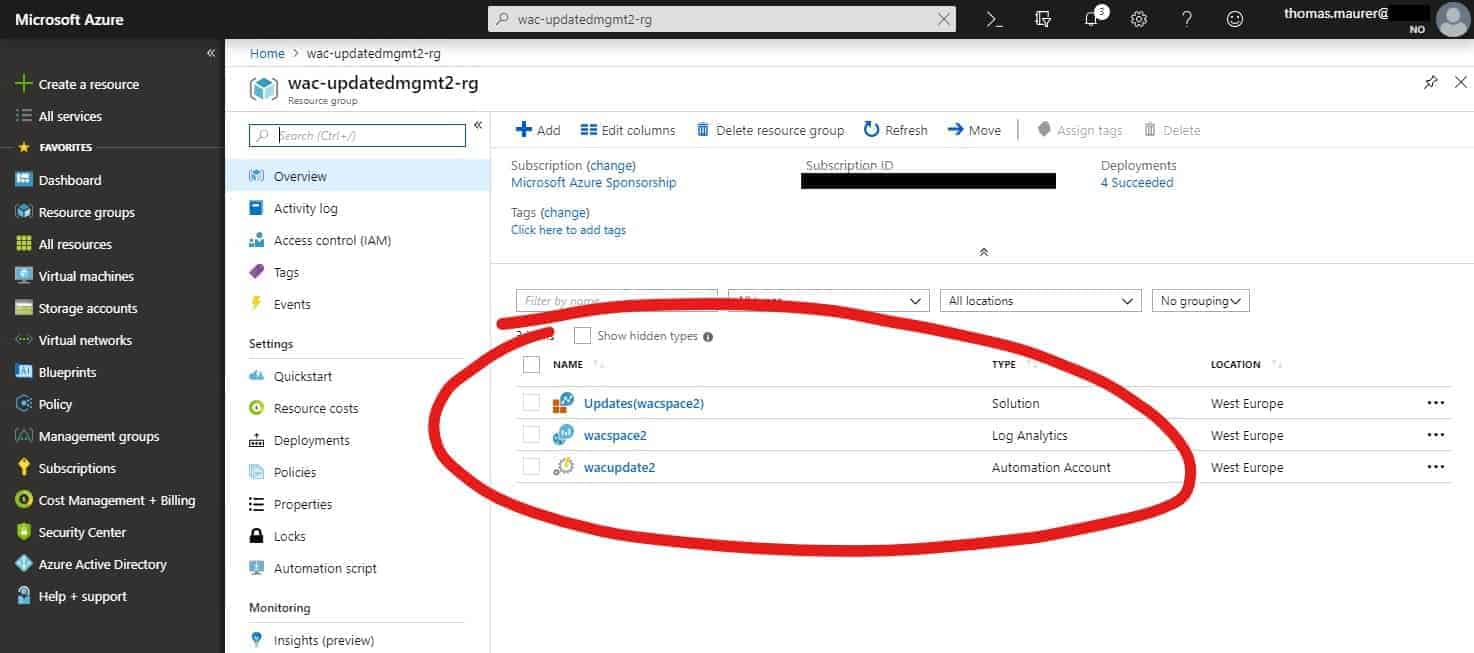
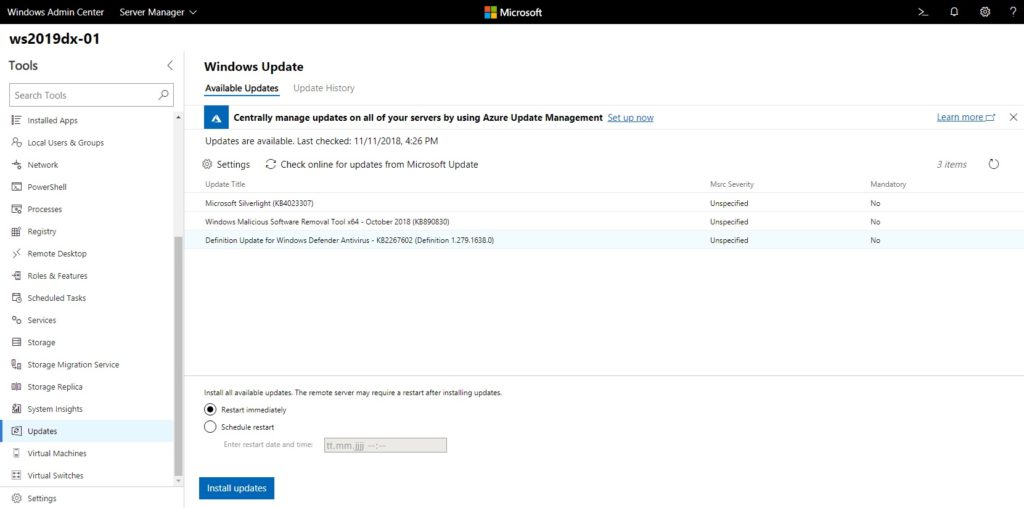
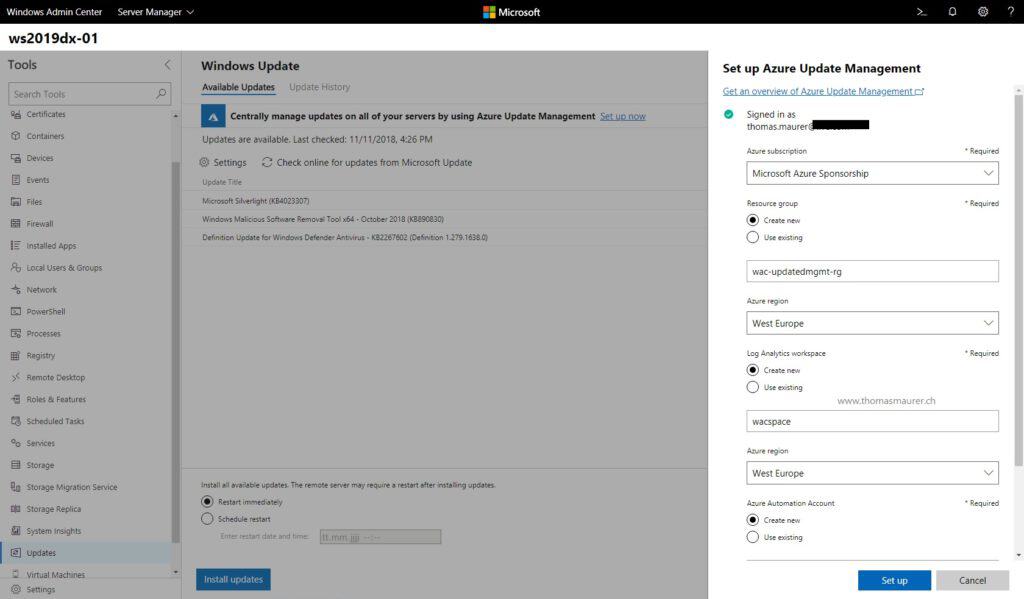
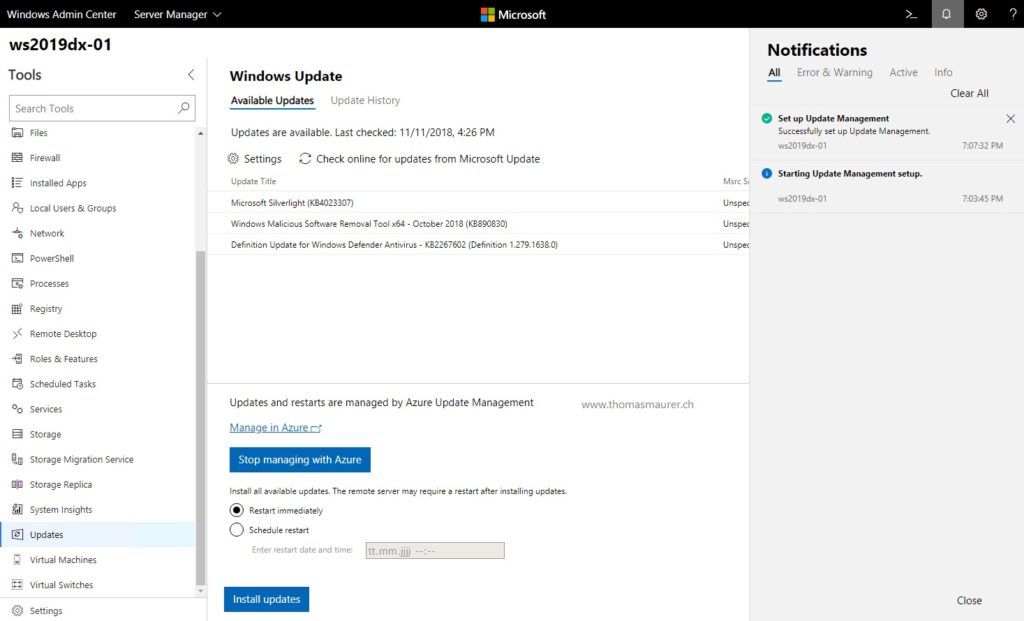

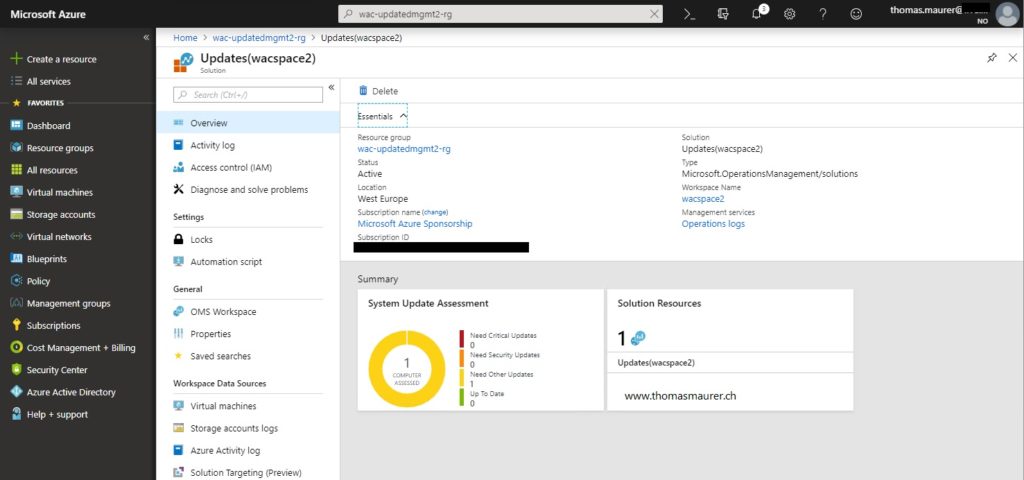
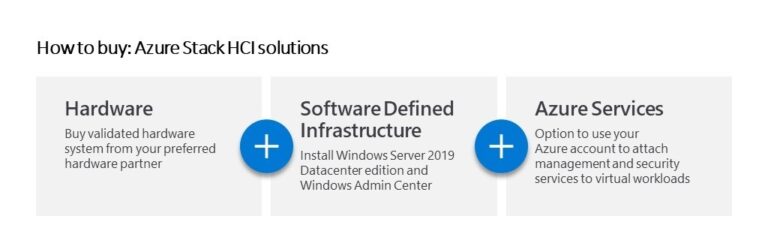











This is pretty awesome! Nice blog!