With Windows Admin Center you have a great new web-based management experience for Windows Server. With Microsoft efforts to bring Hybrid Cloud capabilities closer to your on-premises systems, they added support for Azure Backup in Windows Admin Center. This allows you to simply configure Azure Backup for your Windows Server with a couple of clicks.
Setting up a cloud backup of a server is simple and saves you a lot of time and resources. It is especially great if you have a small environment in your datacenter or hosted at a different service provider, where having an own backup infrastructure doesn’t make much sense.
Configure Azure Backup in Windows Admin Center
First you will need to register your Windows Admin Center to Microsoft Azure. This can be done in the settings of Windows Admin Center. If you haven’t done this yet, the wizard will guide you through. After this is done you can go to the Azure Backup Extension in Windows Admin Center and sign in. You can now configure Azure Backup directly in Windows Admin Center.
This will Azure Backup client on Windows Server and as well as in Microsoft Azure. It will create the Recovery Services Vault and the necessary resources
Register Recovery Services Resource Provider
If you get the error message “Error Failed to create Microsoft Azure Recovery Services Vault. Detailed error: Das Abonnement ist nicht für die Verwendung des Namespace Microsoft.RecoveryServices” registriert.” You will need to register the Recovery Services Resource Provider in you Azure Subscription.
Configure and Recover from Azure Backup
After Azure Backup is fully configured, you can see the configuration, the latest recovery points and you also will be able to recover data.
I hope this post was helpful and showed you how simple it is to back up your servers to the cloud using Windows Admin Center and Azure Backup. If you have any questions, feel free to leave a comment.
Configure Azure Hybrid Services in Windows Admin Center Video Series
I have created a short video series which shows how to set up the Azure Hybrid services directly from Windows Admin Center. You can start with the intro here and then follow the different videos, and check out our overview blog about Configure Azure Hybrid Services in Windows Admin Center.
Besides, you can also have a look at my other blog post about how to set up Azure hybrid cloud services.
- Connect Windows Admin Center to Azure Monitor
- Azure Update Management using Windows Admin Center
- Sync File Server with Azure File Sync in Windows Admin Center
- Configure Azure Site Recovery from Windows Admin Center
- How to Setup the Azure Network Adapter
- How to Setup Azure Backup in Windows Admin Center
Also, check out my blog post about Microsoft investments in Windows Server 2019. You can download Windows Admin Center here. If you have any questions, feel free to leave a comment.
WAC is also part of the Azure Stack HCI solutions, check out my blog about it.
Tags: Azure, Azure Backup, Azure Backup in Windows Admin Center, Azure Stack, Azure Stack HCI, Cloud Backup, Microsoft, WAC, Windows Admin Center, Windows Server, Windows Server 2016, Windows Server 2019, Windows Server Azure Backup, Windows Server Cloud Backup Last modified: September 12, 2019
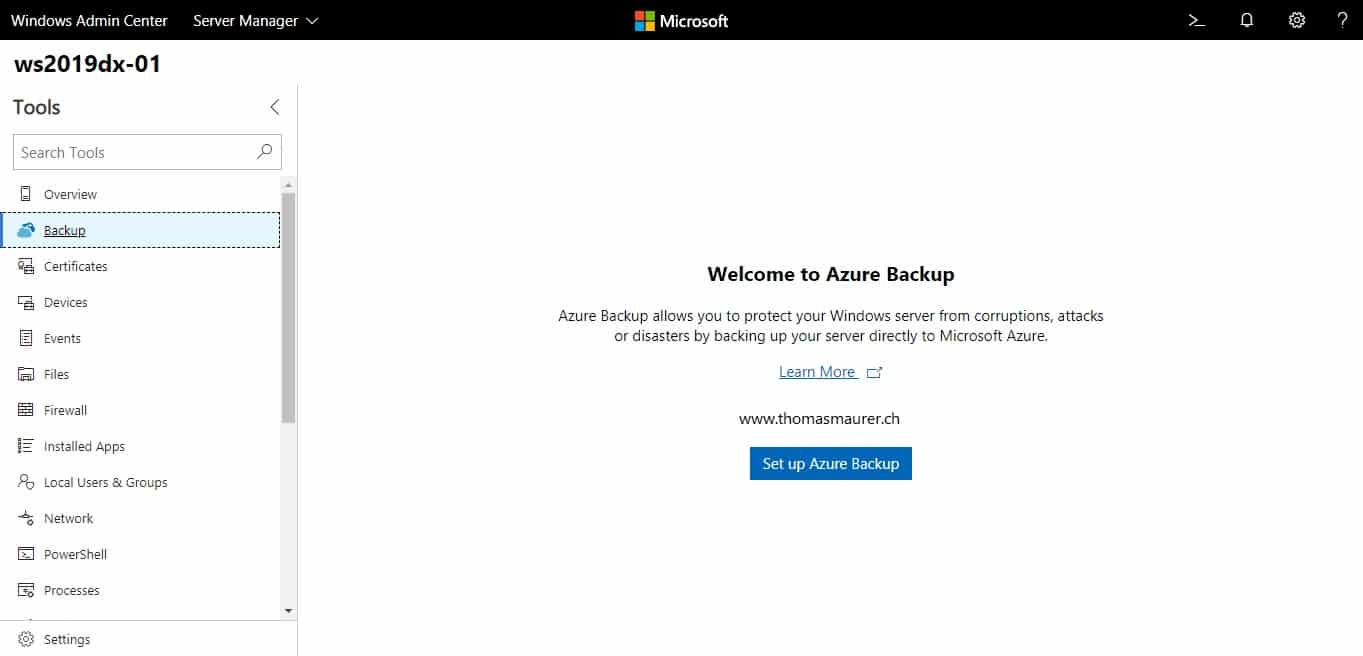
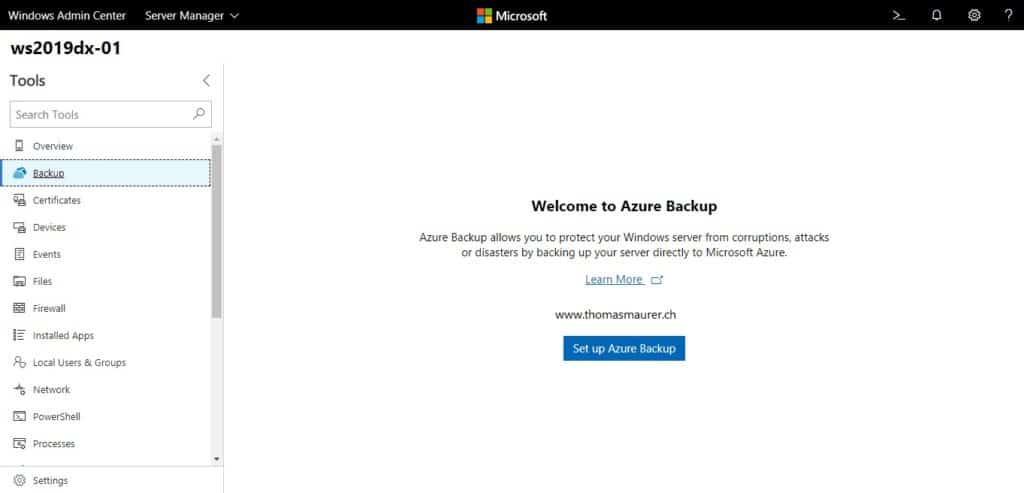
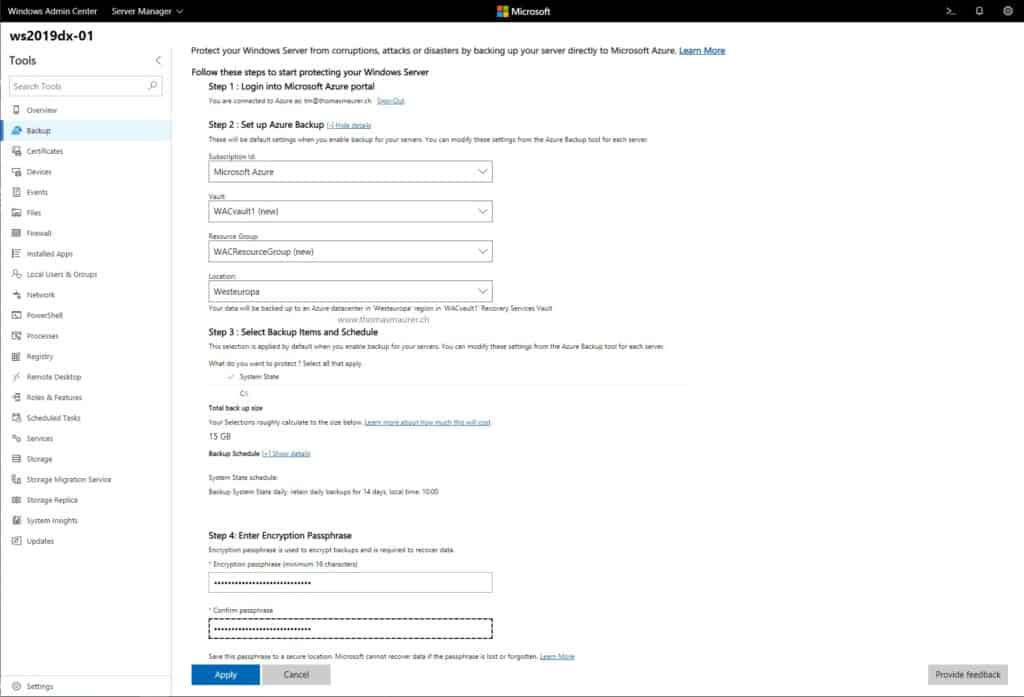
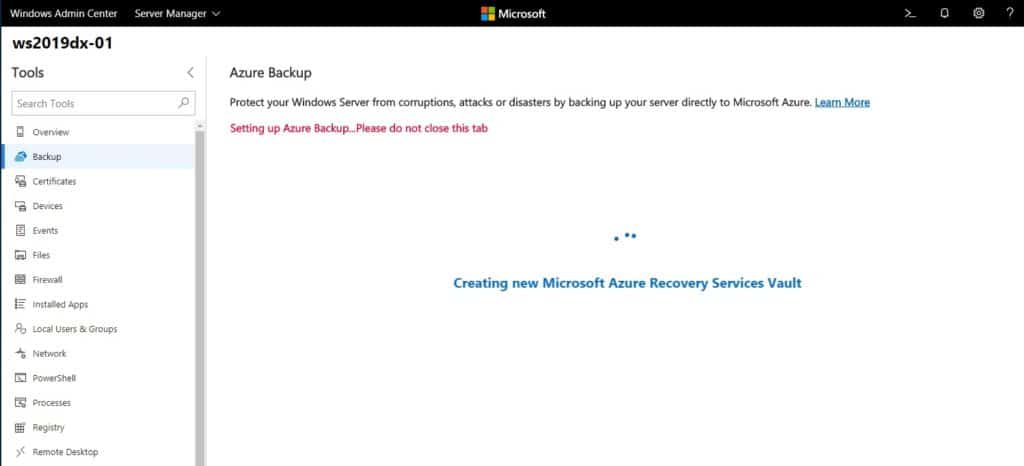

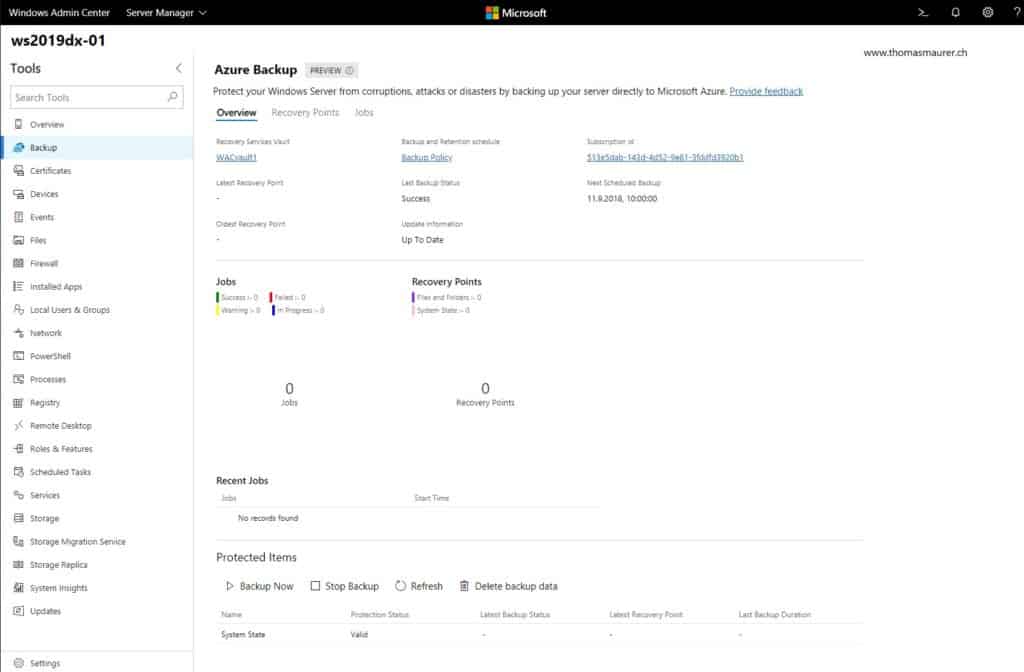
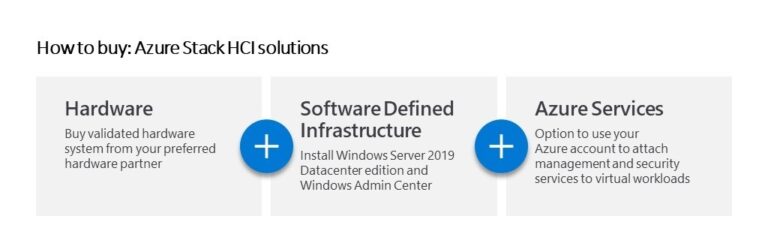
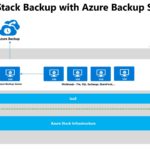










Sooo… how do you modify it, once is set up?
Hello i have that error when register my admin center :
Mensagem
Não foi possível registar a aplicação “WindowsAdminCenter-https://10.0.0.100” no Azure Active Directory. Erro: ajax error 500
Ws2019 std
you can help me ?
Interesting, do you have the error in English? ;)
How do you edit the job or add more drives,folders, or files to the job after you create it?
There is an Azure Backup Agent installed on your machine. It has a management snap-in for the MMC. You can find this in the start menu.
Hi
Great post – do you know anything about SQL backup support? As of now, its only Windows Server backup – do you know if application backup is on the roadmap for WAC Azure Backup?
How much it costs? I can’t find info on MS pages.
Hi You can find pricing details here: https://azure.microsoft.com/pricing/details/backup?WT.mc_id=thomasmaurer-blog-thmaure
it is basically instance + storage consumed. Let me know if you need more on that :)
Thank’s for your blog post.
I would like to know if there’s a way to manage already backed up VMs with WAC ?
Couldn’t register application in Azure Active Directory
Couldn’t register application “Windows AdminCenter in Azure Active Directory
Error: ajax error 500
localhost
Trying to set this up and receiving an error. We already have backups running on our Azure Cloud VMs and the resource provider is already registered. Any idea how to resolve?
Failed to get Microsoft Azure Recovery Services Vaults. Detailed error: The operation is not permitted for namespace ‘Microsoft.RecoveryServices’. List of permitted provider namespaces is ‘Microsoft.Authorization,Microsoft.Billing,Microsoft.Education,Microsoft.Features,microsoft.insights,Microsoft.NotificationHubs,Microsoft.Resources,Microsoft.Sql,Microsoft.Subscription,microsoft.support,microsoft.visualstudio,Microsoft.Web’.
Do you have the latest version of Windows Admin Center installed? And is the Azure Backup Extension up to date?