One of the biggest challenges a lot of customers are facing is the capability to provide access to files everywhere and have DR plans in place. This becomes especially true when you are dealing with classic file server infrastructures. Where it is difficult to manage capacity, availability, replication and much more. The Azure Storage team is addressing that need with Azure File Sync. Azure File Sync allows you to sync your file servers with an Azure Files. Azure File is a simple, secure, and fully managed cloud file share solution, using SMB 3.0 and HTTPS.
In addition, the service allows the customer to use functionality like:
- Cloud Tiering
- Cloud Access
- Multi-site Sync
- Cloud Backup
- Rapid File Server DR
In this post I will cover how, Windows Admin Center will help you to deploy Azure File Sync, if you want to know more, check out the Azure File Sync documentation page.
Setup Azure File Sync with Windows Admin Center
If you are planning to deploy this solution, I highly recommend to read the planning for an Azure File Sync deployment documentation, to make sure you understand the topology, requirements, architecture and limitations. You can also find the documentation to deploy Azure File Sync without Windows Admin Center on the Microsoft Docs.
High-level steps:
- Deploy the Storage Sync Service (Azure)
- Create a sync group and a cloud endpoint (Azure)
- Install the Azure File Sync Agent (Windows Admin Center)
- Register Windows Server with Storage Sync Service (Windows Admin Center)
- Add a server endpoint in the sync group (Azure)
Deploying the Storage Sync Service and creating the sync group with the cloud endpoint, is working the same as you would deploy the solution without Windows Admin Center, follow the steps on the documentation page.
To deploy the agent, open Windows Admin Center and click on Azure File Sync.
You can click on setup to start the wizard which will walk you through the setup process.
After the installation has completed, you can see that the agent is installed and the server is registered.
You can also check the Azure portal to see that the server is added and registered with the Storage Sync Service
You can now add the server to the sync group as a server endpoint. In Windows Admin Center, you can test if the file share is compatible with the sync service.
The server and now be added as a server endpoint in the sync group. This has do be done in the Azure portal, by clicking on “Add server endpoint”. After a couple of minutes, the server is added to the sync group and files will be synced between servers and the cloud endpoints.
The result
In my example case, I sync server FS01, FS02 and the cloud endpoint (Azure File Share) called filesync.
As you can see both servers now show the same files and folders:
FS01 – File Server 1
FS02 – File Server 2
And you can also see the same folder structure on the Azure File Share.
I hope this gives you a quick overview of how you can use and synchronizes hybrid file shares with your on-prem environment, and configure this easily with Windows Admin Center.
Configure Azure Hybrid Services in Windows Admin Center Video Series
I have created a short video series which shows how to set up the Azure Hybrid services directly from Windows Admin Center. You can start with the intro here and then follow the different videos, and check out our overview blog about Configure Azure Hybrid Services in Windows Admin Center.
Besides, you can also have a look at my other blog post about how to set up Azure hybrid cloud services.
- Connect Windows Admin Center to Azure Monitor
- Azure Update Management using Windows Admin Center
- Sync File Server with Azure File Sync in Windows Admin Center
- Configure Azure Site Recovery from Windows Admin Center
- How to Setup the Azure Network Adapter
- How to Setup Azure Backup in Windows Admin Center
If you want to download Windows Admin Center, check out the download page. If you have any questions, feel free to leave a comment.
WAC is also part of the Azure Stack HCI solutions, check out my blog about it.
Tags: Azure, Azure File Sync, Azure Files, Azure Stack, Azure Stack HCI, Cloud File Server, File Server, Hybird, Hybrid File Server, Microsoft, Microsoft Azure, SMB Share, Sync File Server, Windows Admin Center, Windows Server Last modified: September 12, 2019
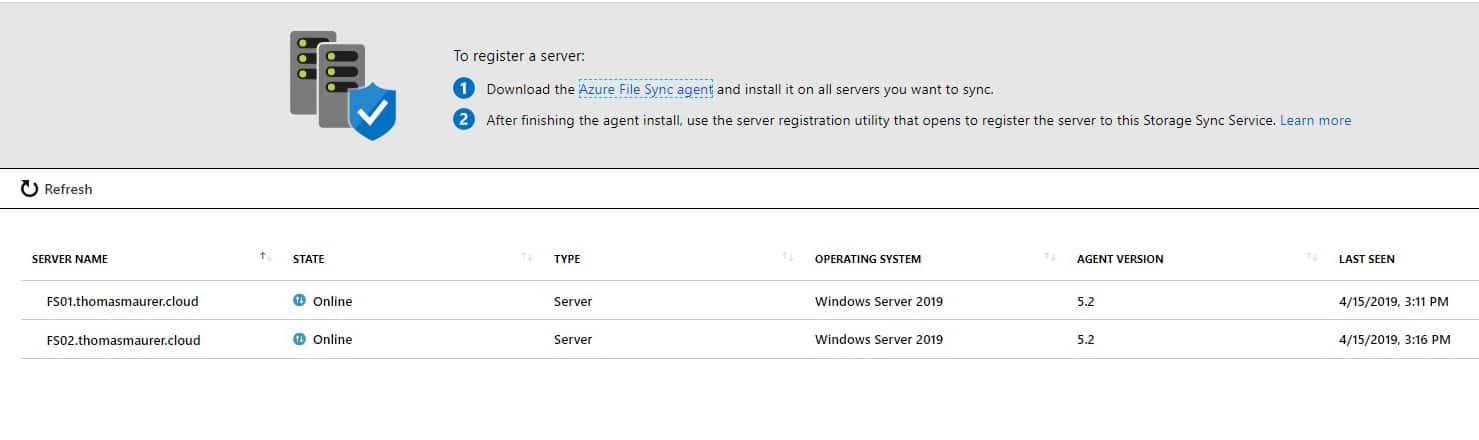
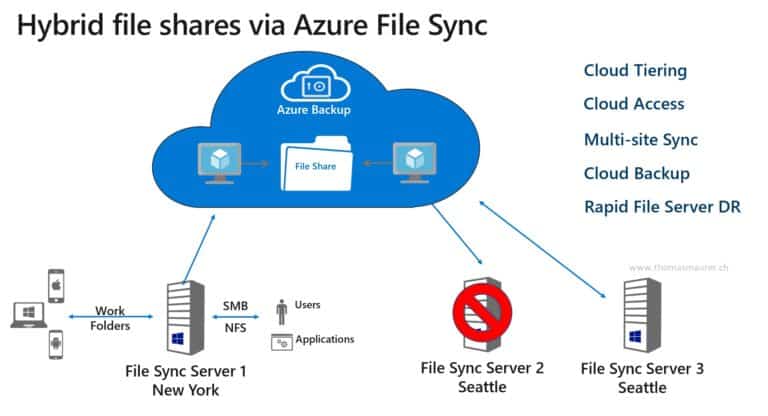
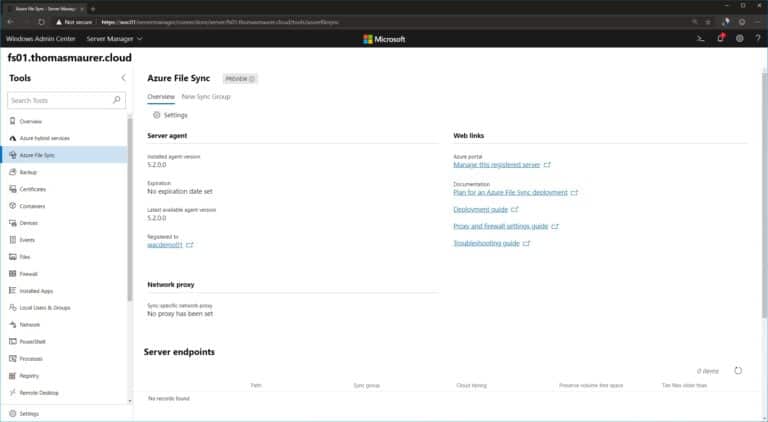
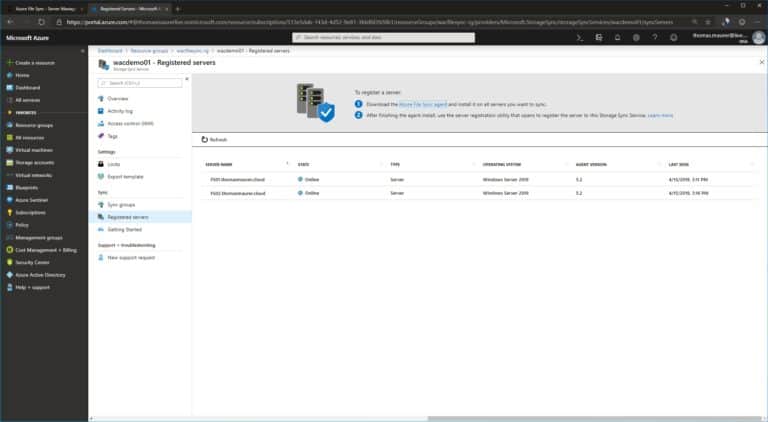
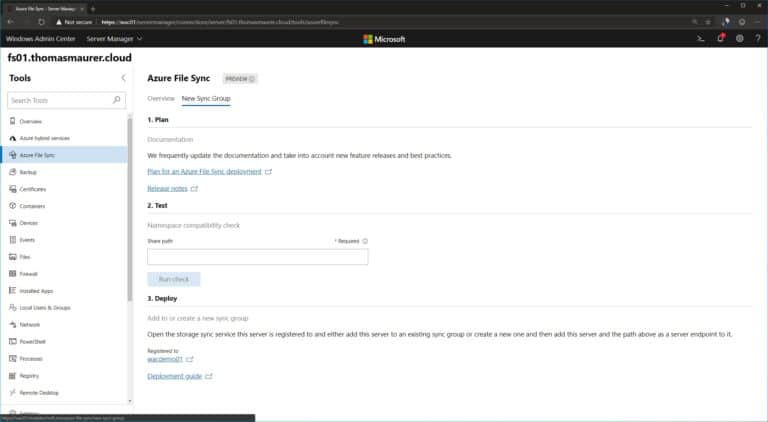
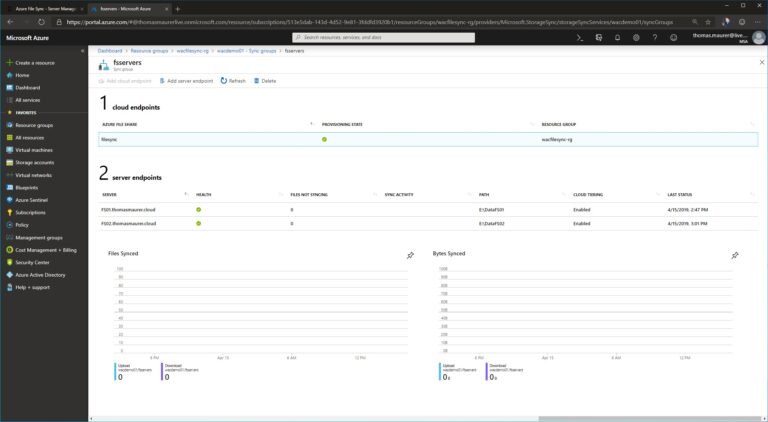
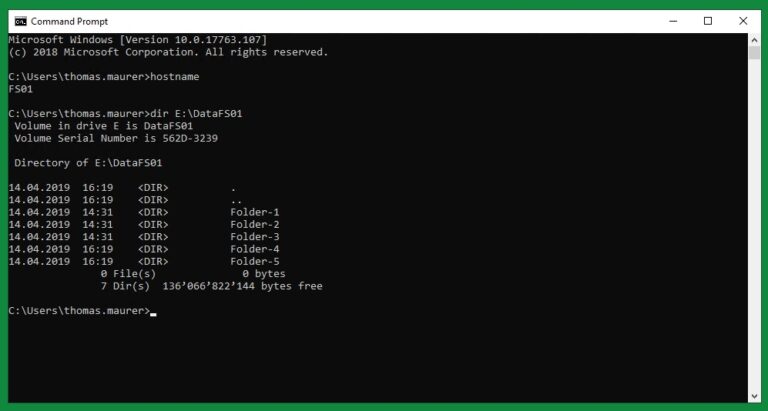
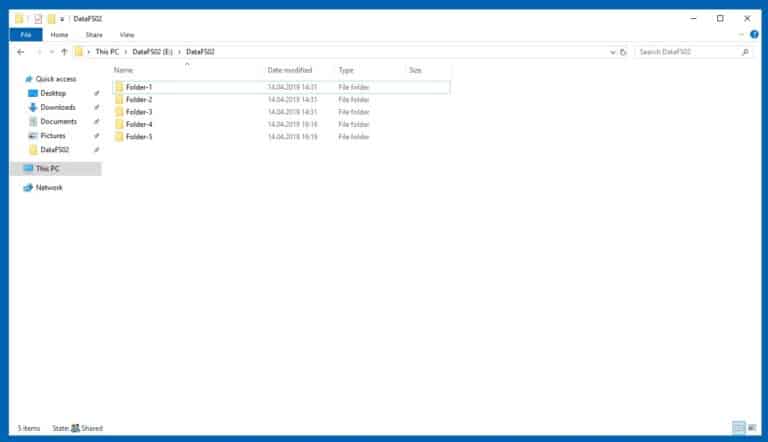
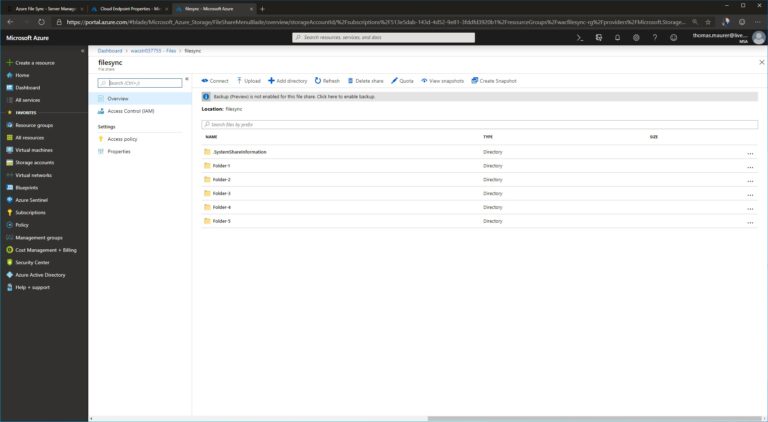
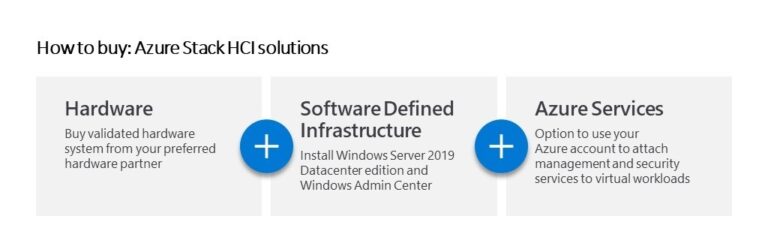

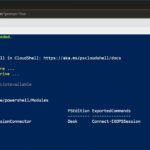









Great article Thomas!
Thank you :)
In my deployment a problem occurred
What happend? :)
[…] Sync File Servers with Azure File Sync in Windows Admin Center via Thomas Maurer […]
Hi Thomas,
Nice article.
I am not sure if we can have incremental backup or sync.
In short can one retrieve any specific date version of sync data?
Best regards,
Girish
Hi Girish
This is a sync right now, you will need to setup a Backup solution to backup files. This can be locally or using Azure Backup, you can backup the Azure File Share and have different recovery points to restore specific versions.
hello,
Great post.
I deployed a file sync on 2 servers on a share on azure, and everything is working fine.
I configured backups, and when I tried to restore to a diferent location, i realized the restored folder and files did not show on the servers.
then I just created a folder from azure portal, and the same problem appeared. I can see the folder on the share loged in to azure portal, but none of the servers are showing the new folder. I waited some time, but no refresh.
It seems files restored or folders created from azure portal, are not whowing on servers.
Some one else has the same problem?
Thaks in advance!
Sergi,
Hi Sergi
Interesting, I never saw that problem. Did you connect with Azure support?
Hi Thomas. This is a great article.
I’m just wondering… is it possible to manage the Azure synced shares from Windows Admin Center, and treat them as any other regular shared folder when it comes to NTFS permissions?
Hi Fernando, Thanks!
Do you mean something like this