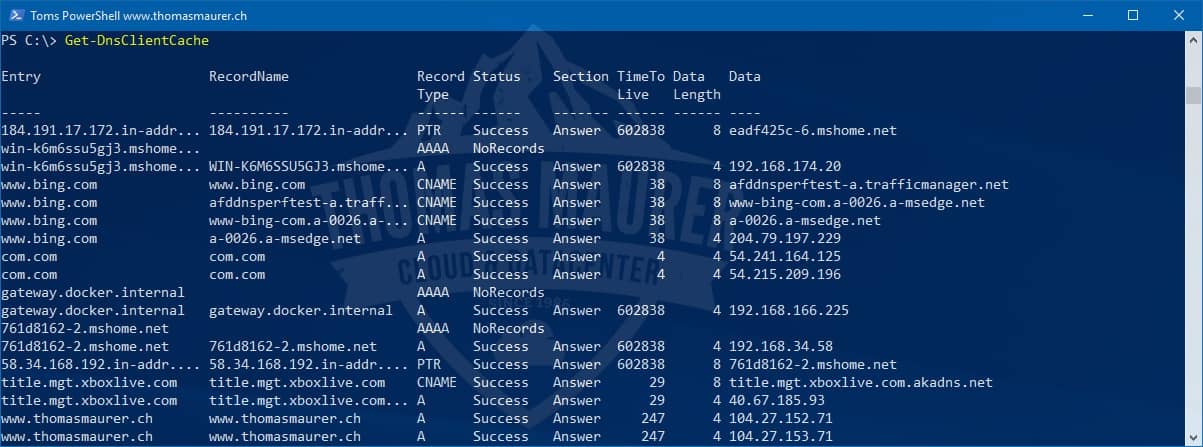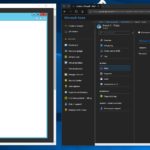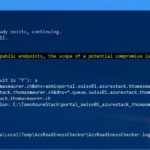A while ago, I wrote a blog post called PowerShell Networking Cheatsheet, where I put together several networking commands which can be replaced by PowerShell. One of the latest once I saw and a couple of people requested is how you flush the DNS cache using PowerShell. This would allow you to replace ipconfig/ flushdns with PowerShell. Guess what, Microsoft as now a PowerShell cmdlet for that.
Clear and Flush DNS with PowerShell
You can use the following command to clear the DNS cache on a Windows system using PowerShell
Clear-DnsClientCacheYou can find the documentation for this cmdlet on Microsoft Docs.
Show DNS Cache with PowerShell
There is also a PowerShell command to show you the DNS cache:
Get-DnsClientCacheThere are also more cmdlets that can help you to manage your DNS configuration on your Windows machine.
# List DNS servers Get-DnsClientServerAddress # Configure a DNS server address using PowerShell Set-DnsClientServerAddress # Performs a DNS name query resolution for the specified name. Resolve-DnsName
Let me know if you have any other helpful cmdlets to manage DNS client settings.
Conclusion
I hope this blog post and these commands to Flush DNS cache with PowerShell are useful. If you have any questions, feel free to leave a comment. If you are interested in PowerShell 7, check out my blog post about how to install and update PowerShell 7 and what’s new in PowerShell 7.
Tags: Cache, Clear DNS Cache, Clear-DNSClientCache, DNS, DNS Cache, Flush DNS, Get-DnsClientCache, Microsoft, PowerShell, PowerShell DNS, Show DNS Cache, Windows, Windows 10, Windows Server, Windows Server 2019 Last modified: April 13, 2020