If you want to directly open a website from the PowerShell console, you can use the Start-Process cmdlet. This will open the website in the default browser:
Start-Process "https://www.thomasmaurer.ch"
You can also use “Start” which is an alias for Start-Process:
Start "https://www.thomasmaurer.ch"Yes this is a very short post, but I hope this was helpful and you can now open a website from PowerShell.
Tags: Chrome, Edge, Firefox, Internet Explorer, Microsoft, PowerShell, Start-Process, Website, Windows, Windows 10, Windows 7, Windows 8, Windows 8.1, Windows Server, Windows Server 2012 R2, Windows Server 2016 Last modified: January 12, 2019
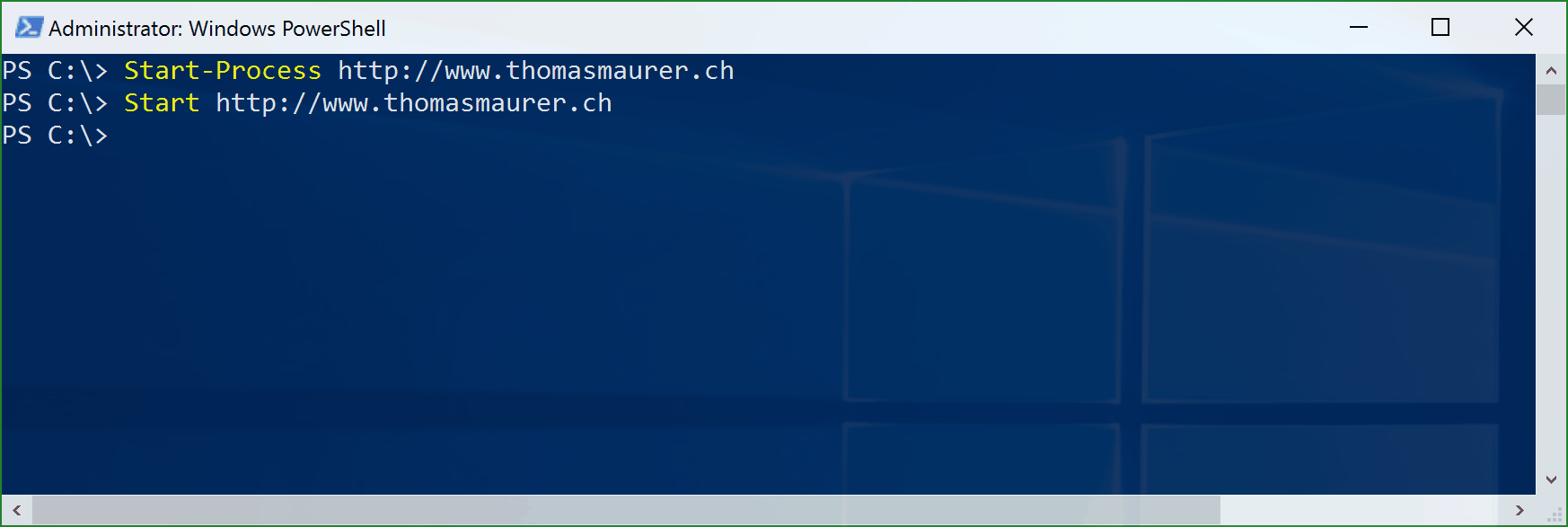











Nice one 🔝
I also found very helpful to invoke files over http when stric IE rules apply
Short but exactly what I needed – thanks.
Thank you
you’re welcome :)
This is great. I created a script to open 30 different URLs we’re having a problem with. They get 500 errors intermittently. Is there any way to modify this script to catch a 500 error as it opens each page?
How would you include username and password and get these to authenticate so that the site would open?
Is there a way to suppress the Command prompt that also opens?