After you have done the setup of your Raspberry Pi 2 with Windows 10 IoT Core you can now connected to the device via PowerShell.
Connect to the Windows 10 IoT device using PowerShell
First open up PowerShell and configure PowerShell remoting to allow your PC to remotely connect to your Raspberry Pi 2. You can use the name of your Raspberry Pi, which is “minwinpc” by default, or you can also using the IP address. You can also use the Windows 10 IoT Core Watcher which helps you find your devices on the network.
Set-Item WSMan:\localhost\Client\TrustedHosts -Value "machine-name or IP Address"
You can now open a new PowerShell Remote session by using the following command:
Enter-PsSession -ComputerName "machine-name or IP Address" -Credential "machine-name or IP Address or localhost"\Administrator
This will prompt you for credentials. The default password of your Pi is “p@ssw0rd”
You can also store the credentials inside a variable, so you do not have to enter it all the time:
$Cred = Get-Credential Enter-PsSession -ComputerName "machine-name or IP Address" -Credential $Cred
To create the connection this can take up to 30 seconds. After that you will see the remote session.
Using PowerShell on your Windows 10 IoT Core device
You can now use PowerShell to do some stuff on your Raspberry Pi with Windows 10 IoT Core. Some PowerShell commands are not build in to Windows 10 IoT Core but you can use some command line utilities.
Get all the process running:
Get-ProcessGet network adapter configuration:
Get-NetAdapterList the directories:
gciRename your computer:
By renaming your device, you have to reconnect and may change your credentials.
setcomputername "newcomputername"Change the password of your administrator:
net user Administrator <newpassword>
Shutdown your device
shutdown /s /t 0
Reboot your device
shutdown /r /t 0
Close your remote session
Exit-PSSessionI hope this helps you to manage your Windows 10 IoT Core device via PowerShell.
Tags: IoT, Microsoft, PowerShell, Raspberry, Raspberry Pi, Raspberry Pi 2, Remoting, Windows, Windows 10, Windows 10 IoT, Windows 10 IoT Core Last modified: September 2, 2018
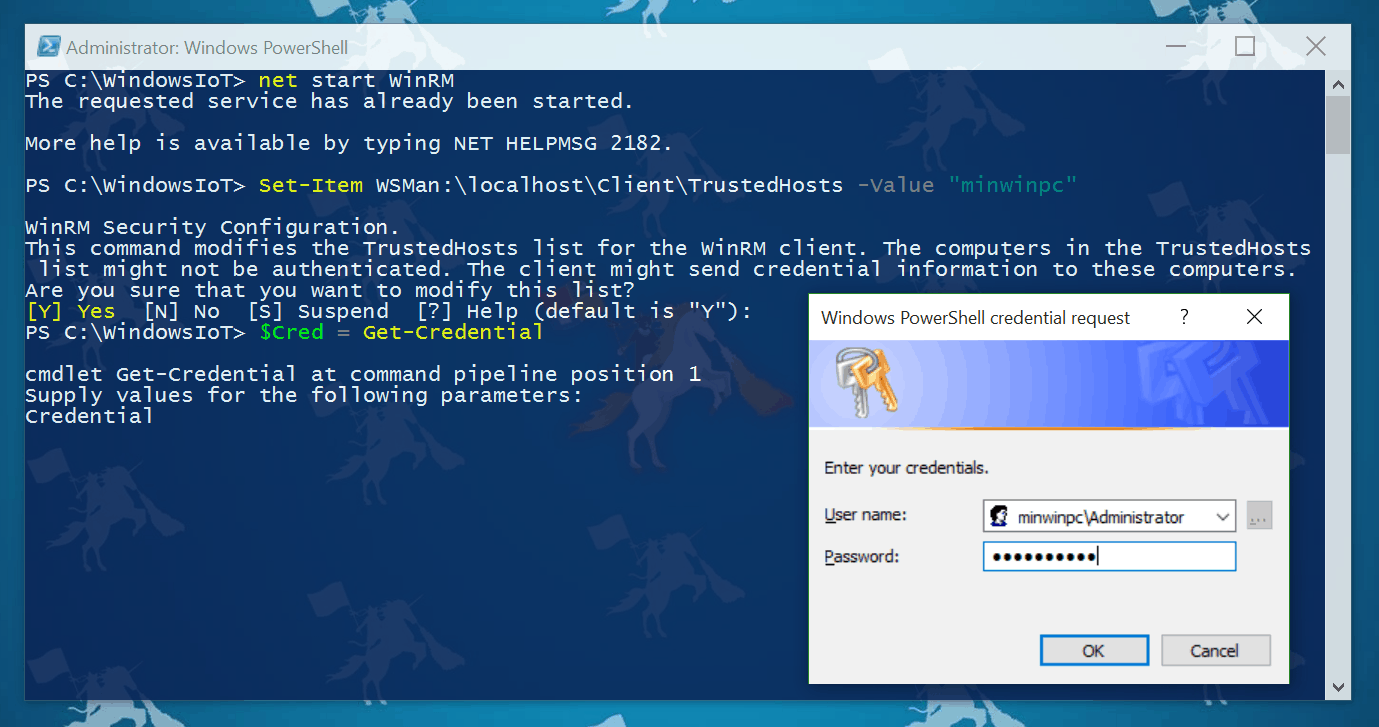
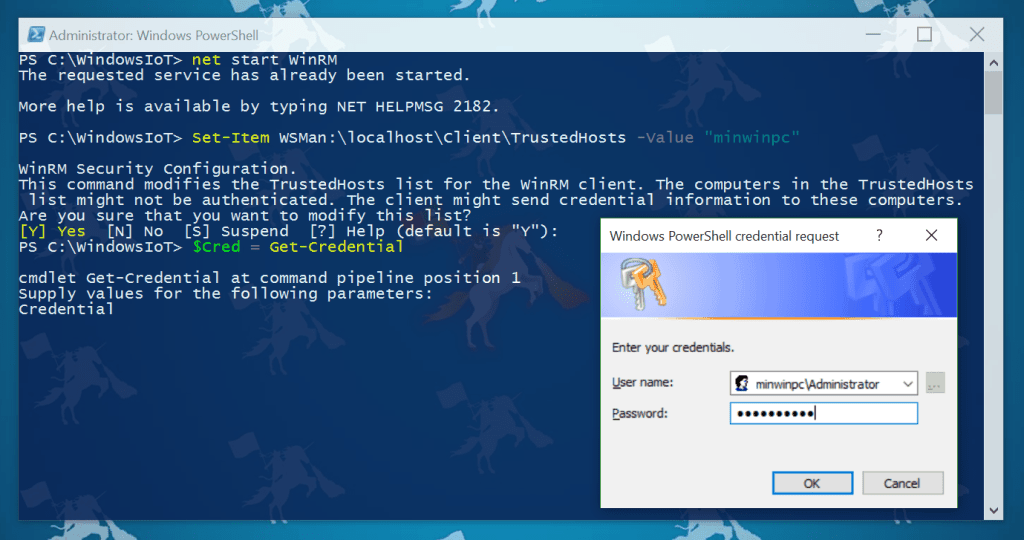
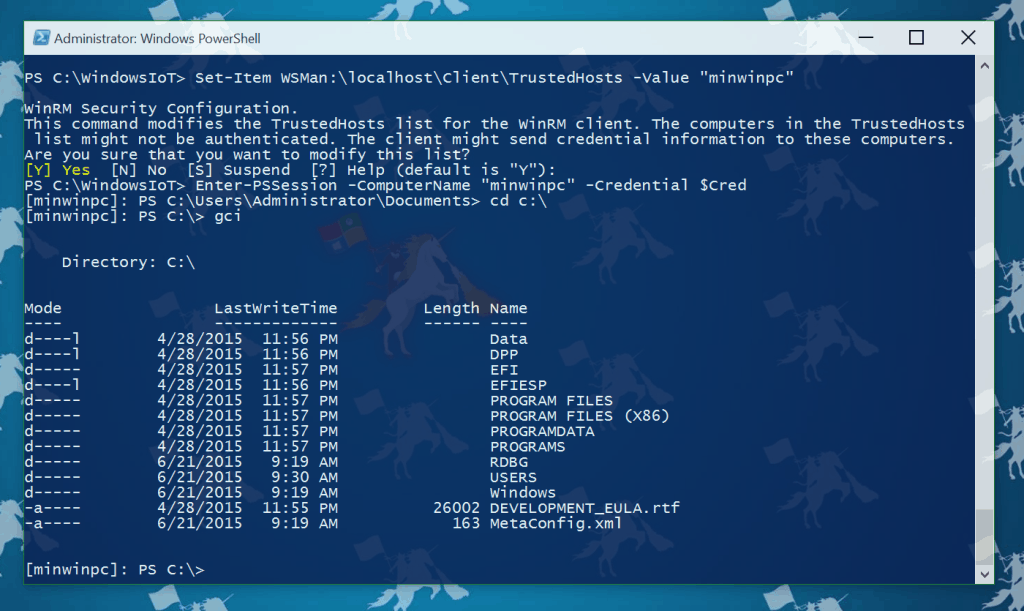
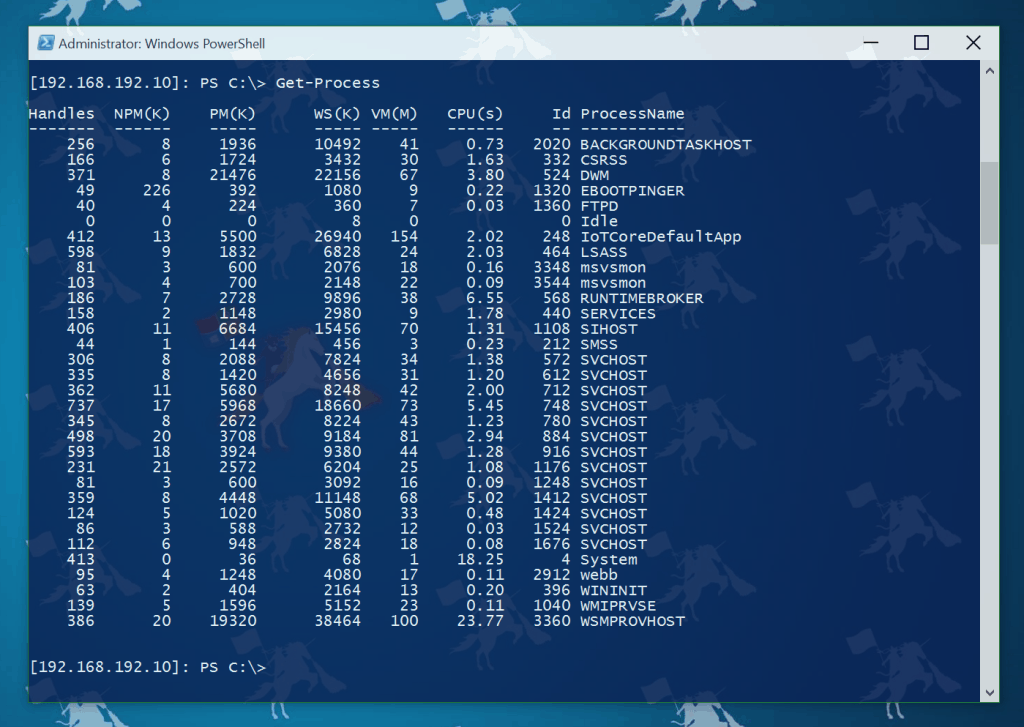
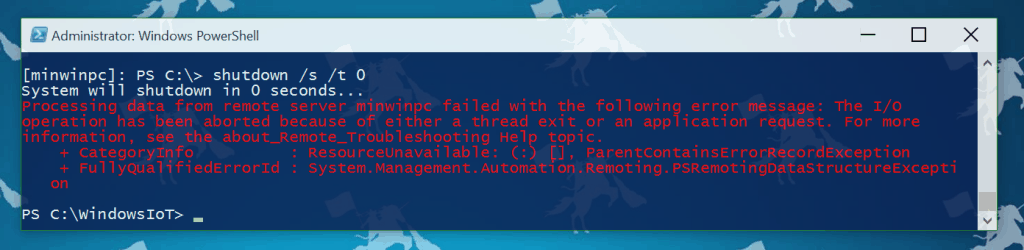
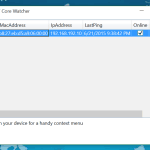










This is very much helpful. Thank you very much.