In this blog post, we are going to have a look at how you can force a Hyper-V virtual machine (VM) to turn off using the HCSDiag tool. A couple of days ago I had an issue where I wasn’t able to shut down and turn off a Hyper-V virtual machine (VM). After I tried to shut down the Hyper-V VM using the Hyper-V Manager the VM was in a locked state and I couldn’t really do anything with it. Of course the first thing I tried using the PowerShell Stop-VM cmdlet with the force parameter to turn off the virtual machine.
But as you can see I had no success. Luckily I remembered a tool called the Hyper-V Host Compute Service Diagnostics Tool (HCSDiag.exe), which provides me with a couple of advanced options when it comes to Hyper-V virtual machine, container, and Windows Sandbox management.
The Hyper-V Host Compute Service Diagnostics Tool (HCSDiag.exe) is available in Windows 10 and Windows Server 2019 if you have the Hyper-V roles or virtualization features enabled, and can be helpful to troubleshoot Hyper-V containers, virtual machines (VMs), Windows Sandbox, Windows Defender Application Guard, Windows Subsystem for Linux 2 and more.
HCSDiag allows me to list all the running Hyper-V containers, including virtual machines. With the HCSDiag kill command, I can then force the Hyper-V VM to turn off.
I hope this post was helpful if you have a Hyper-V VM which you can’t turn off. If you have any questions, feel free to leave a comment. You can find more information about the HCSDiag tool, how it works with containers and other tools here on my blog.
Tags: Force, HCSDiag, Hyper-V, Microsoft, PowerShell, Shut down, Tool, Troubleshoot, Turn Off, Virtual Machine, Virtualization, VM Last modified: August 20, 2020
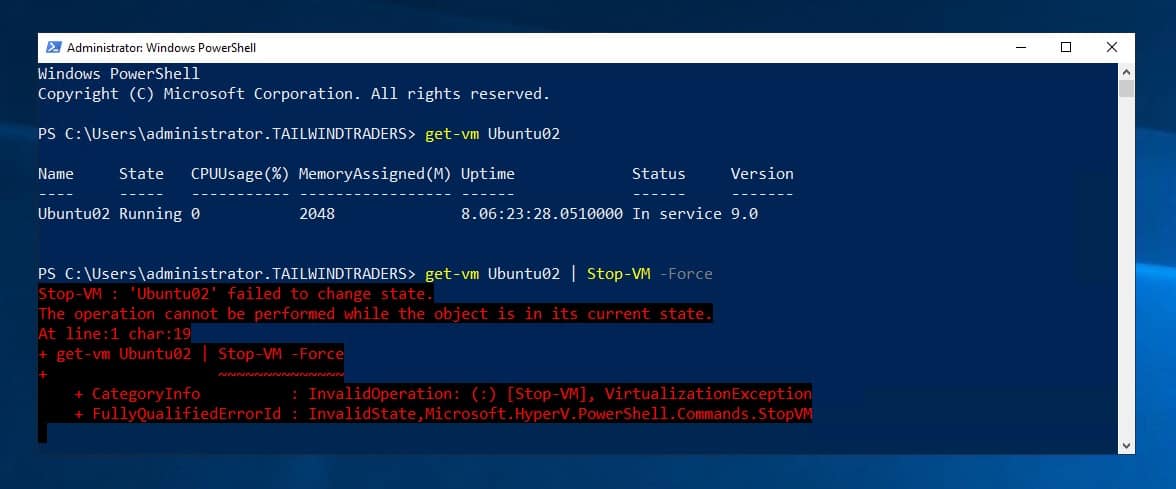
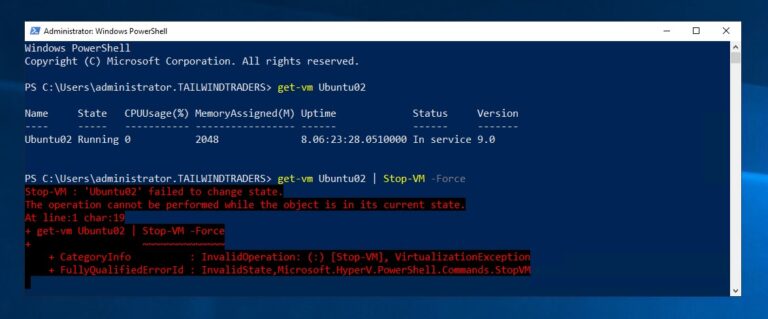
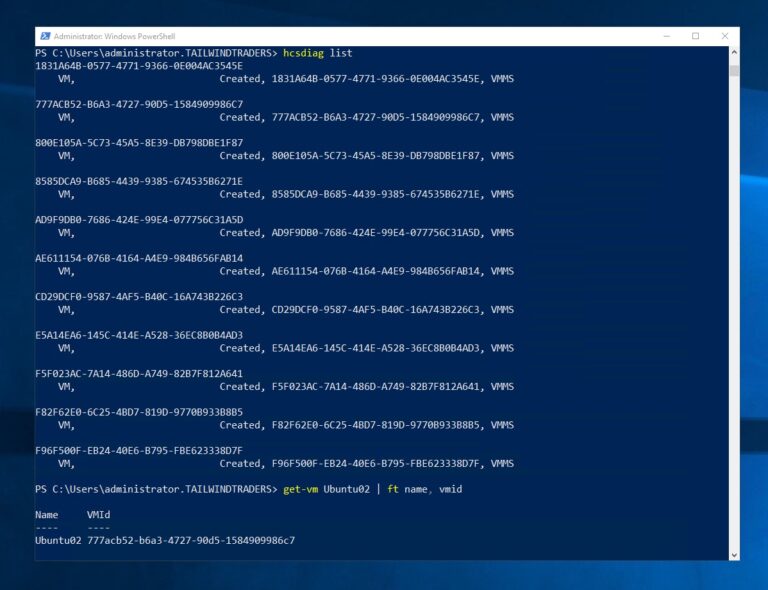
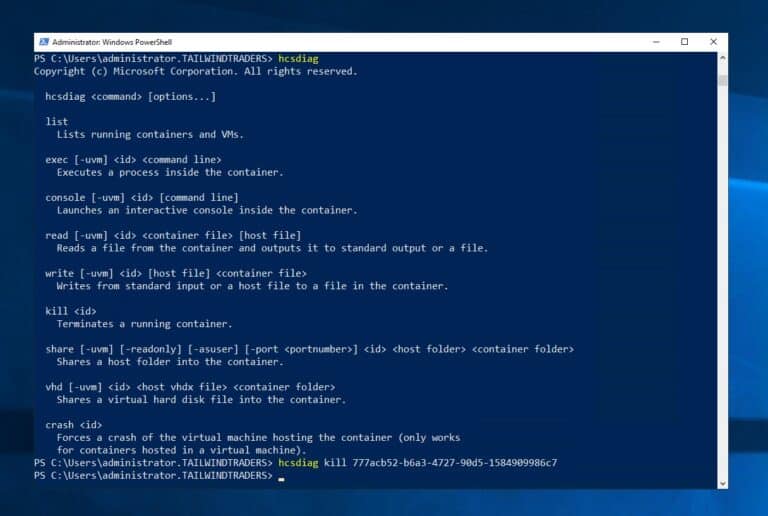
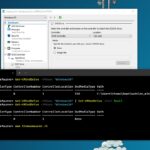
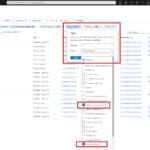









[…] Force Hyper-V Virtual Machine VM to turn off via Thomas Maurer […]
Life savior. Thank you.
you’re welcome ;)