Last week we finally go our Microsoft Surface Hub for our itnetX office in Bern and I had the chance to do some testing. The Surface Hub is an interactive whiteboard developed by Microsoft ideally for business meetings. Before I get started let me show you the specs for the Surface Hub devices. Microsoft offers two models right now, a 84-inch model and a 55-inch model.
The Surface Hub 84” model is ideal for medium and large conference room and it allows three people to comfortably interact with the screen simultaneously. The 84” version has also a 4K resolution, an Intel i7 processor, 128GB SSD, 8GB of RAM and a NVIDIA Quadra K2200 graphics card. The Surface Hub 55” model is perfect for smaller conference rooms and in work environments where you’ll move your Surface Hub into different spaces. The 55” model comes with a Full HD resolution, an Intel i5 processor, 128GB SSD, 8GB of RAM and integrated Intel graphics.
Both model feature a 100-point multi-touch display, 2 passive Infrared Presence Sensors, Ambient Light Sensors, 2 front-facing stereo speakers, 2 wide angle HD cameras, active pen support, Windows 10 and a wireless keyboard. To see the full specs of both devices check out the Microsoft Surface Hub website.
My first impression of the Surface Hub
My first impression was the Surface Hub looks great, it is perfect for every meeting room and it is very easy to use. The quality of the devices is, as usual for Microsoft Surface devices, really great and feels like a high quality premium device. When you come in come in the conference room use first see the big screen and showing the time, the next scheduled meetings and the most important apps like the whiteboard, wireless screen sharing.
Different Meeting Options
The Microsoft Surface Hub offers different meeting options. You can use it for in person meetings in the meeting room as a beamer replacement or wireless display for your notebook, as a whiteboard or use other apps like Office (Word, Excel, PowerPoint), Maps app or many more to come. The other thing the Surface Hub does very well is video conferencing using Skype for Business using the same apps and features.
The Surface Hub works perfectly with different deployment types
Perfect for in-person meetings
If you are using the meeting room for a meeting with persons in the room, the multi touch screen and the apps are great. I really like the whiteboard app which allows you to draw diagrams and other stuff. A nice feature is that when you take on of the pens out of the holder it automatically open ups the whiteboard app and you can immediately start drawing. You can also use the screen as a display for your notebook as beamer replacement.
You can use the screen as a wireless display using Windows 10, Windows 8 or Windows 10 Mobile and of course the display also features cable input for DisplayPort, HDMI or VGA. If you use the wireless display connection in Windows 10 you can also allow input from the Surface Hub screen back to your Windows 10 computer. For example you project your screen to the Surface Hub to show a PowerPoint slide deck for example, you can stand up and touch the screen for the next slide or draw on the slide it self. By the way, connecting wirelessly is very fast, I used several different devices to connect with my Windows 10 devices using Miracast, like the Xbox One or the Microsoft Wireless Adapter, but none of the devices connected as fast as to the Surface Hub.
And of course this also works with other devices supporting Miracast like Windows 10 Mobile (especially cool with the Windows Continuum feature) and for example Android smartphones.
Skype for Business Video Conferencing
The other great scenario is using the Microsoft Surface Hub for conference calls. You can join Skype for Business Meeting adding the Surface Hub device as a resource and it will automatically show the Skype for Business Meeting and you can join the meeting. You can also just invite other people using sending Skype for Business invites or using phone numbers to call them. You can also add the Surface Hub to an existing Skype for Business meeting or call your Surface Hub using a phone number. The two wide angle Full HD video cameras are great and show the whole meeting room. If there is a single attendee in the room the camera also focus on him and follows him instead of showing the whole room.
The great thing here is that you again can use the same features and apps like the whiteboard, screen sharing and the apps. For example one scenario can be that several people sitting in the meeting room and one of the shares the screen to the Surface Hub, the Surface Hub is joined to a Skype for Business meeting with some remote attendees. The screen of the Surface Hub, showing the screen of the notebook of attendee in the meeting room is also shared with the Skype for Business remote attendees. Or you can see the screen sharing or presentation of remote attendees.
The most important thing here is, that is very easy and simple to use and it just works as expected. It looks like we are getting now more Surface Hubs for all the different office locations, so we can do meetings between the office in Bern and Zürich.
Cleaning up a meeting
Now setting up a meeting or joining a meeting is really simple, and basically everything is possible. But what after the meeting is finished? You can very simple clean up your workspace and everything is gone, and no one can access your data.
Apps for the Surface Hub
As mentioned the Surface Hub comes with different apps like the whiteboard which lets you also do drawings, Office which lets you to use office documents like Word, Excel or PowerPoint and you also have the Maps app and the Microsoft Edge browser available. The Apps for the Surface Hub seem to be limited right now, but my guess is that Microsoft will soon enable the Windows Store to let you download and install apps on the Surface Hub. Microsoft has some example of apps on there Surface Hub website.
You can open Office documents from SharePoint, OneDrive, OneDrive for Business or SharePoint Online using Office 365 or connected USB devices directly from the Surface Hub, or you can share them from your notebook using screen sharing.
Overall Impression
The Surface Hub is an amazing device and we are very happy with the it, the device is great, works very easy and simple and it adds a lot of value to your meetings. If you ever have done a meeting using the Surface Hub you really want to have one for your self. If you have more question about the Surface Hub and his features and functionality just leave a comment.
Tags: Conferece Call, Hardware, Meetings, Microsoft, Miracast, Office, Office 365, Skype, Skype for Business, Surface, Surface Hub, Video Conference, whiteboard, Windows, Windows 10, Windows 10 Mobile, Windows Phone Last modified: August 18, 2018





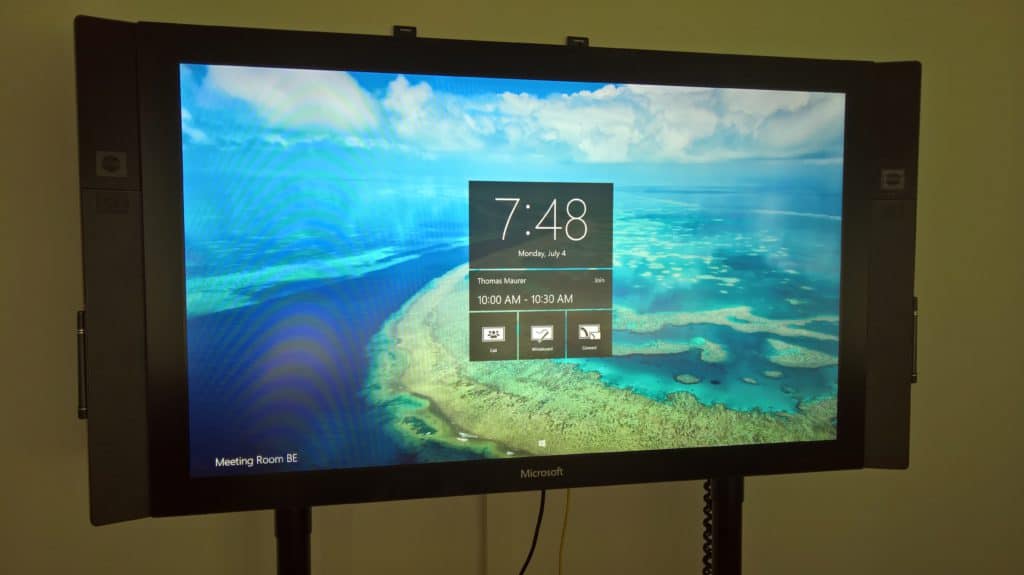
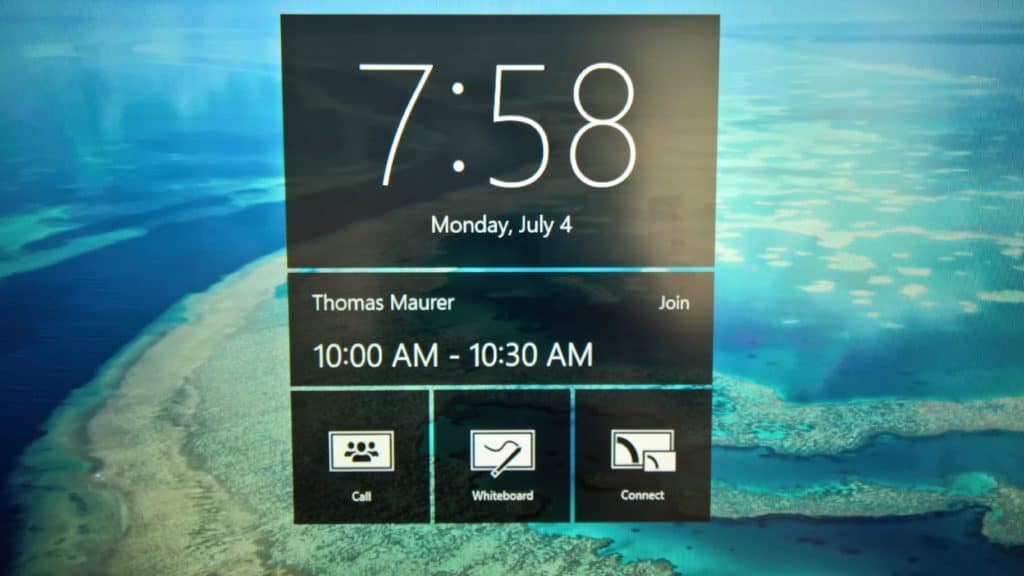
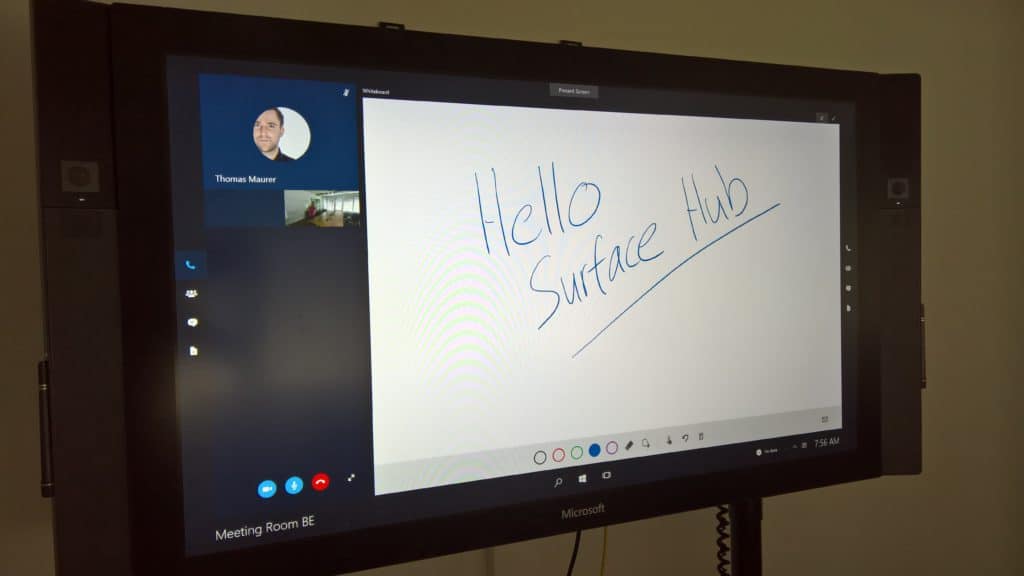
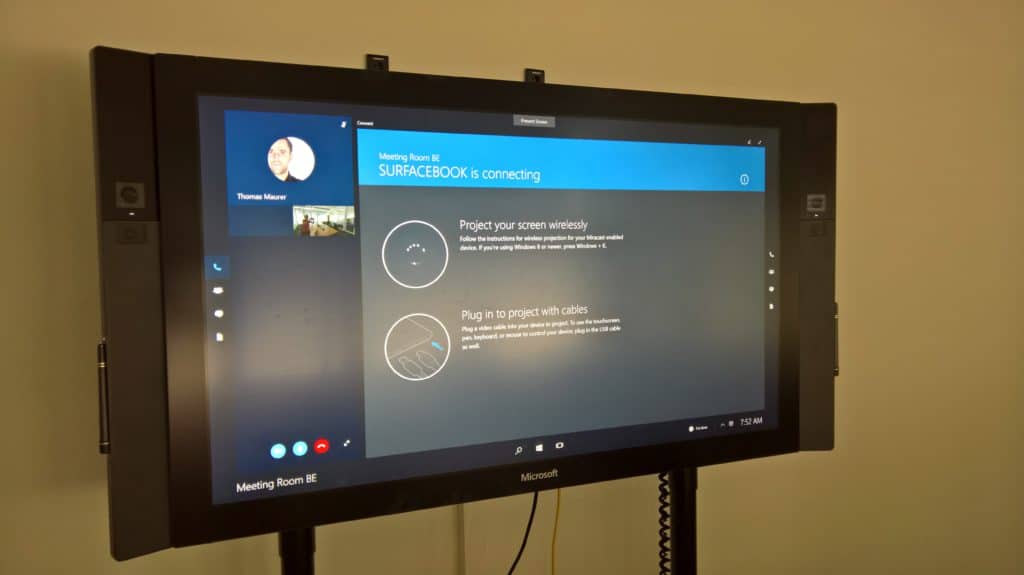
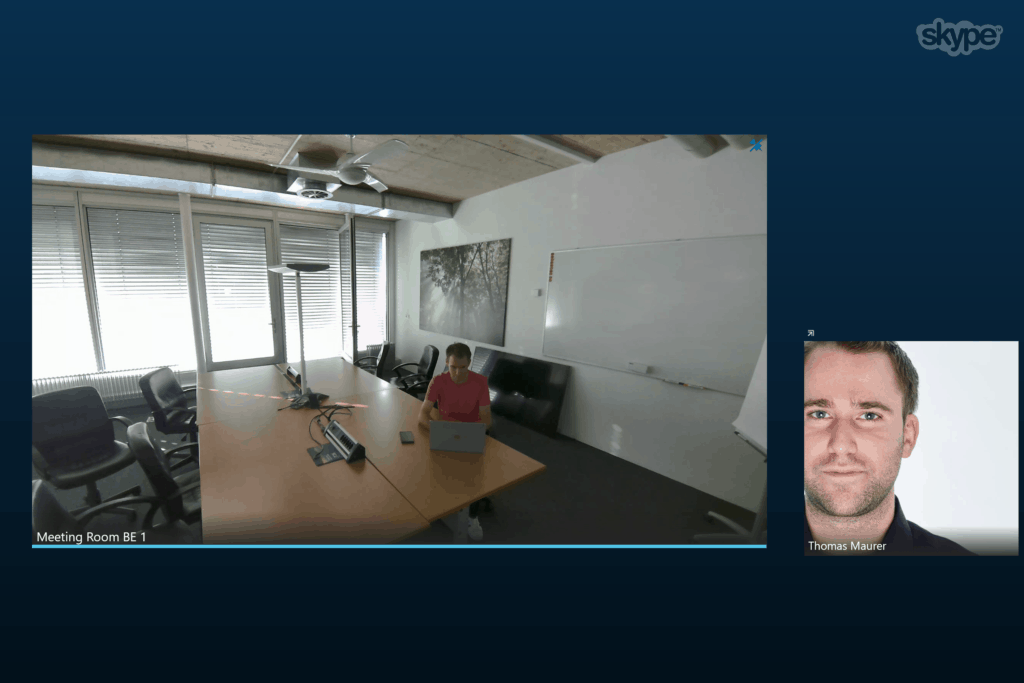
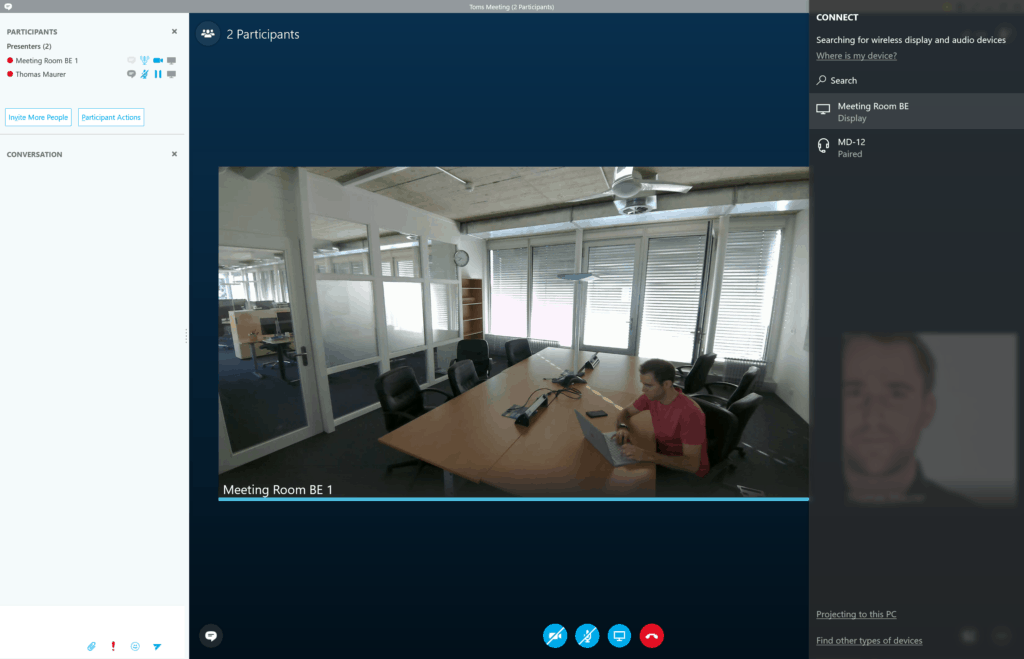
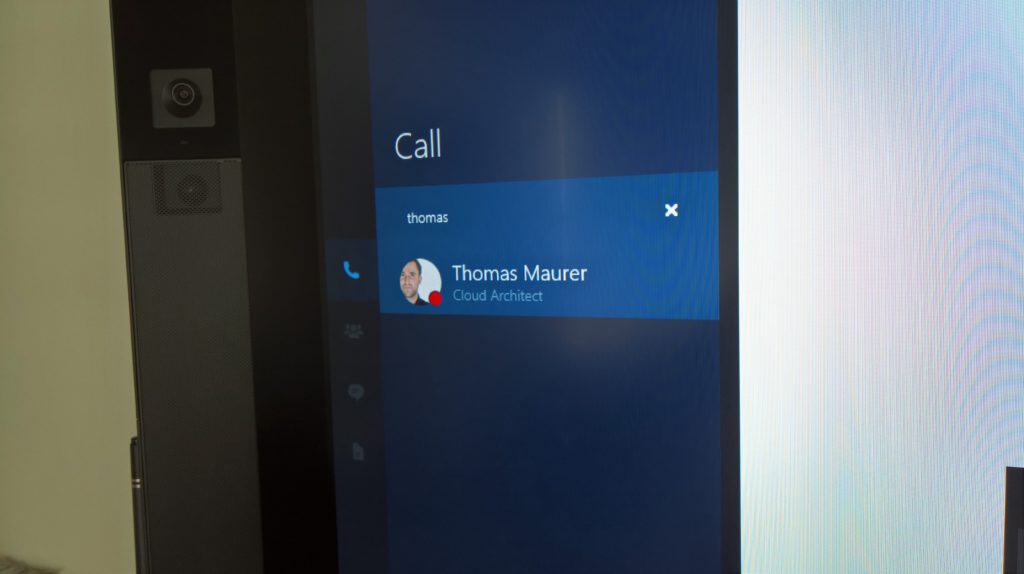
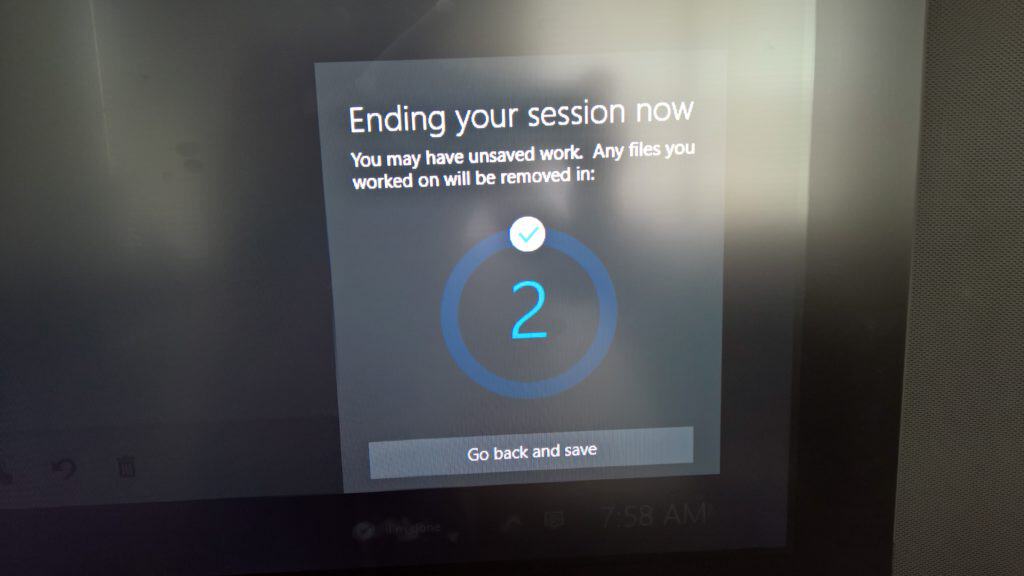
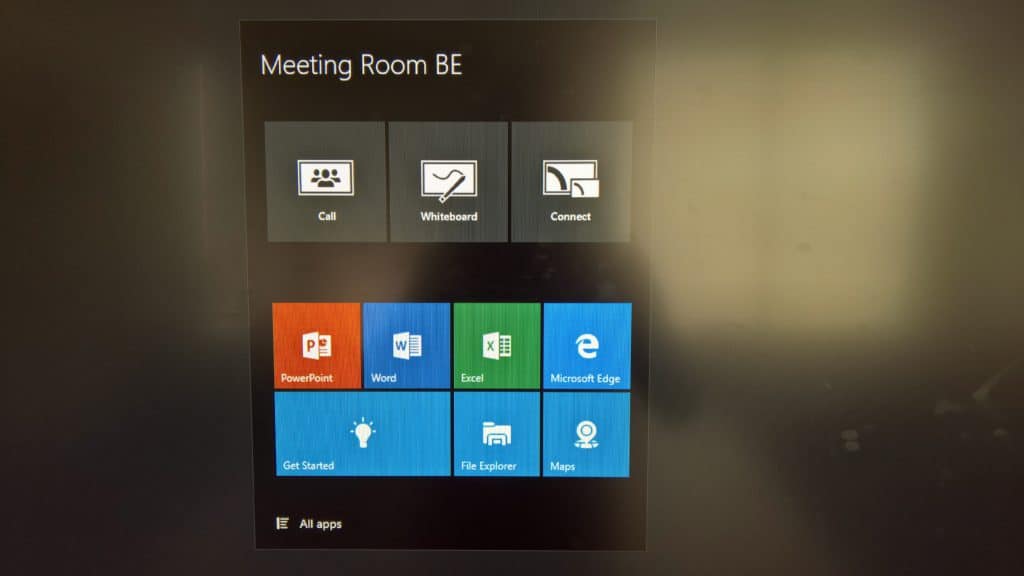

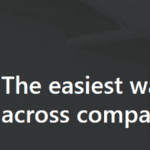









Question: Did you pay $22K for the unit, or was it provided by the vendor. This “review” sounds more like a product brochure, a simple listing of features. What about the limitation that it does not record the meeting or a whiteboard session? If all it saves after the meeting is a graphic of the screen, why not use a much less expensive whiteboard? And wouldn’t Skype work just fine with a projector and screen? Is it really necessary to use this expensive system?
For a company conference room, I just don’t see justifying the expense.
We paid for the device. Here some information about the device:
– The Meeting can be recorded if you are joining the Meeting with a PC using Skype for Business
– The whiteboard session can be shared easily via mail after or during the meeting
– With a projector you don’t get the possibility to write on it
– With a simple screen you don’t can project your notebook and write back on the screen to your application running on the notebook.
Well the sure it costs some money, but I am still sure it is totally worth it. It is not just a simple whiteboard or project it is also a conferencing device and much more.
Hi Thomas, nice review. One question on the Skype Meeting is it also possible to give control to remote attendees , so they can provide their input to a withboard drawing?
Sorry to bother you. Do you know who I can contact to see if there is a place or way to replace damage screen on surface hub 84″?