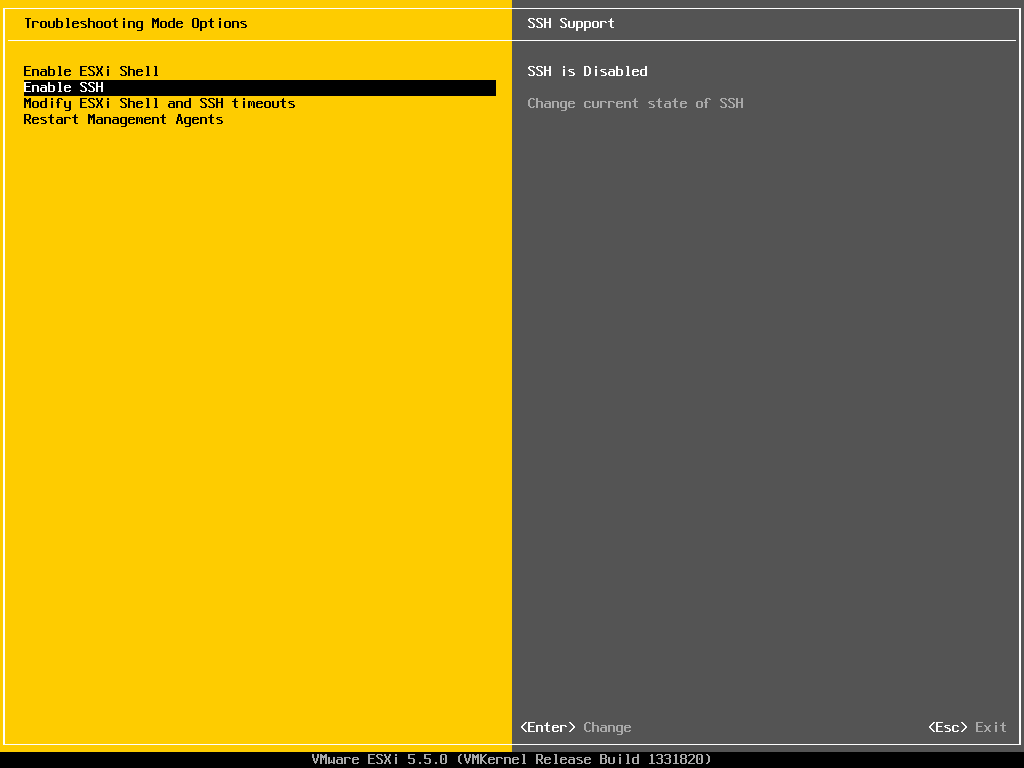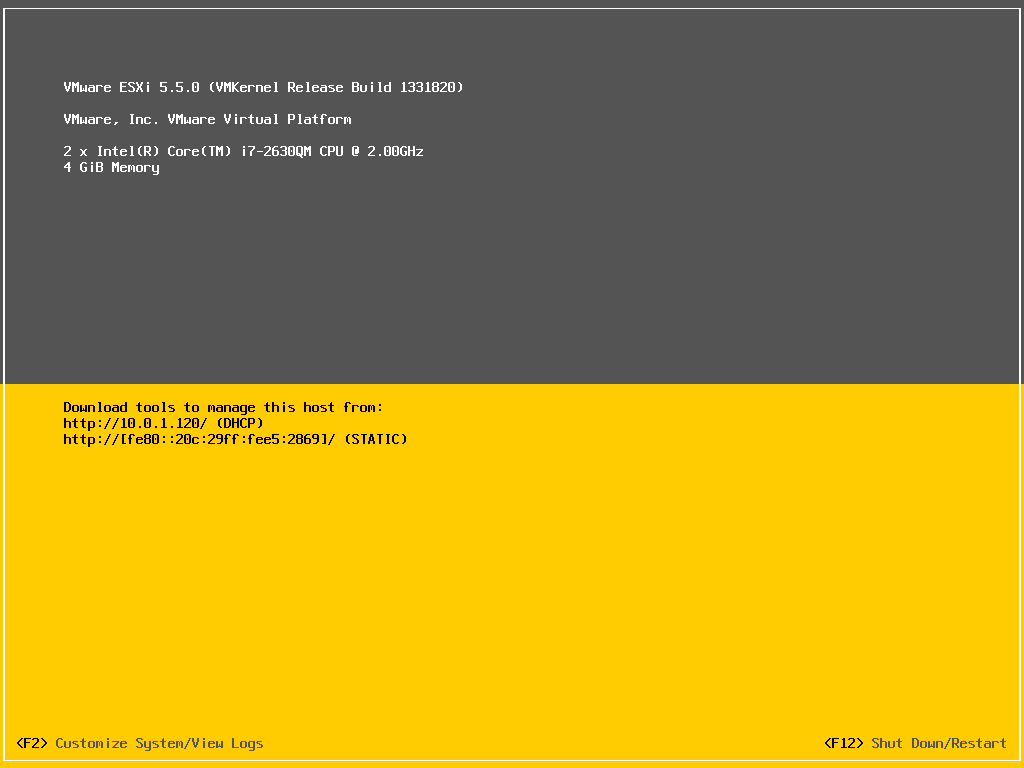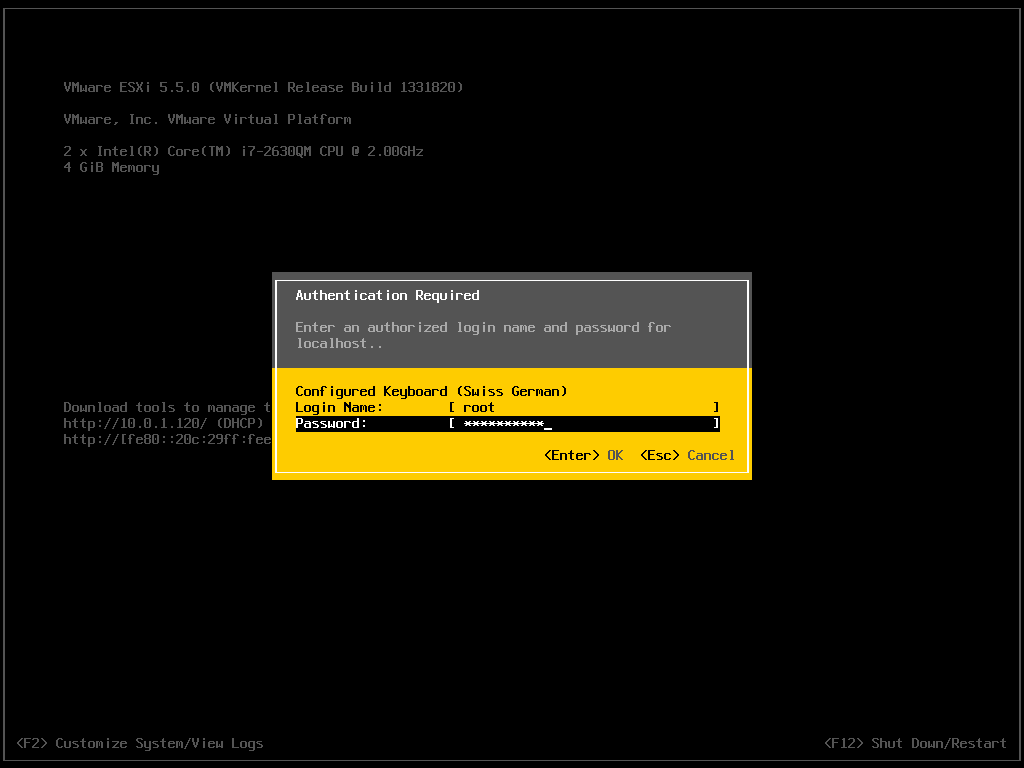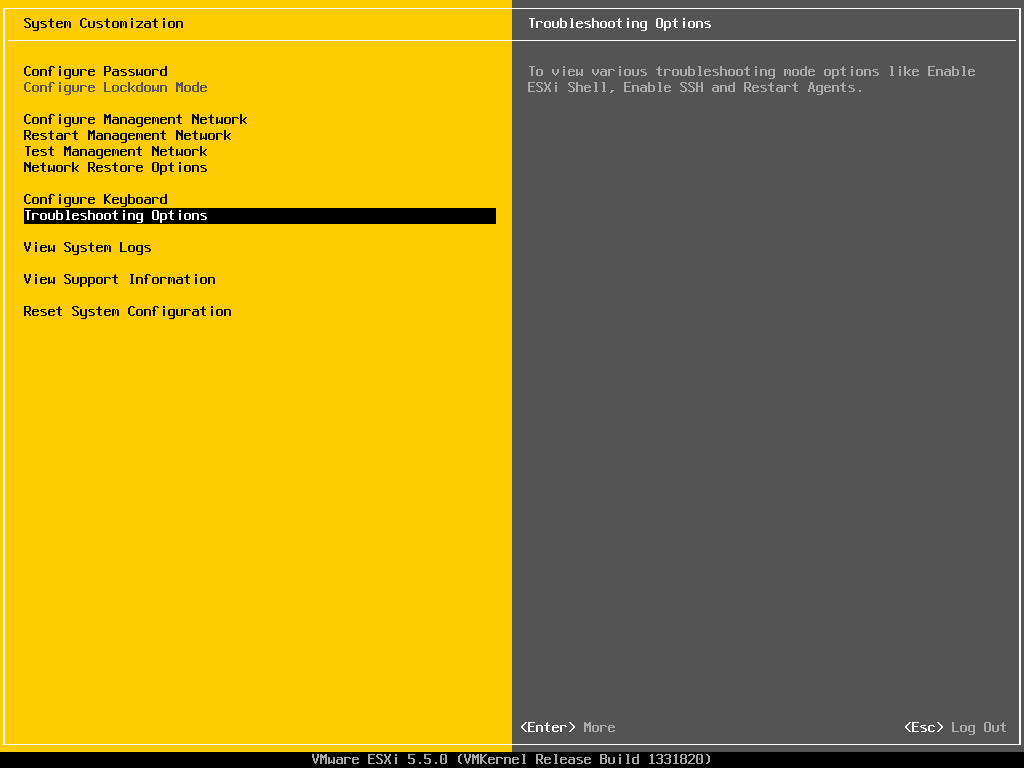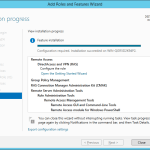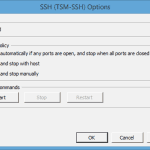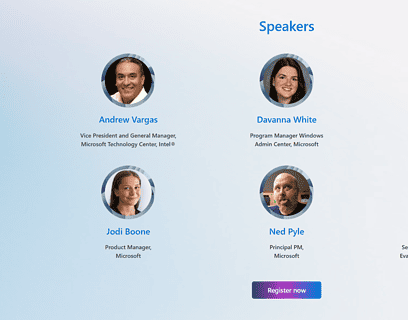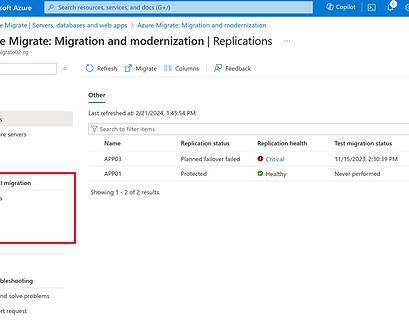I already wrote how you can enable SSH on a VMware ESXi 5.1, VMware ESXi 5.0 and VMware ESXi 4.1. This little guide shows you how you can enable on a VMware vSphere ESXi 5.5 box. As before for the other version it is pretty easy. This allows you to remote troubleshoot your VMware ESXi host and also coping files on your server.
On the start screen press F2 to “Customize System” and login with your administrator or root account.
After the login select Troubleshooting Options on the System Customization page.
Now you can enable SSH on your ESXi 5.5 server, and you can connect via your favorite SSH client.
If you want to enable SSH on your VMware ESXi host directly from the vSphere client you should have a look at the following post: Enable SSH on VMware ESXi 5.5 via vSphere Client.
If you are running Windows, you should also check out my blog post about how to install SSH on Windows 10 or SSH on Windows Server. I also blogged about how you can use SSH with PowerShell.
Tags: Enable SSH, ESX, ESXi, ESXi 5.5, Server, SSH, Virtualization, VMware, VMware ESXi 5.5, vSphere, vSphere 5.5 Last modified: January 12, 2019