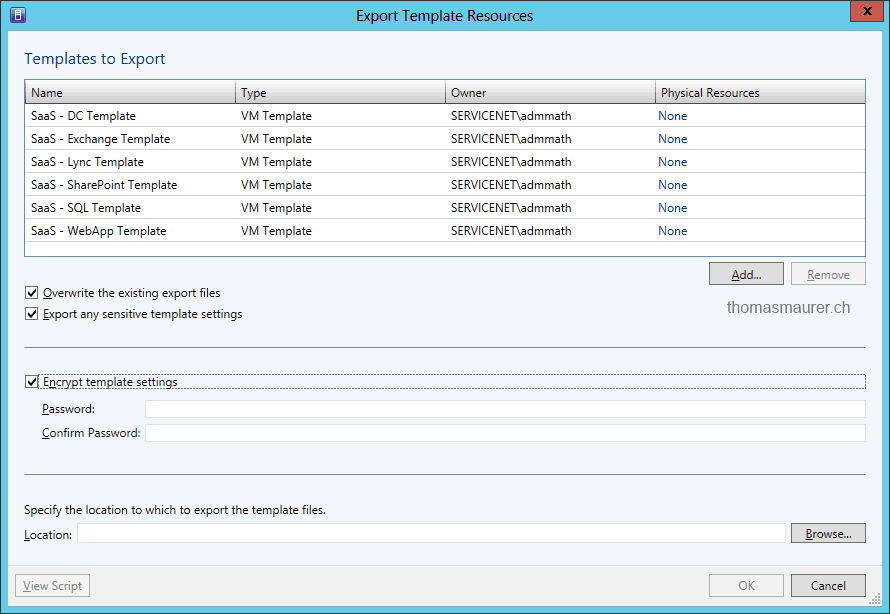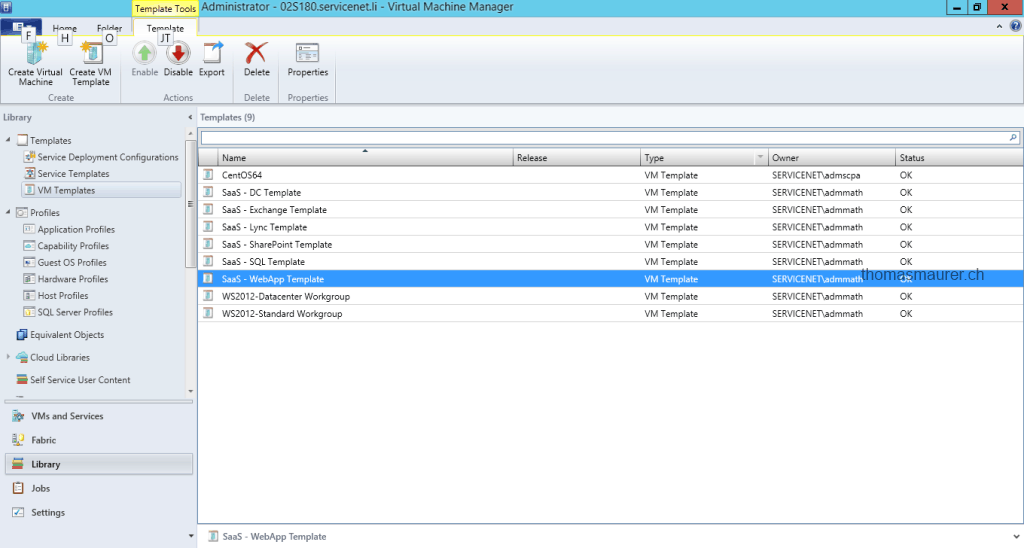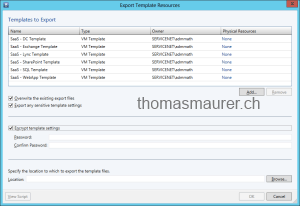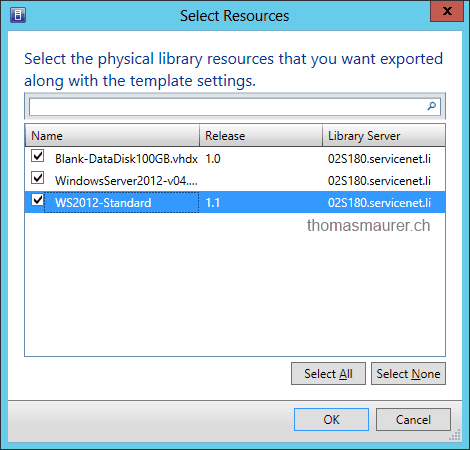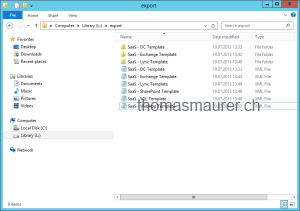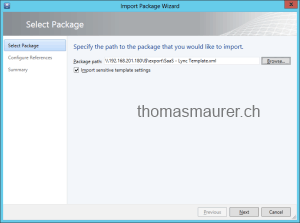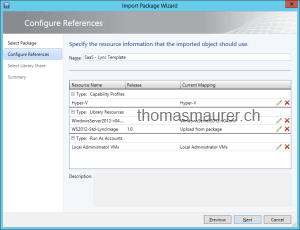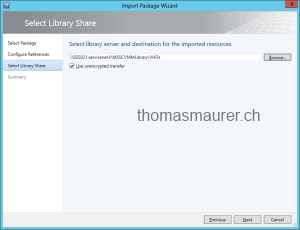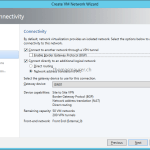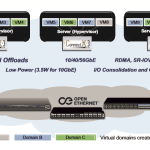If you are working with System Center Virtual Machine Manager and you want to export and import your existing VM or Service Templates. I have a customer scenario where we have two VMM installations. They are using System Center Virtual Machine Manager, Orchestrator, Serivce Manager to deploy new customer environments for their premium SaaS (Software as a Service) hosting solution where they deploy Lync, Exchange and SharePoint fully automated. Here we have a development environment where they test new System Center Orchestrator Runbooks and new Templates in Virtual Machine Manager. After they have a working RunBook with working Templates they export the templates from the dev VMM and import them in the production environment.
Because I was surprise how great this works and I think not a lot of people know about this feature, I created this short step-by-step guide.
Export Templates from Virtual Machine Manager
First select the Templates you want to export and click on the Export button on the Ribbon bar. You can also do a multiple select to export multiple templates.
You can than configure the export, with a location, password.
You can also select what physical resources which should be exported with the template. For example if you are using the same VHD or VHDX for multiple templates you may want to export this resource only once to save some space.
The export will look kind of like this. The XML files are the templates with the configurations, and in the folders are the physical resources like VHDs, XMLs or other stuff.
Import Templates in Virtual Machine Manager
To import a template just select the exported XML file.
You can change or setup the resource of the template, for example you can select an already existing VHD from your Library or an already existing Run As account.
And you can set the location for the new imported resources (VHDs,…)
I hope this shows you how easy an export and import of a Service or VM Template from System Center Virtual Machine Manager is. I like especially how SCVMM handles the additional resources, so you don’t have to import the same VHD every time and you can change Run As accounts very easily.
Tags: Cloud, Export, Hyper-V, Import, Microsoft, SCVMM, Service Templates, System Center, System Center 2012, System Center 2012 R2, System Center 2012 SP1, Templates, VHD, VHDX, Virtual Machine Manager, VM, VM Templates, VMM, Windows Server Last modified: September 4, 2013