Some days before the BUILD conference, Microsoft released a video about Hyper-V in Windows 8. Now after some days of testing I am already a big fan of the client Hyper-V. It lets me create a perfect lab at work or a development VM and Linux VM’s for KTSI.
It’s a great solution for me. Sure there were other solutions like Virtual PC, Virtual Box and VMware Workstation before, but using the built-in Hyper-V has some advantages which make my life a little easier.
- PowerShell support – it lets me start up a whole lab environment within seconds. I can really quick import Virtual Machines and start them up. And also do some other cool scripted solutions.
- Performance – it offers great performance.
- VHD and VHDX – it’s great to work with one virtual disk format and not have to convert virtual disks. It’s also great together with the boot from VHD feature.
- Dynamic Memory
- Remote Management for Hyper-V Servers (like the RSAT)
- Live Storage Migration – Move a running Virtual Machine from local disk to another local disk, USB or network share and back
Microsoft made also the boot from VHD feature a little simpler.
- First Mount the VHD you want to boot. (right click on the VHD and “Mount”)
- Now check the new drive letter of the VHD in my case this is G:
- Open the command prompt and type bcdboot G:\windows
- Now your VHD will appear in the boot menu. You can check that by typing bcdedit
- and as you can see no sysprep or generalize needed
Here a small list of Hyper-V client features:
- 32 Virtual CPUs
- NUMA in VM
- 512 GB RAM
- Sleep, Hibernate
- Management console
- Manage Hyper-V Server from this console
- Snapshots
- Up to 1024 running VM’s
- VHD, and VHDX (up to 16TB)
- Dynamic disks, Differencing disks, pass through disks, fixedsize disks
- 4K sector size
- DMTF comliant WMI
- Networking offloads
- Live Storage Migration
- Native VHD boot
- Dynamic Memory
- Remote Management
- PowerShell
- Export snapshots
- Resource Pools
- External, Internal and Private Networks
- Bi-Direction audio
- Enlightened IDE & SCSI controllers
- Hyper-V on SMB
- up to256 virtual drives
- up to 12 virtual NICs
- VLAN support
- 3D Graphics (Software)
- Mutli Touch
- USB redirection (with RDP)
- Wireless NICs
- Export & Import VMs
- Hyper-V Extensible Switch
- VHDX Resiliency
Supported Operating Systems:
- Windows XP SP3
- Windows Server 2003 SP2
- Windows Server 2003 R2 SP2
- Windows Vista
- Windows Server 2008
- Windows 7
- Windows Server 2008 R2
- Windows Storage Server 2008 R2
- Windows Home Server 2011
- Windows SBS 2011
- Windows 8
- Windows Server 8
- CentOS 5.2-5.6
- CentOS 6.0
- Red Hat Enterprise Linux 5.2-5.6, 6.0, 6.1
- SUSE Linux Enterprise 10, 11
In my opinion Client Hyper-V is a great solution and lab to go for Developers, IT Pros, Testers, Sales people and a lot more.
Tags: bcdboot, Boot from VHD, Client Hyper-V, Dynamic Memory, Hyper-V, Hyper-V 3, Microsoft, Microsoft Hyper-v, PowerShell, VHD, VHDX, VMware, Windows, Windows 8, Windows Hyper-V, Windows Server, Windows Server 8 Last modified: September 20, 2011

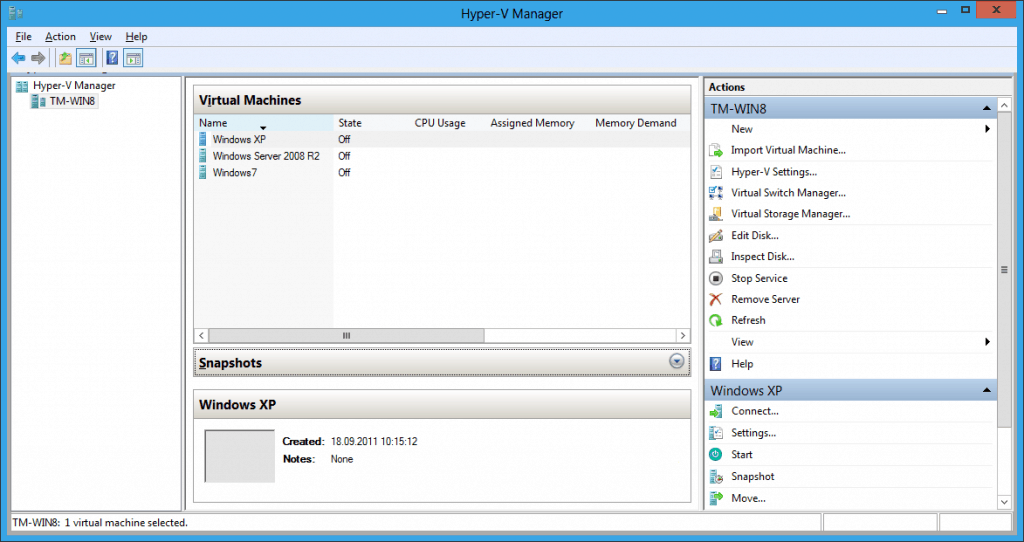
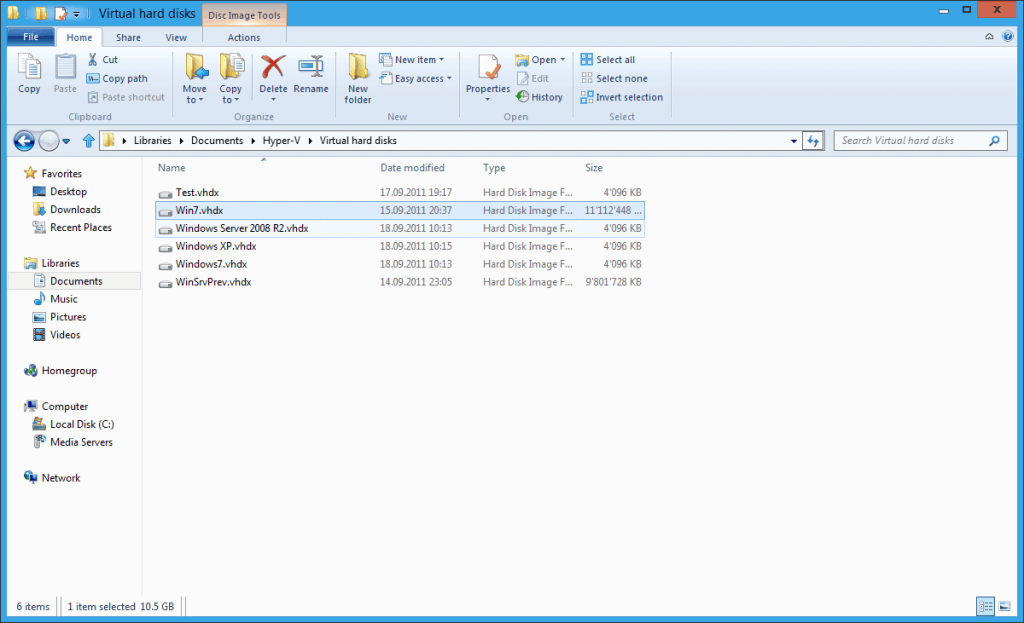
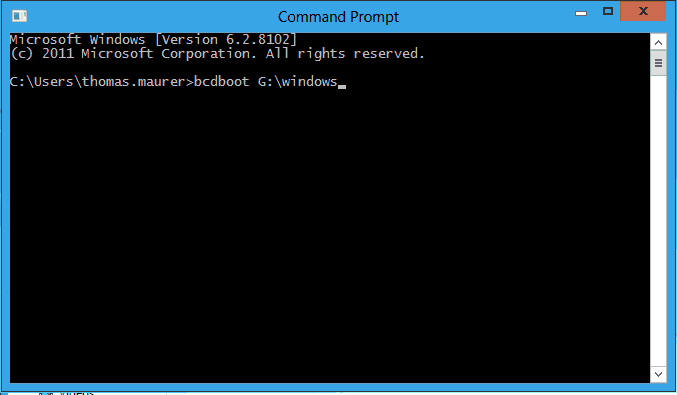









I have a question regarding Hyper V on Windows 8. I have installed Visual Studio 2012 Ultimate and the Windows Phone 8 SDK, but I cannot get the Windows Phone 8 emulator to run. Hyper V is required, and every tutorial I have followed to adjust the Hyper V settings says to go to the Windows Features list in control panel, although Hyper V does not show up as an option for me. My computer has all required hardware, and I have changed my BIOS setting to allow for virtualization. Am I missing something here? Note, I am not running Windows 8 Pro, just the regular Windows 8 version that came with my laptop. Thanks for your help in advance?
Hyper-V for Windows 8 is only included in Windows 8 Pro and Windows 8 Enterprise.
http://blogs.windows.com/windows/b/bloggingwindows/archive/2012/04/16/announcing-the-windows-8-editions.aspx
One of the best features of Win 8. No need for a separate lab now! Works really well and great for that exam study.