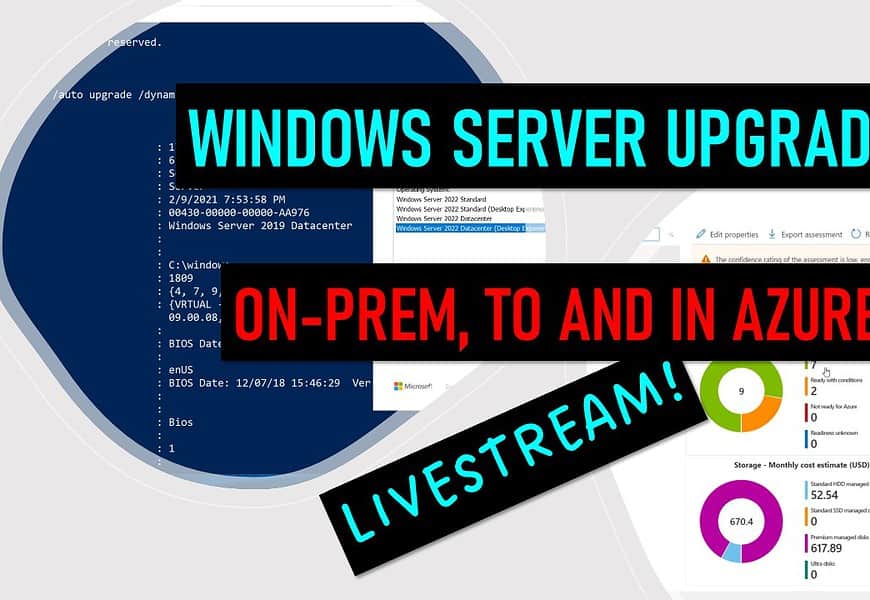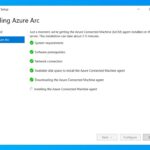Are you ready to learn how to upgrade and migrate your Windows Server workloads to the cloud? Join us for a live session (Wednesday December 13, 18:00 CET, 9am PT) where we will show you how to make your Windows Server migration journey easier and faster. You will see how Thomas Maurer, a Senior Program Manager at Microsoft, and Bert Wolters, a Cloud Solution Architect and Microsoft MVP, will guide you through the steps of migrating a Windows Server workload to an Azure VM with Azure Migrate, upgrading your Windows Server in on-prem or in Azure, and transferring data with the Storage Migration Service. You will also learn how to manage your on-premises machines that cannot be migrated to Azure with Azure Arc. Don’t miss this opportunity to get practical tips and demos from the experts and ask them your questions live.
- Wednesday December, 13 6pm CET
- Wednesday December 13, 9am PT
Join us for this exciting livestream!
You can watch the Livestream on the following platforms:
- YouTube – Windows Server upgrade and migration, on-prem, to and in Azure!
- Linkedin – Windows Server upgrade and migration, on-prem, to and in Azure!
- X (Twitter) – Windows Server upgrade and migration, on-prem, to and in Azure!
- Facebook – Windows Server upgrade and migration, on-prem, to and in Azure!
Also check out the following links:
Azure Migrate
Azure Migrate provides a simplified migration, modernization, and optimization service for Azure. All pre-migration steps such as discovery, assessments, and right-sizing of on-premises resources are included for infrastructure, data, and applications. Azure Migrate’s extensible framework allows for integration of third-party tools, thus expanding the scope of supported use-cases.
In-place upgrade Windows Server on Microsoft Azure
There is now an official Microsoft doc, which describes the process and the considerations to for the in-place upgrade of Windows Server running in an Azure virtual machine (VM). An in-place upgrade allows you to go from an older operating system to a newer one while keeping your settings, server roles, and data intact.
Windows Server Storage Migration Service
You can use Storage Migration Service and Windows Admin Center to migrate one server to another, including their files and configuration. This allows you to migrate a Windows server, Windows Failover Cluster, Samba server, or a NetApp Fabric Attached Storage (FAS) array to another Windows server or Windows Failover Cluster.
The migration process begins with a server inventory to identify the content to migrate, and a firewall check to ensure successful migration. The process transfers data from your source servers to the destination servers, and then cuts over to your new servers. After migration, you can process the decommissioned source servers, and reissue certificates on your new destination server.