With Windows Server 2022 and later you now get the Azure Arc Setup integrated on your Windows Server. This allows you to onboard your Windows Server through a graphical wizard. With the wizard, you can easily onboard your Windows Server machine to Azure Arc. The wizard takes care of the following steps for you: verifying that your machine meets the requirements for Azure Arc, downloading and installing the latest Azure Connected Machine (AzCM) agent, and registering your machine with Azure. After the wizard finishes, you can access and manage your Windows Server machine from the Azure portal, just like any other Azure Arc-enabled resource.
If you want to learn more about what Azure Arc-enabled server can do check out the offical documentation on Microsoft Learn, my blog, and YouTube channel.
This feature only applies to Windows Server 2022 and later. It was released in the Cumulative Update of 10/10/2023 for Windows Server 2022. Note that without configuring Azure Arc, this has no impact on your server except for having the systray icon active.
Launch Azure Arc Setup and connect your Windows Server to Azure Arc
You can start the Azure Arc Setup wizard in different ways on a Windows Server machine. One way is to click on the system tray icon at the bottom of the screen. This icon appears when the Azure Arc Setup feature is turned on, which is the default setting. Another way is to open the pop-up window in the Server Manager. A third way is to go to the Windows Server Start menu and select the wizard from there.
Now Launch Azure Arc Setup
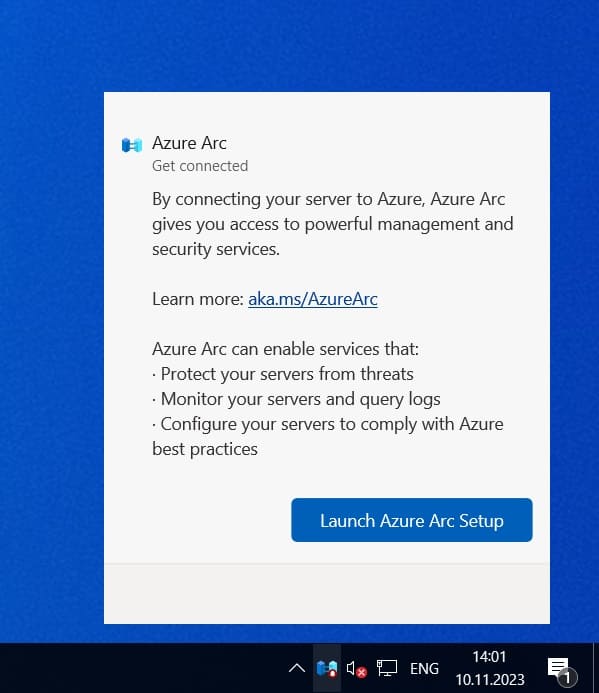
The Azure Arc Setup wizard guides you through the process of onboarding your machine to Azure Arc and shows you the benefits of doing so. To proceed, click Next.
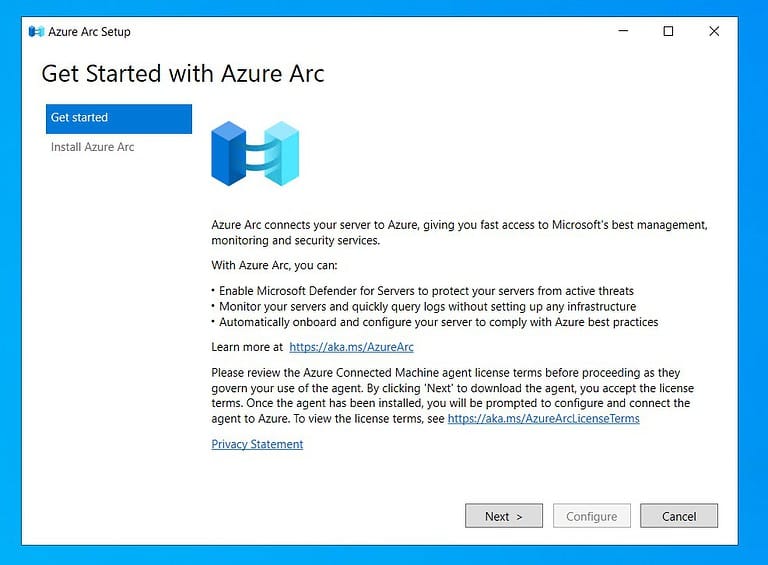
The wizard automatically verifies that your Windows Server machine meets the prerequisites for installing the Azure Connected Machine agent. After the installation is complete, select Configure.
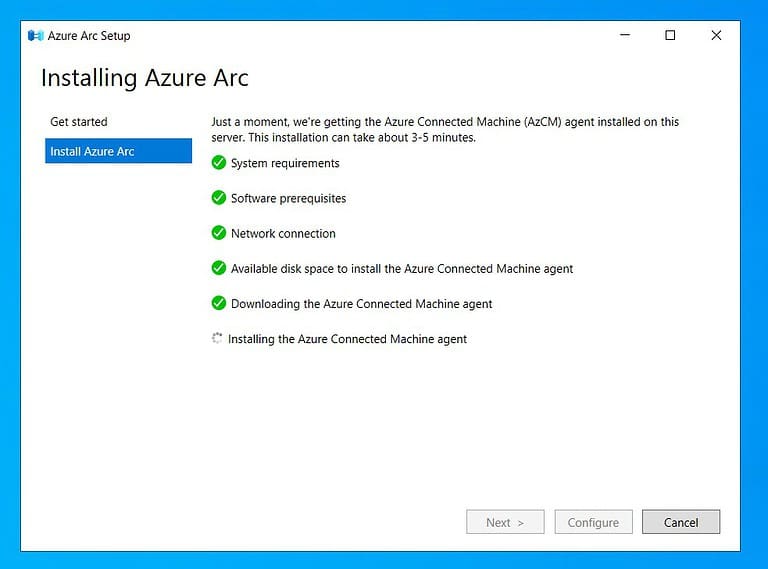
The configuration window outlines the steps for configuring the Azure Connected Machine agent. To start the configuration, select Next.
Sign in to Azure by choosing the appropriate Azure cloud, and then selecting Sign in to Azure. You’ll need to enter your sign-in credentials.

Provide the resource details for your machine in Azure Arc, such as the Subscription and Resource group, and then select Next.

After the configuration is done and your machine joins Azure Arc, click Finish.
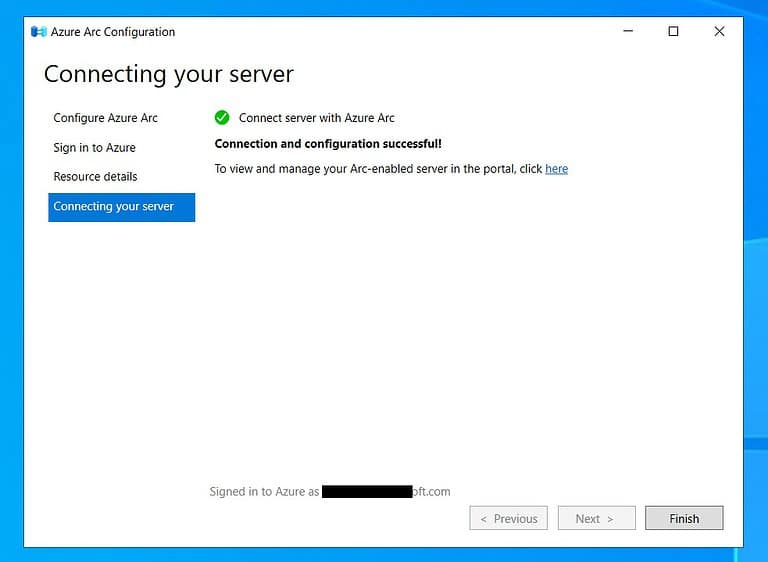
Open the Server Manager and choose Local Server to see the machine’s status in the Azure Arc Management field. A machine that joined successfully has a status of Enabled.
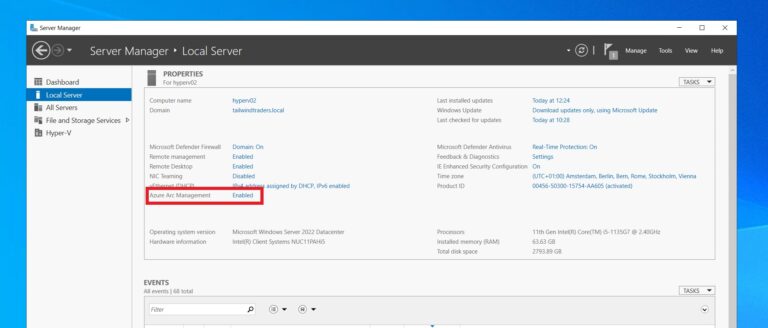
Viewing the connected machine status
You can use the Azure Arc system tray icon at the bottom of your Windows Server machine to check its connection status to Azure Arc. If the icon is red, it means the machine does not have the Azure Connected Machine agent installed. To see a connected machine in Azure Arc, click on the icon and choose View Machine in Azure. This will open the Azure portal, where you can manage the machine and other Azure Arc-enabled resources.
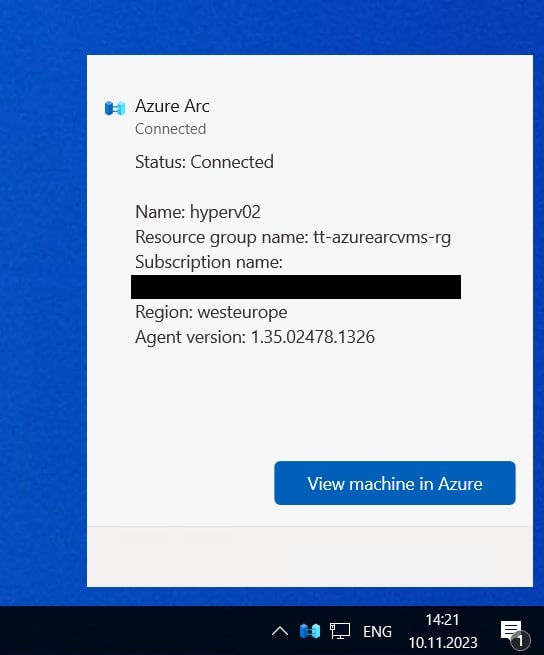
You can also now use the AzCMagent command-line tool to get more information on you Azure Arc-enabled server.
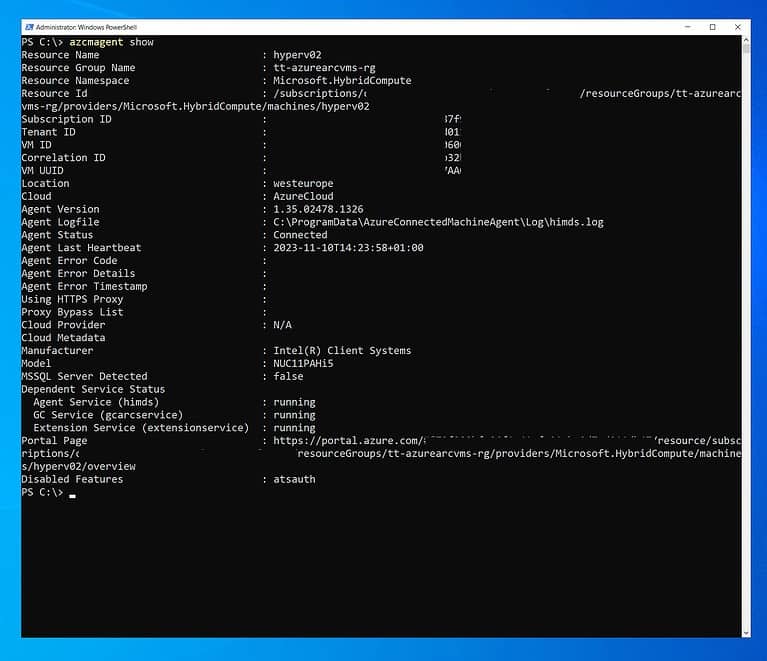
Uninstalling Azure Arc Setup
The Azure Arc Setup has no impact on your machine until it is configured. If you want to install anyway you can remove it running the following PowerShell command:
Disable-WindowsOptionalFeature -Online -FeatureName AzureArcSetupOtherways to onboard servers to Azure using Azure Arc
This is of course not the only way to onboard servers to Azure with Azure Arc. There are many different ways to onboard your servers also for at scale onboarding. Please check out the Microsoft Learn documentation for more.
Tags: Azure, Azure Arc, Azure Arc Server, Azure Arc Setup, Azure Arc-enabled Server, Cloud Management, Hyper-V, Microsoft, Microsoft Azure, PowerShell, Virtualization, Windows Server Last modified: December 7, 2023
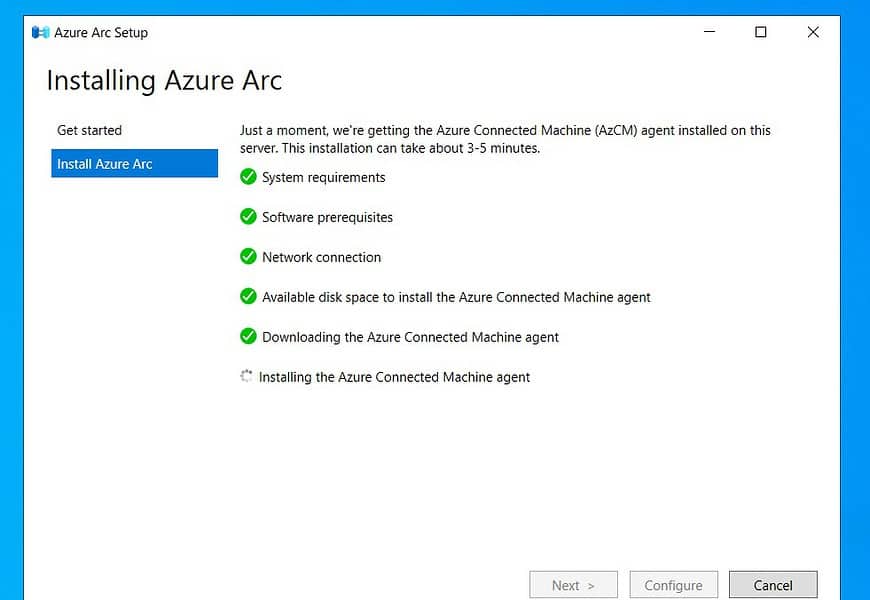
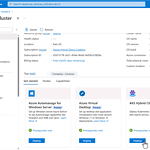










Hi Thomas
This is great news. I guess it doesn’t get any easier that this to onboard On-premise servere to Azure Arc.
Thanks :)
Well depends, if it is just one server yes :) If you are onboarding 100s of servers I recommend looking at the onboarding at scale guidance. This also allows you to create a script with a service principle which you can run on many servers at the same time without interaction.
https://learn.microsoft.com/en-us/azure/azure-arc/servers/onboard-service-principal
Deploy an Azure Arc Data Controller in directly connected mode on Azure Kubernetes Service (AKS).
kindly Guide