Sometimes you need to set up a fresh developer or admin workstation with all the latest Azure tools available. I created a quick list of commands on how you can install Azure Tools using the Windows Package Manager (WinGet) on your Windows 10 or Windows 11 machine.
First, you will need to install the Windows Package Manager (WinGet), if you don’t have winget already on your machine (it will ship in later versions of Windows by default) you can find my blog here on how to install the Windows Package Manager Winget. If you want to learn more about WinGet and how to get started, check out my blog here.
Here is an list of Azure tools I installed using WinGet when setting up a new developer or administrator workstation, this might be different for your needs, but it will provide you with an overview on how to do it. This also includes things like the Azure CLI or Azure PowerShell.
As a reminder, of course, you can also use Azure Cloud Shell, which has already a lot of the tools preinstalled and can be run within Visual Studio Code or the Windows Terminal.
##### Install Azure Tools
winget install Microsoft.AzureStorageExplorer
# winget install Microsoft.AzureStorageEmulator
winget install Microsoft.AzureFunctionsCoreTools
winget install Microsoft.AzureDataStudio
# winget install Microsoft.AzureCosmosEmulator
# winget install Microsoft.azure-iot-explorer
winget install Microsoft.Bicep
winget install Microsoft.AzureCLI
# winget install Microsoft.ServiceFabricRuntime
##### Install AzCopy v10
Invoke-WebRequest -Uri "https://aka.ms/downloadazcopy-v10-windows" -OutFile AzCopy.zip -UseBasicParsing
Expand-Archive ./AzCopy.zip ./AzCopy -Force
mkdir "$home/AzCopy"
Get-ChildItem ./AzCopy/*/azcopy.exe | Move-Item -Destination "$home\AzCopy\AzCopy.exe"
$userenv = [System.Environment]::GetEnvironmentVariable("Path", "User")
[System.Environment]::SetEnvironmentVariable("PATH", $userenv + ";$home\AzCopy", "User")
##### Install PowerShell 7 and Azure PowerShell
winget install Microsoft.PowerShell
pwsh.exe
Install-Module Az
##### Install Windows Terminal
winget install Microsoft.WindowsTerminal
##### Install Git
winget install Git.Git
winget install GitHub.cli
##### Install Visual Studio Code
winget install Microsoft.VisualStudioCode
##### VS Code Extensions:
code --install-extension AzurePolicy.azurepolicyextension
code --install-extension ms-azuretools.vscode-azureresourcegroups
code --install-extension ms-azuretools.vscode-azurestorage
code --install-extension ms-azuretools.vscode-azurevirtualmachines
code --install-extension ms-azuretools.vscode-bicep
code --install-extension ms-azuretools.vscode-docker
code --install-extension ms-dotnettools.vscode-dotnet-runtime
code --install-extension ms-vscode-remote.remote-containers
code --install-extension ms-vscode-remote.remote-ssh
code --install-extension ms-vscode-remote.remote-ssh-edit
code --install-extension ms-vscode-remote.remote-ssh-explorer
code --install-extension ms-vscode-remote.remote-wsl
code --install-extension ms-vscode-remote.vscode-remote-extensionpack
code --install-extension ms-vscode.azure-account
code --install-extension ms-vscode.azurecli
code --install-extension ms-vscode.powershell
code --install-extension ms-vscode.vscode-node-azure-pack
code --install-extension ms-vsliveshare.vsliveshare
code --install-extension ms-vsonline.vsonline
code --install-extension msazurermtools.azurerm-vscode-toolsI hope this is a good start for you if you want to set up your Microsoft Azure developer or administrator workstation using the command line and especially the Windows Package Manager (winget). What are you adding, what is missing, and do you have any other important things you run? Feel free to leave a comment.
Tags: Administrator, Azure, Developer, install, Microsoft, Microsoft Azure, PowerShell, Tools, Windows Last modified: August 10, 2021
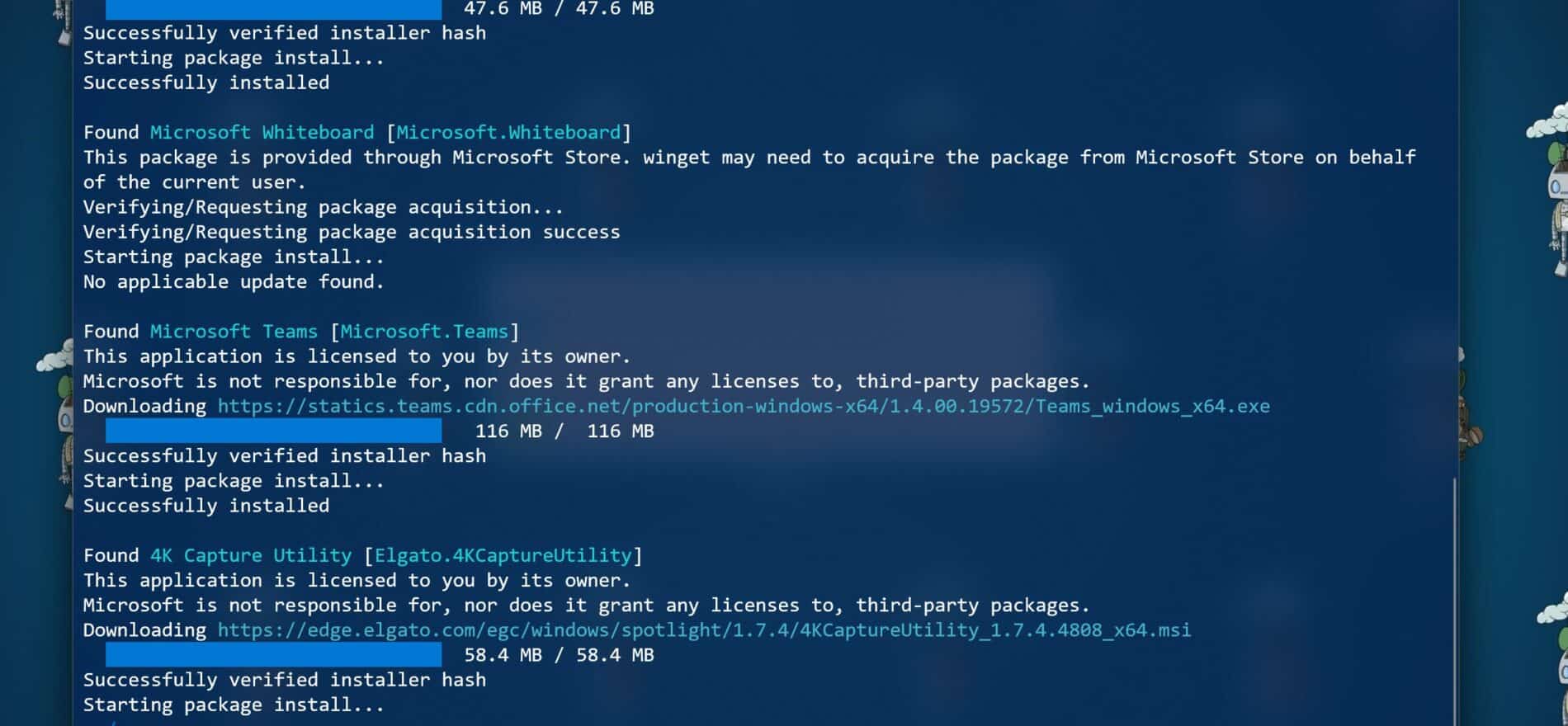

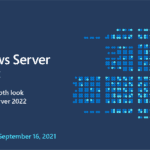









Great Article, only now looking into Winget and this will help a lot in the future.