Cascadia Code is the latest monospaced font shipped from Microsoft focusing on delivering an excellent font for command-line experiences and code editors like Visual Studio Code. The Cascadia Code font was first announced at the Microsoft Build conference in May 2019. And yesterday, Microsoft just released Cascadia Code version 1909.16 and it is available publicly on GitHub. Cascadia Code makes an excellent font for the Windows Terminal, and you can download it today.
It is the latest monospaced font shipped from Microsoft and provides a fresh experience for command line experiences and code editors. Cascadia Code was developed hand-in-hand with the new Windows Terminal application. This font is most recommended to be used with terminal applications and text editors such as Visual Studio and Visual Studio Code.
I took some time to install Cascadia Code font on my Surface Book 2 and it works great with application like Visual Studio Code and the Windows Terminal running PowerShell. To start using it, simply download the font, install it, and configure the application to use is. In the Windows Terminal app, open the settings.json file and change the font in the specific terminal profile.
"profiles" :
[
{
"acrylicOpacity" : 0.5,
"closeOnExit" : true,
"colorScheme" : "VibrantInk",
"commandline" : "C:\\Program Files\\PowerShell\\6\\pwsh.exe",
"cursorColor" : "#FFFFFF",
"cursorShape" : "bar",
"fontFace" : "Cascadia Code",
"fontSize" : 12,
"guid" : "{574e775e-4f2a-5b96-ac1e-a2962a402336}",
"historySize" : 9001,
"icon" : "ms-appx:///ProfileIcons/{574e775e-4f2a-5b96-ac1e-a2962a402336}.png",
"name" : "PowerShell Core",
"padding" : "0, 0, 0, 0",
"snapOnInput" : true,
"startingDirectory" : "%USERPROFILE%",
"useAcrylic" : true,
"backgroundImage": "C:/Users/thoma/OneDrive/Pictures/Me/Thomas Maurer Logos 2016/WindowsTerminal/Black Cloud Robot.png",
"tabTitle": "PowerShell Core "
},If you want to know more about customizing the Windows Terminal, check out my blog post. You can find more tips on how to customize the Windows Terminal on my blog. If you are optimizing and customizing your code editor experience, you should also have a look at my favorite themes for Visual Studio Code.
The font is open source and licensed under the SIL Open Font license on GitHub, so it is easy to contribute. Have you tried the Cascadia Code font, and what do you think about the new coding font? Do you like it? And if you have any questions, please let me know in the comments.
If you are looking for some other cool Microsoft coding projects, have a look at Azure Cloud Shell and PowerShell 7.
Tags: Cascadia, Cascadia Code, code, Coding, Coding Font, command line, download, font, GitHub, Microsoft, PowerShell, Terminal, Terminal Font, Visual Studio Code, VS Code, Windows 10, Windows Terminal, Windows Terminal Font Last modified: April 6, 2020
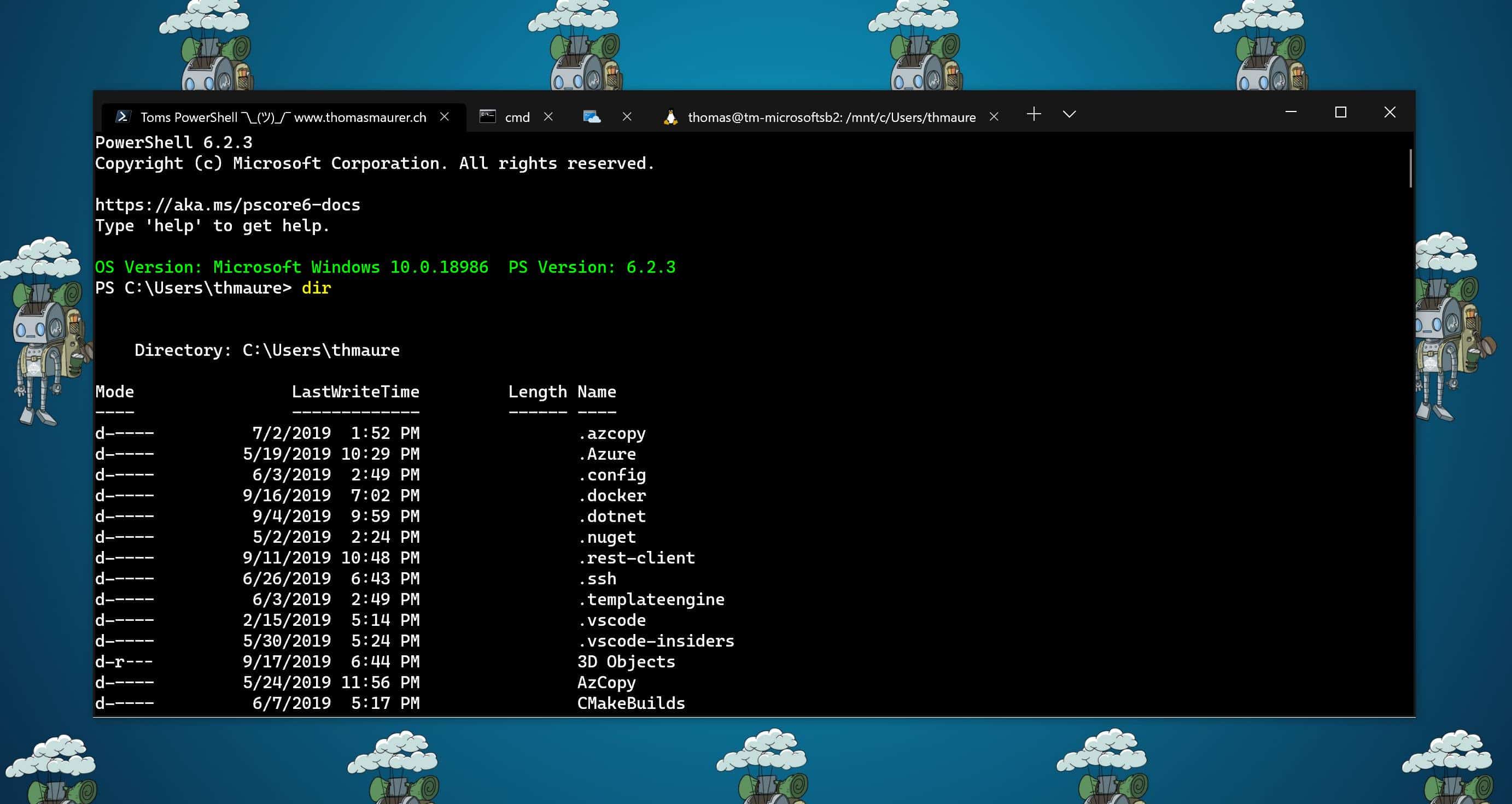
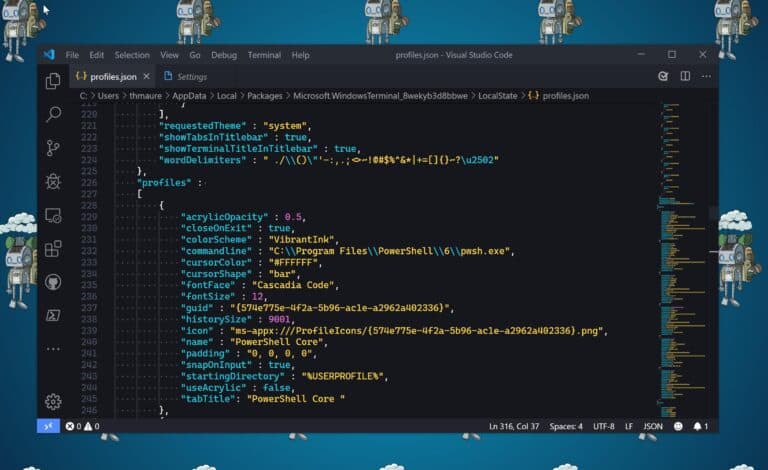











“Simply download, install, ….” Without instructions for installing a font.
Does the TTF file install like an MSI?
Just double click it :)
I have not installed a font ever. And wasn’t too hard. The built in font preview app includes install button top left corner. What made it installing on Surface Book 2 difficult?
Your timing here, as ever, is perfect. Should be back from the hospital in an hour or so. Ready to have fun.
I installed and set it as my font in visual studio, it actually works, but the ligatures does not work. By this I mean for example ++ or != looks the same as in every “normal” font. Any suggestions?
In Visual Studio Code there is a setting for this. I guess there is one too in Visual Studio. I will need to check later where it is 😊
I really prefer the look of Consolas. Given that information, I assume you’ll redesign the font straightaway.
Was ist das für ein VS Code Theme?
I think it was “Monokai Vibrant”