I’m not a big fan of In-place Windows Upgrades, especially in the server environment. But we had some servers with a small application running on Windows Server 2008, so we decided to in-place upgrade this server to Windows Server 2008 R2. Now guess what, it worked. If the hardware and all applications are compatible with Windows Server 2008 R2, you can try to upgrade.
You can also check out the Windows Server Upgrade Center, which helps you to find different upgrade scenarios.
- Start Windows Server 2008 R2 DVD or attached ISO file.
- Choose Operation System
- Now choose Upgrade
- Check the compatibly report
- Upgrading Windows
- After that Windows reboot and if everything worked, you have now a Windows Server 2008 R2
I hope this gives you a quick look at how you can in-place upgrade Windows Server 2008 to Windows Server 2008 R2. If you have any questions, feel free to leave a comment.
Tags: In-place, In-place upgrade, Microsoft, Upgrade, Upgrade 2008 to 2008 R2, Windows, Windows Server, windows server 2008, Windows Server 2008 R2 Last modified: July 8, 2019
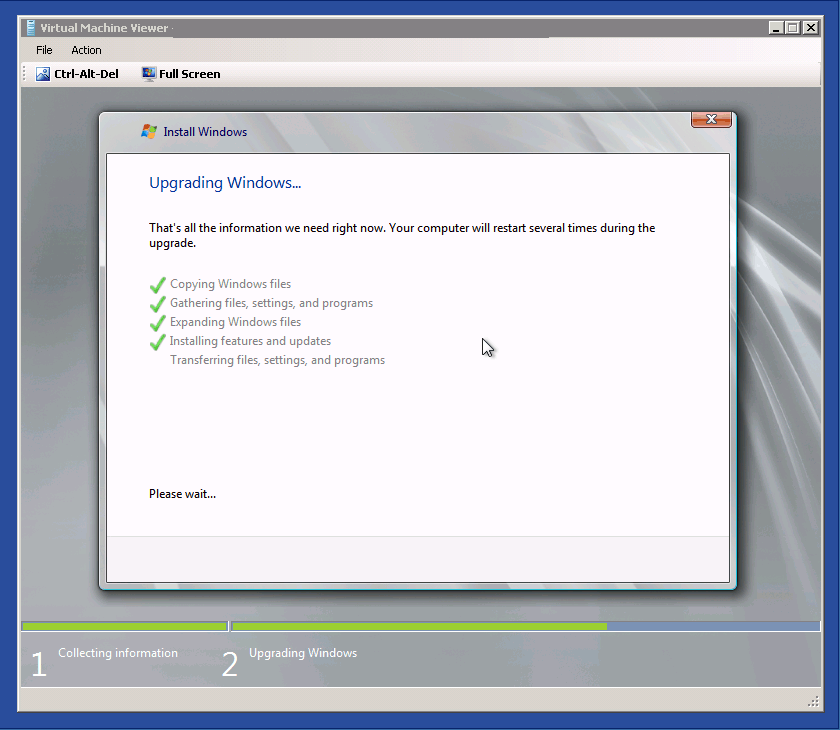
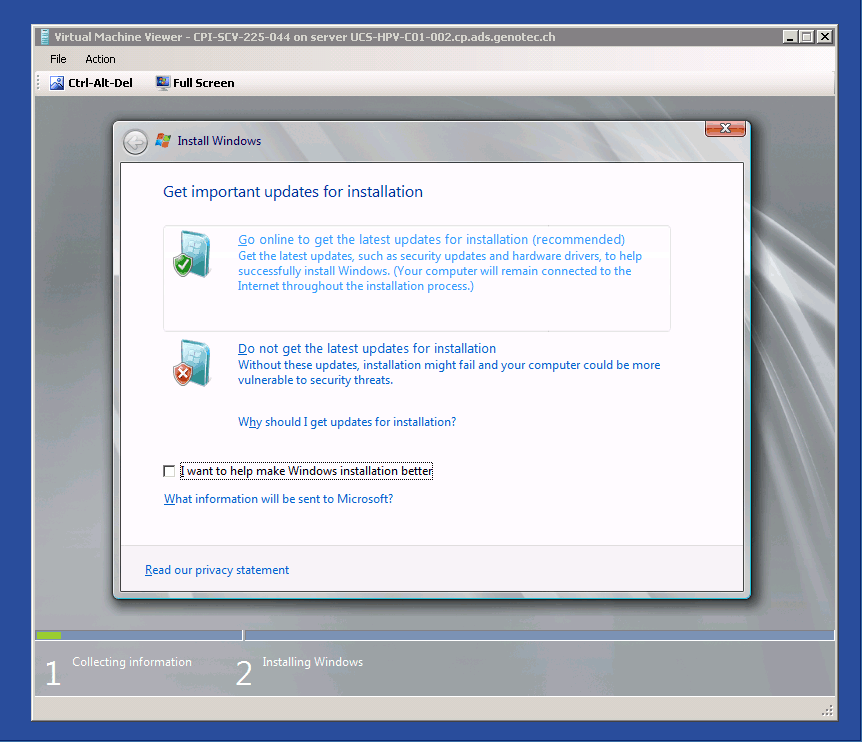
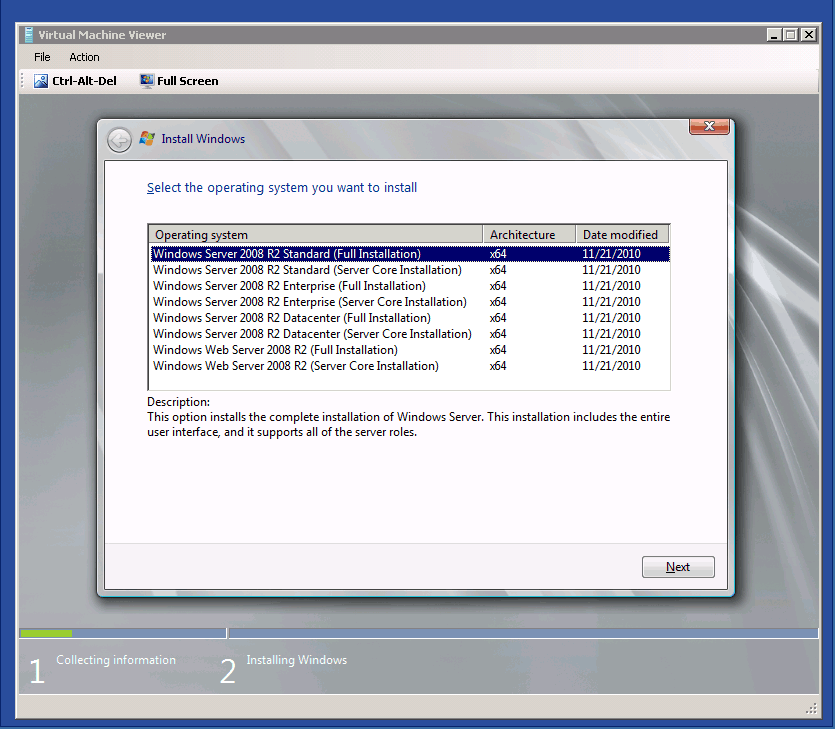
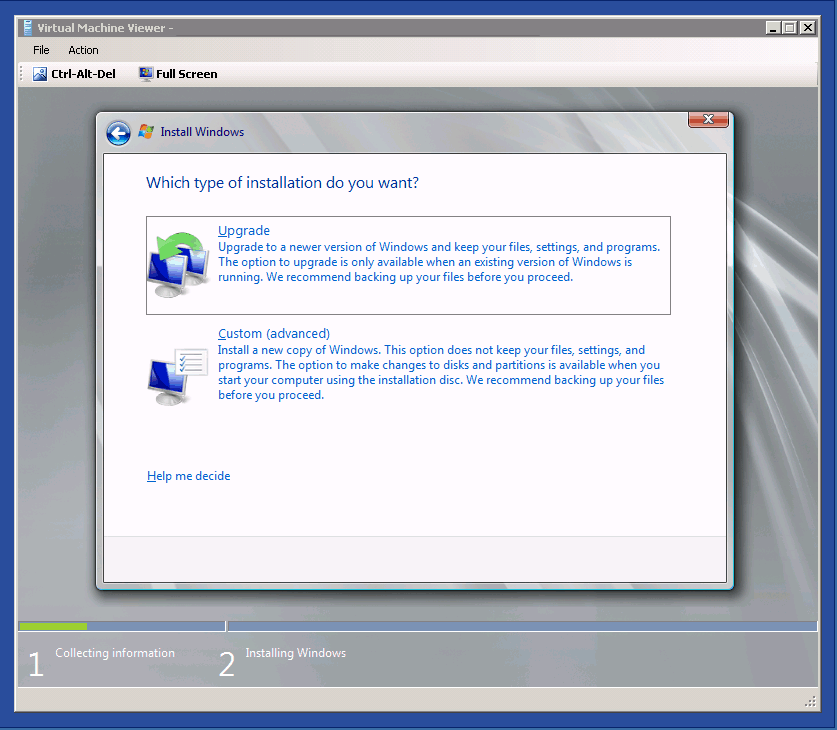
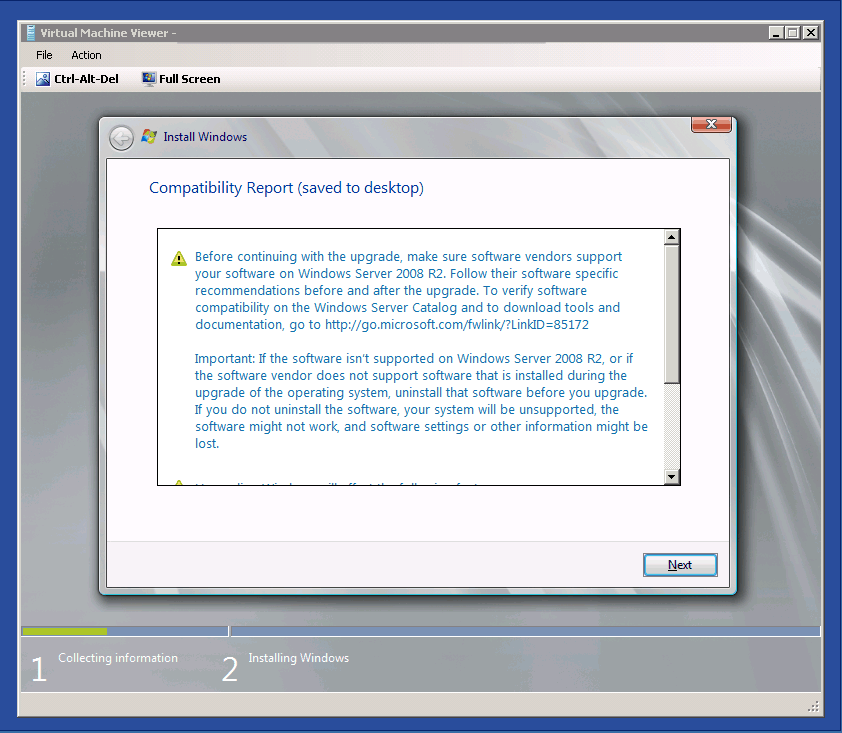
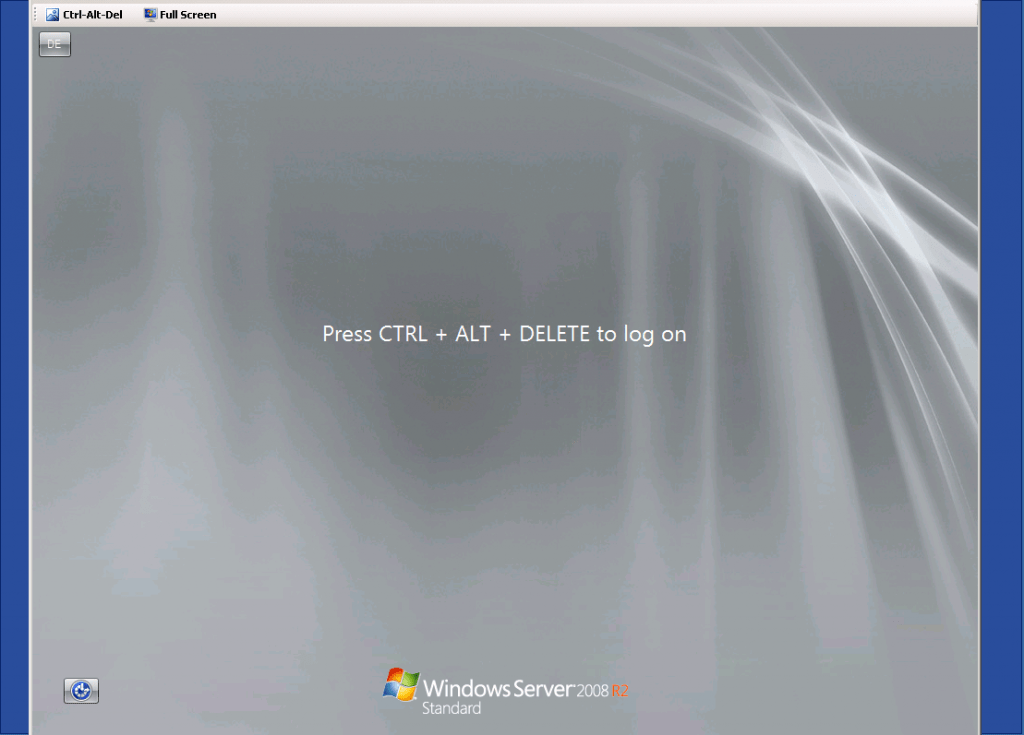









Hi
Thanks for sharing this post. Can I check if your Windows 2008 was previously on x86 or x64 bit?
I am not sure if Windows 2008 x86 would be able to upgrade to Windows 2008 R2 considering that it is a x64 architecture.
In place upgrade from x86 to x64 is impossible: See http://technet.microsoft.com/en-us/library/dd979563(WS.10).aspx
Yes as Michel said it is not possibile to upgrade vom x86 to x64
Hi Thomas,
at the start of upgrading ( Upgrading Windows … Copying Windows files (100%) Gathering files, settings, and programs) it passed 1) collecting information and failed at 2) upgrading windows with message “Setup can’t continue. Restart the computer and restart Setup. When prompted, try getting the latest updates”
Can you please help? Thank you in advance.
Do I have to enter the installation key again’?
You will need a new key for WS2019 :)
at the start of upgrading ( Upgrading Windows … Copying Windows files (100%) Gathering files, settings, and programs) it passed 1) collecting information and failed at 2) upgrading windows with message “Setup can’t continue. Restart the computer and restart Setup. When prompted, try getting the latest updates”
facing the same issue. can you please help to resolve. Thanks
Tried three times…only compatibility message is about windows mail. I get all the way thru to the grey screen and an Upgrading Windows message. First time I let it be for ~30 hours…still sitting.
Second time, ~24 hours but then a power failure.
Most recent time nearly 40 hours.
Should it/could it take this long and still be ‘working’ towards eventually completing the update?
Asking because my old server is 2008 STD and need to get it up to 2012 R2 for 3rd party software licensing. Stuck getting from 2008 to 2008 R2.