This week Microsoft announced the the General Availability of Hotpatching on Windows Server 2022 Datacenter: Azure Edition VMs with Desktop Experience. Back in March 2021 Hotpatch for Windows Server on Azure virtual machines were introduced for Windows Server Azure Edition Core server, now since this week you can also deploy and use hotpatching with Windows Server Azure Edition with Desktop Experience.
Hotpatching is a new way to install updates on new Windows Server Azure Edition virtual machines (VMs) that doesn’t require a reboot after installation and comes with the following benefits:
- Lower workload impact with less reboots
- Faster deployment of updates as the packages are smaller, install faster, and have easier patch orchestration with Azure Update Manager
- Better protection, as the Hotpatch update packages are scoped to Windows security updates that install faster without rebooting
To learn more about hotpatch check out my blog post about Hotpatch for Windows Server Azure virtual machines VMs and Microsoft Learn.
How to get started with Hotpatch for Windows Server Azure Virtual Machines
Now you can start using hotpatching for new Azure VMs running Windows Server 2022 Datacenter: Azure Edition Hotpach
Deploy a new Azure VM with hotpatch for Windows Server enabled
To use this feature you currently need to deploy a new Azure virtual machine running the Windows Server 2022 Datacenter: Azure Edition Hotpatch. You can find a link to the Windows Server 2022 Datacenter: Azure Edition image that supports hotpatch in the Azure gallery at: https://aka.ms/hotpatchondesktopnewimage
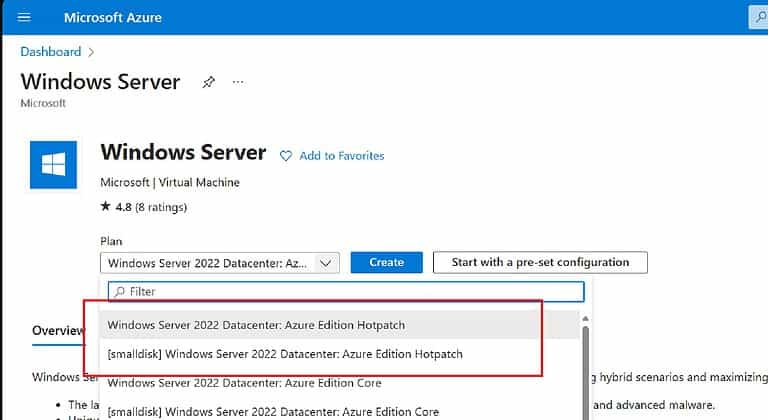
On the Management tab, make sure that enable hotpach and Azure-Orchestrated is selected (default).
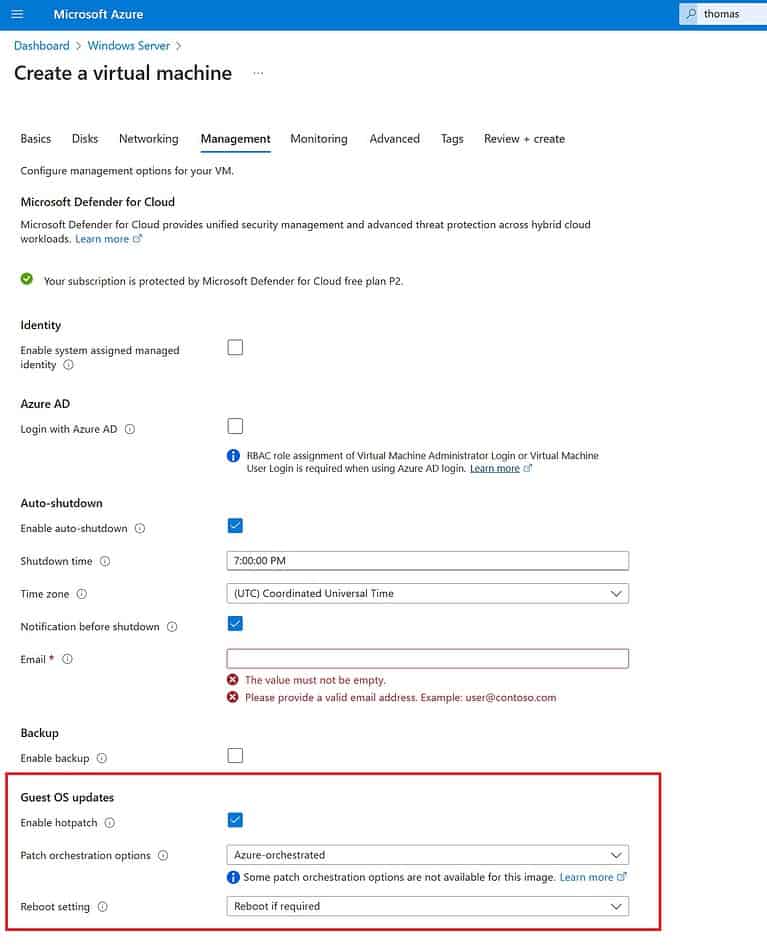
Conclusion
Windows Server Azure Edition Hotpatching helps you to reduce reboots of your Windows Server, and with that reduce downtime. And at the same time, makes sure that your servers are patched. If you have any questions, feel free to leave a comment below.
Tags: Azure, Azure Edition, Azure VM, Cloud, Hotpatch, Hotpatching, IaaS, Microsoft, Microsoft Azure, Virtualization, Windows, Windows Server, Windows Server Hotpatch Last modified: July 20, 2023

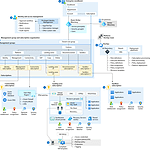










Hi Thomas,
I am a bit confused about hotpatching feature.
I understand that a reboot will be required in specific months, but if I set in the Portal for the VM to Never Reboot – how will I know when the updates are installed and how can I schedule this reboot?
Reason why is because I have want to use W2K22 HP version for my new File Server which is used 24/7 so to reboot it I will need to let my people know.
Thanks, M
Hi Team,
I am configuring a new File Server (which is a 24/7/365 service) using image Windows Server 2022 Datacenter: Azure Edition Hotpatch – x64 Gen2.
Once the VM was I noticed on the “Update” blade it shows “Preview”
see attached pic.
Please can you confirm:
– Is Hotpatch now GA on Windows Server 2022 Datacenter: Azure Edition Hotpatch – x64 Gen2 ?
– If so then why is the “update” blade showing “preview”?
Second issue:
– If I set:
Patch Orchestration options == Azure-orchestrated
Reboot setting = Never Reboot
The VM will never reboot – how can I schedule these required reboots (from the scheduled restart months) ?
Third issue:
– Can the hotpatch updates be managed from SCCM?
Thanks, m