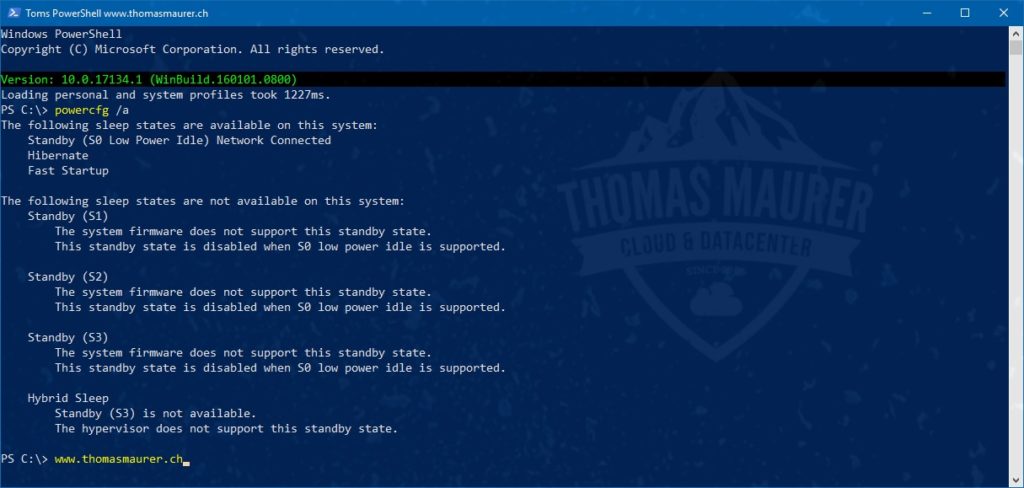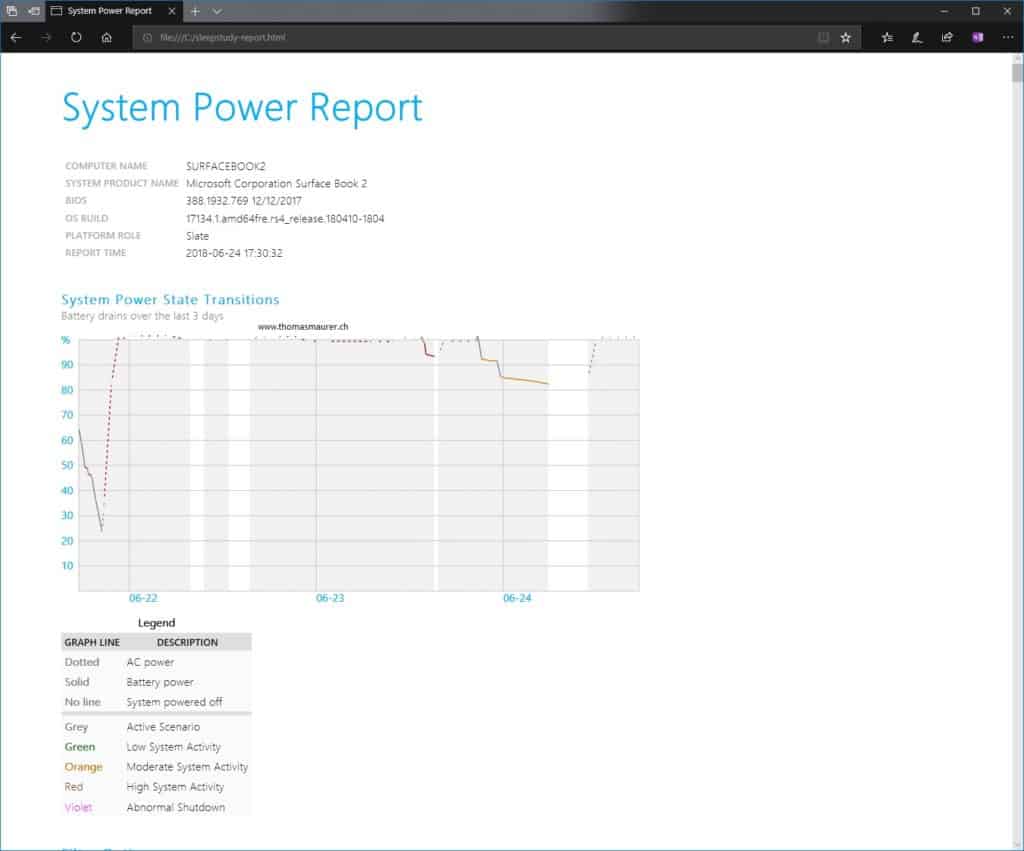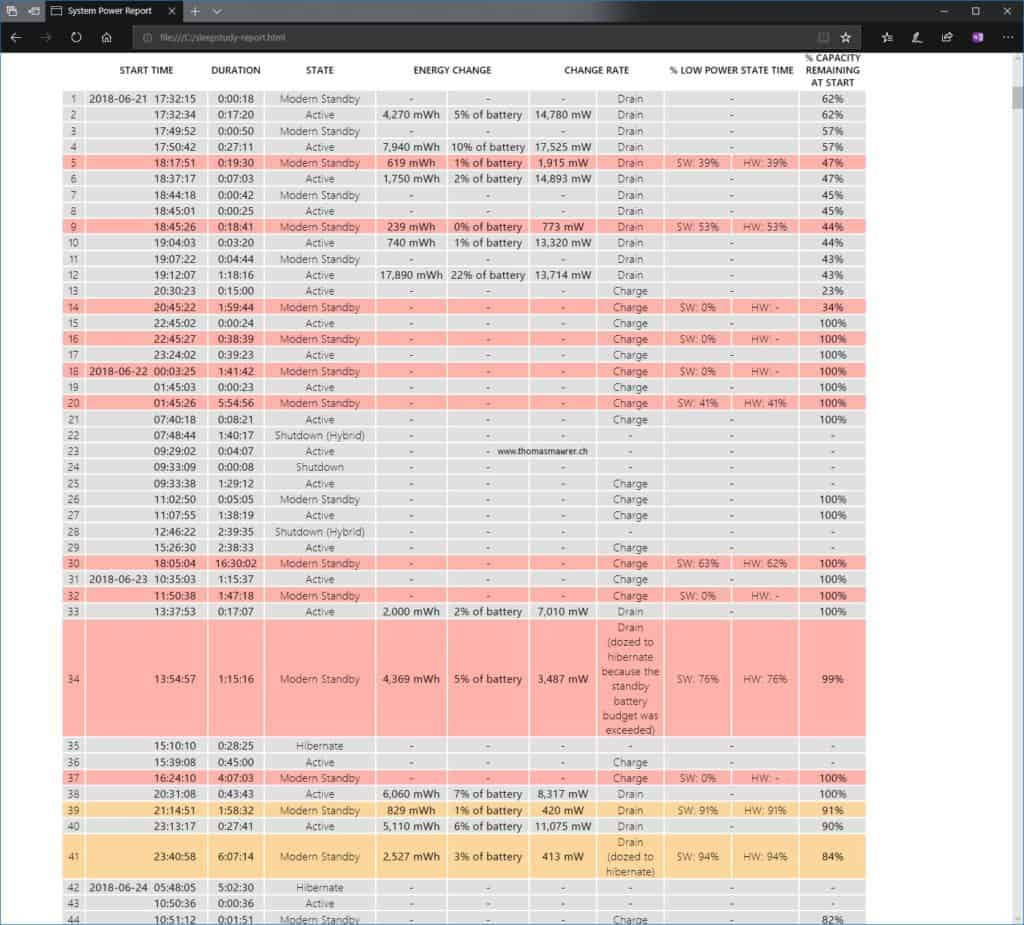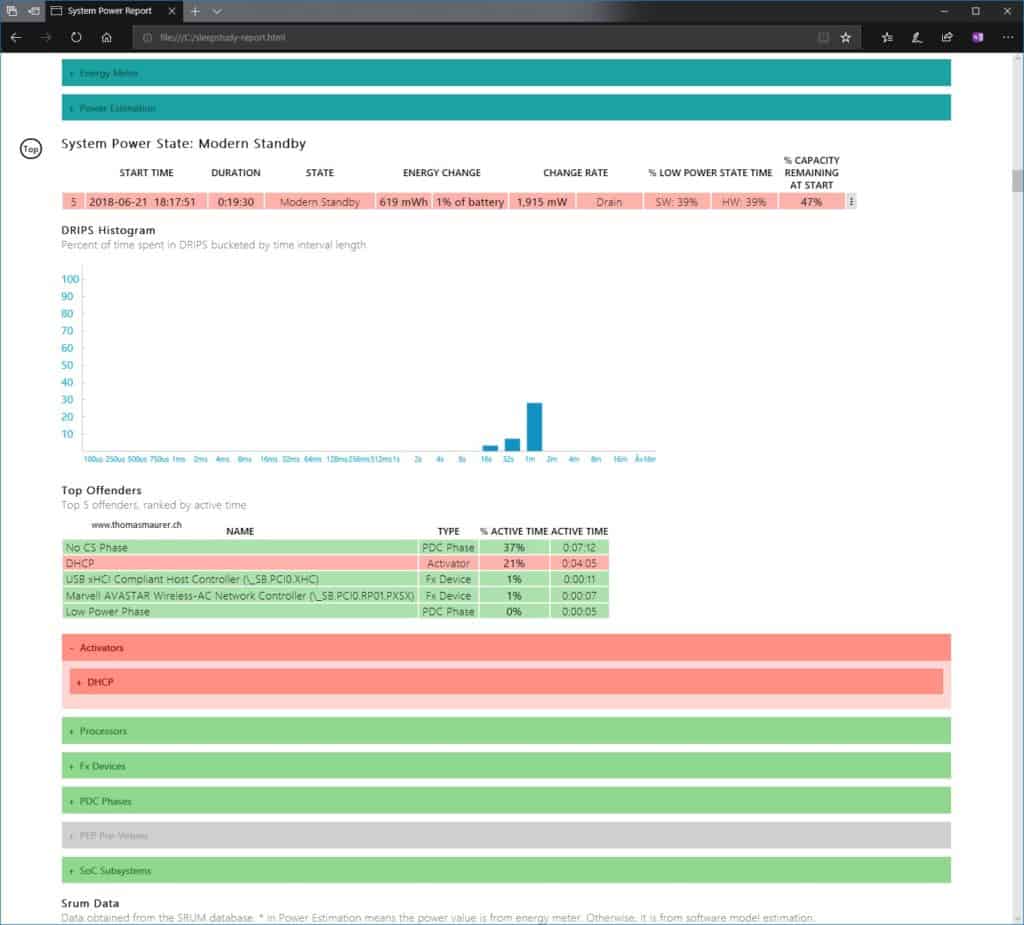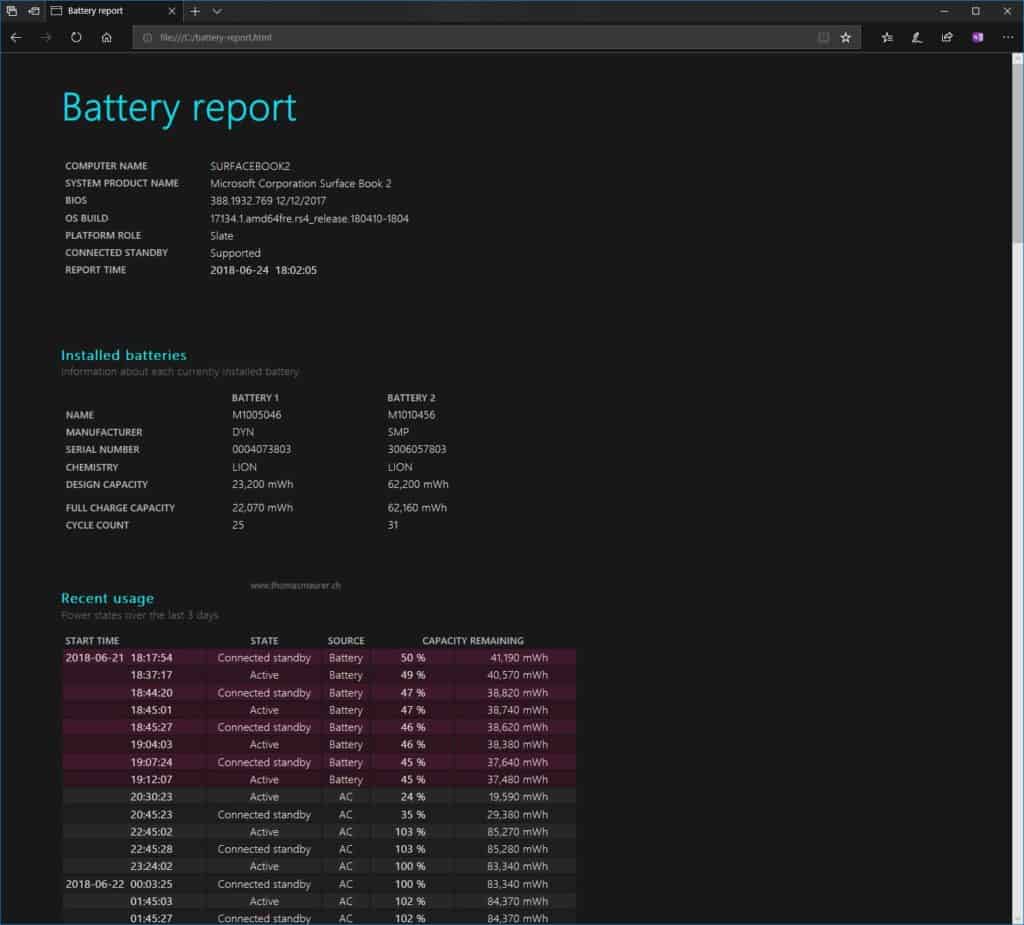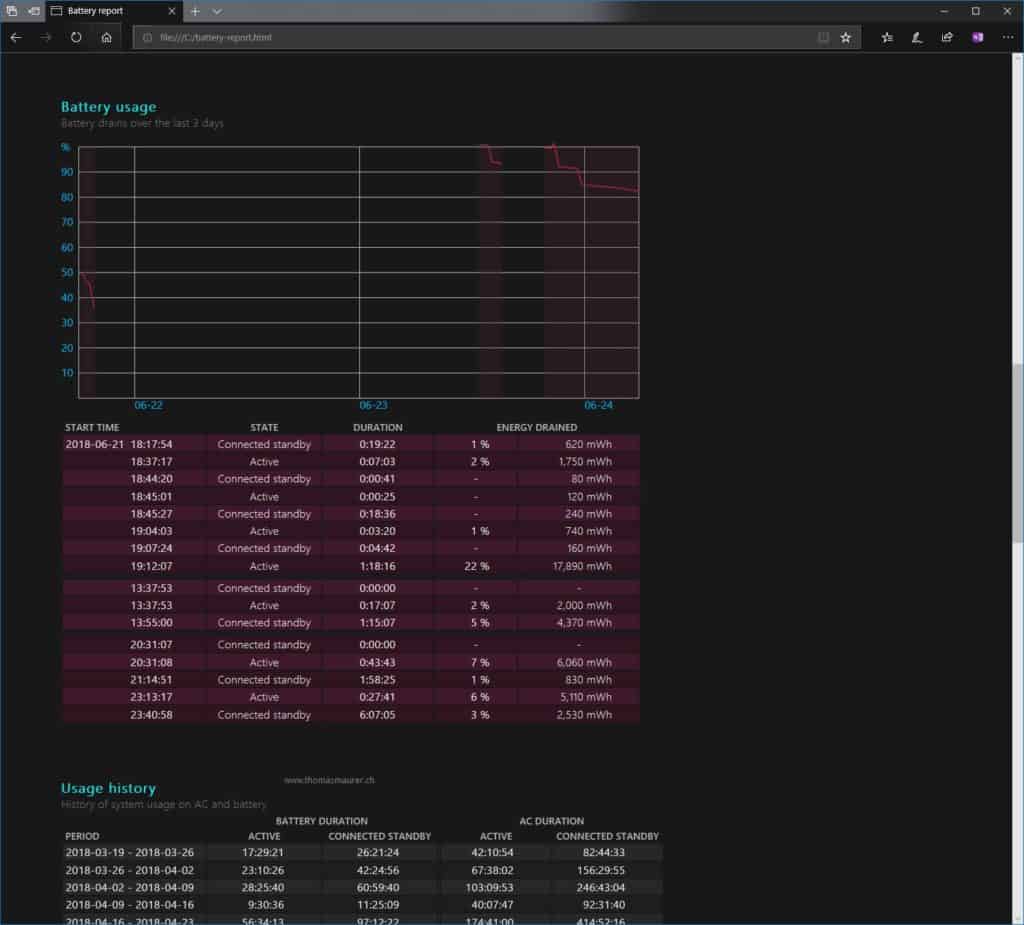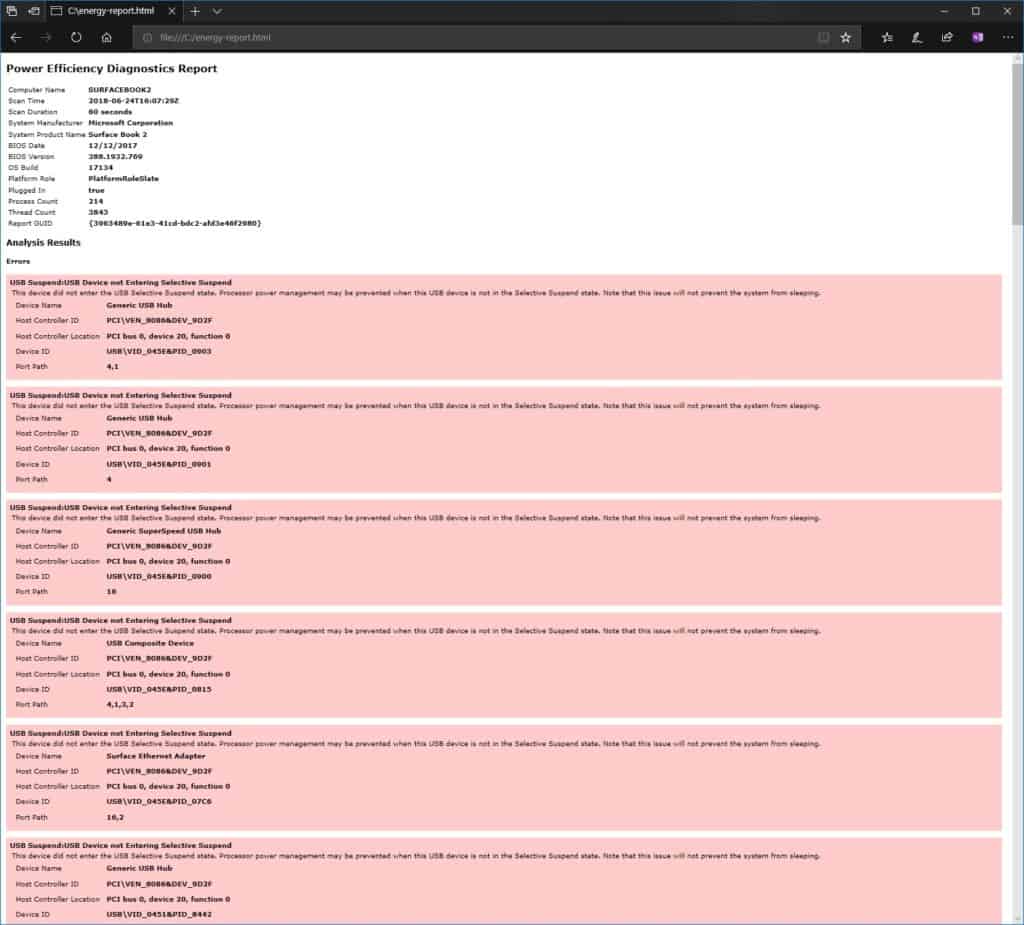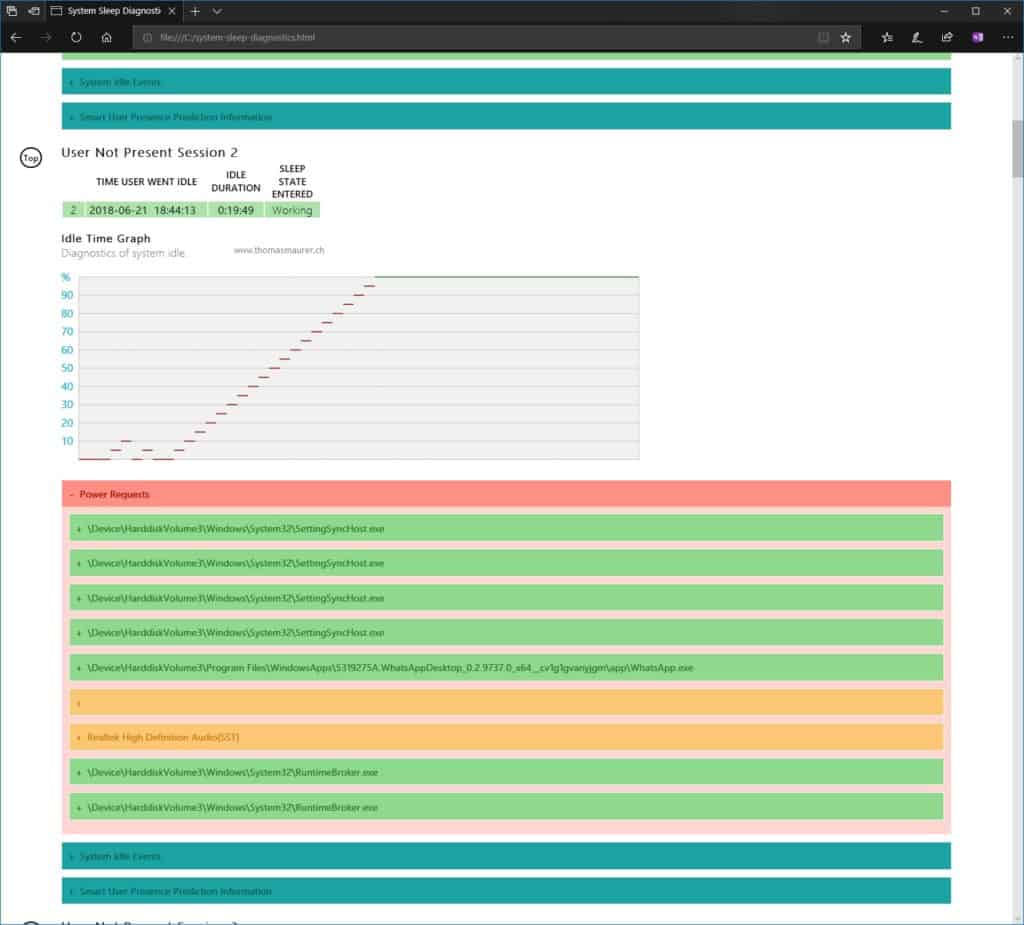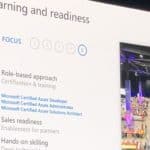More and more mobile devices are out there, and Windows 10 has some need features like Modern Standby, formerly known as InstantGo or Connected Standby. Modern Standby provides an instant on/instant off user experience that users expect to have with their phones. Devices like the Surface Pro, Surface Go, and Surface Book 2 are using Modern Standby. Now that said there are always scenarios where battery life or standby doesn’t work as we wish. This blog post should help to troubleshoot Windows 10 battery life and modern standby on Windows 10, using inbox tools. For example, “powercfg”, which allows you to create Windows 10 battery reports.
Check hardware support for standby modes
First of all, you can check with power states, standby modes, or the available sleep states supported by your hardware using the following command:
powercfg /aGeneral Windows 10 Battery life and standby issues
In some case, you can run in some issues where you have your battery draining more than expected during the Modern Standby time. This could be of the following reasons:
- Drivers – Make sure you have the latest drivers installed
- Firmware – Make sure you have the latest Firmware (BIOS) installed
- Mails – The Windows communication app keeps the broker infrastructure (BI) system active. BI, in turn, keeps the WLAN network up so that the system stays up-to-date with emails. If you get a lot of emails, this can end up in a higher power drain.
- Software – Some installed legacy Software which does not let you go into the InstantGo modus.
- VPN Clients – Some older VPN Clients can also cause issues with InstantGo
- Network Activity – The WLAN device might have a challenging radio environment, and the Windows system might not be able to establish a reliable Internet connection. We see how these events affect the WLAN device, which, in turn, impacts the battery.
Troubleshooting Windows 10 battery life and standby
To get some more information about your device, battery life, and modern standby, you can use the following tools and reports.
System Power Report on Windows 10
The best way to Troubleshoot Modern Standby issues is to use the powercfg /systempowerreport command. This will generate a diagnostic system power transition report, which allows you to analyze different things about Modern Standby:
powercfg /systempowerreportThis will give you multiple indicators in the report:
System Power Report
System Power State Transitions
Analysis Results
Create a Windows 10 Battery Report
With “powercfg /batteryreport”, you can generate a Windows 10 battery report about how your battery is used.
powercfg /batteryreportBattery report
Windows 10 battery usage
It helps you to find the battery usage of during specific times.
Windows 10 Power Efficiency Diagnostic Report
With “powercfg /energy“, you can see not only Modern Standby issues, but you can also see what other applications, drivers and more could drain your battery.
Windows 10 System Sleep Diagnostics
Using the system sleep diagnostic tool, you can generate a diagnostic report of system sleep transitions. You can run the following command to do so:
powercfg /systemsleepdiagnosticsI hope this guide helps you to troubleshoot battery and standby on Windows 10. If you have any questions, feel free to leave a comment.
Tags: Battery, Battery Life, battery report, Microsoft, Modern Standby, power, Power Report, Powercfg, Sleep Study, standby, Surface, System Power Report, Troubleshooting, Windows, Windows 10, Windows battery life troubleshooting Last modified: September 19, 2019