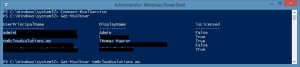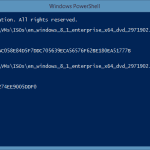Well I am a huge fan of Microsoft Office 365 and we are not only using this in our company, I am also using Office 365 for my mothers restaurant. It helps us organzise stuff very easily and allows us to work from everywhere. Now the great thing about using Office 365 and Windows Azure Active Directory it that I can manage it with the same management tools I also use for my on-premise Active Directory. My favorit is of course Windows PowerShell.
To manage Windows Azure Active Directory with PowerShell, where also your Office 365 users are stored, you have to do some simple steps.
First make sure you have installed the .NET Framework 3.5 on your management machine.
Enable-WindowsOptionalFeature -FeatureName NetFx3
Install Microsoft Online Services Sign-in Assistant: Install the appropriate version of the Microsoft Online Services Sign-in Assistant for your operating system from the Microsoft Download Center. Microsoft Online Services Sign-In Assistant for IT Professionals RTW.
Install Windows Azure AD Module for Windows PowerShell: Install the appropriate version of the Windows Azure AD Module for Windows PowerShell for your operating system from the Microsoft Download Center:
- Windows Azure Active Directory Module for Windows PowerShell (32-bit version)
- Windows Azure Active Directory Module for Windows PowerShell (64-bit version)
Import the MSOnline Windows PowerShell module
Import-Module MSOnlineConnect to your Windows Azure Active Directory Tenant or your Office 365 Tenant:
Connect-MsolServiceThis will open a popup windows where you have to enter your credentials.
Now now you can start working with your Windows Azure Active Directory.
Tags: Active Directory, connect, Microsoft, Module, Oiffce 365, PowerShell, Windows, Windows Azure, Windows Azure Active Directory, Windows Powershell Last modified: September 2, 2018