This is a updated post from a older post which I have done with the Windows 8 Consumer Preview: Windows 8 Consumer Preview: Cannot acces NetApp CIFS share
If you try to connect to a NetApp SMB or CIFS share via Windows 8 or Windows Server 2012 you may cannot access the share because of the following error:
SMB connections fail with error “Invalid Signature”
Cause:
This behavior may be due to the “Secure Negotiate” feature added to SMB 3.0 for Windows Server 2012 and for Windows 8, which relies on the correct signing of error responses by all SMB 2 servers (including those supporting only protocol versions 2.0 and 2.1). Some third-party file servers do not respond with a signed error response causing the connection to fail.
Microsoft has two workarounds for this problem:
- Enable signing on the third-party file server.
- Disable “Secure Negotiate” on the client.
Disable “Secure Negotiate” with the following PowerShell command:
Set-ItemProperty -Path "HKLM:\SYSTEM\CurrentControlSet\Services\LanmanWorkstation\Parameters" RequireSecureNegotiate -Value 0 -Force
Checkout the Microsoft KB2686098
Enable SMB signing on the NetApp:
ONTAP CLI:
options cifs.smb2.signing.required on
PowerShell:
ipmo DataONTAP Connect-NaController controller Set-NaOption cifs.smb2.signing.required on

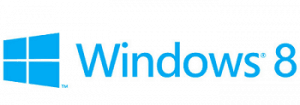
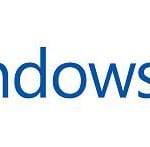









Do you have the commands for NetApp Cluster Mode?