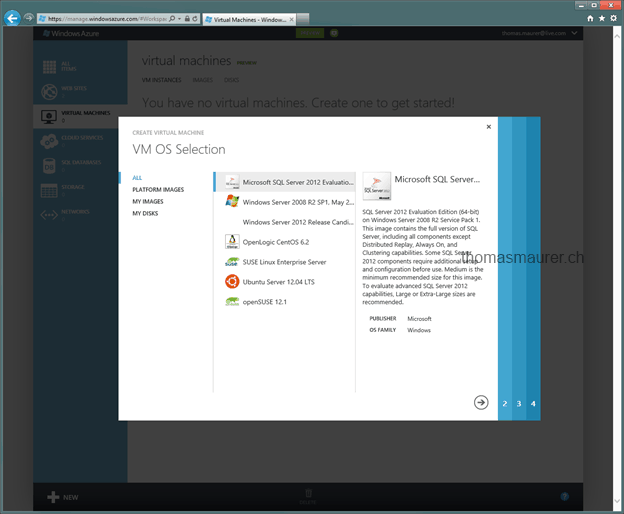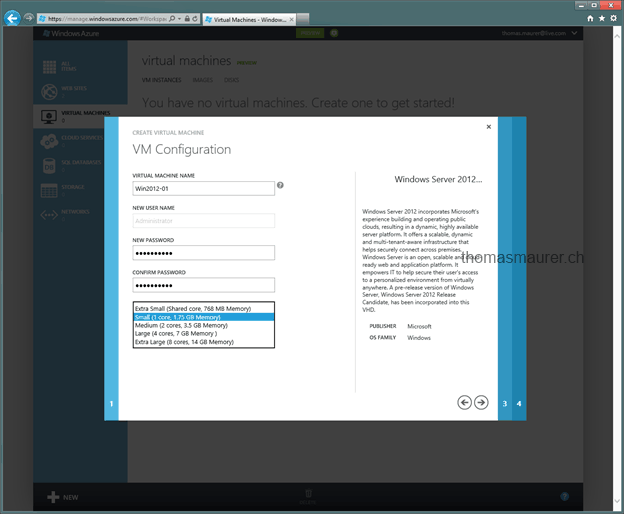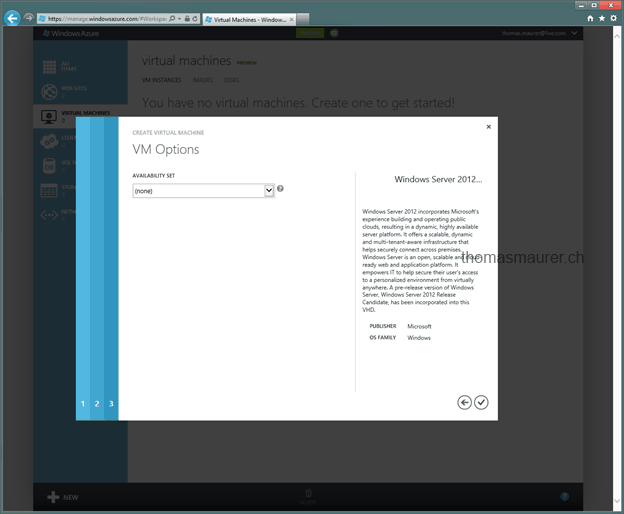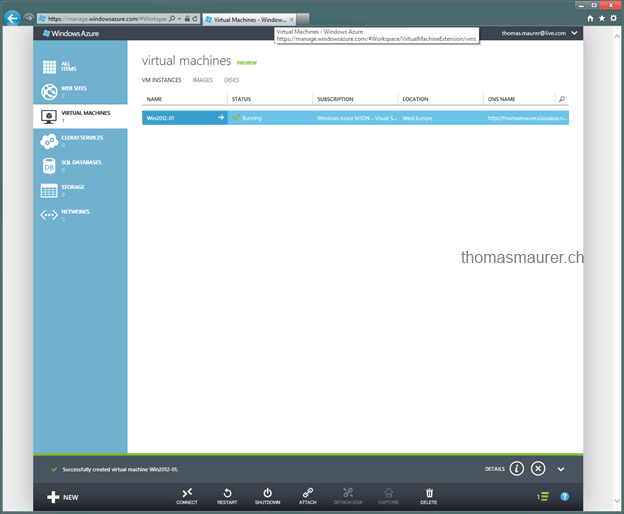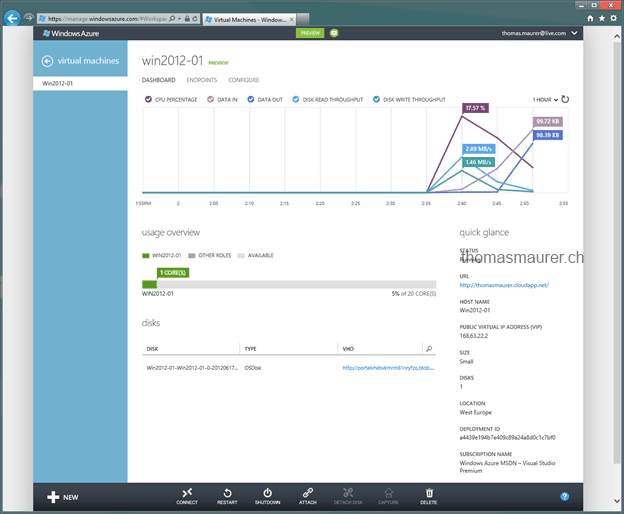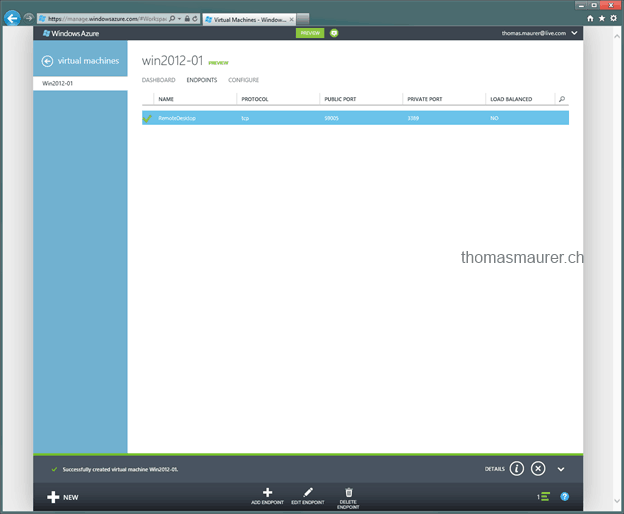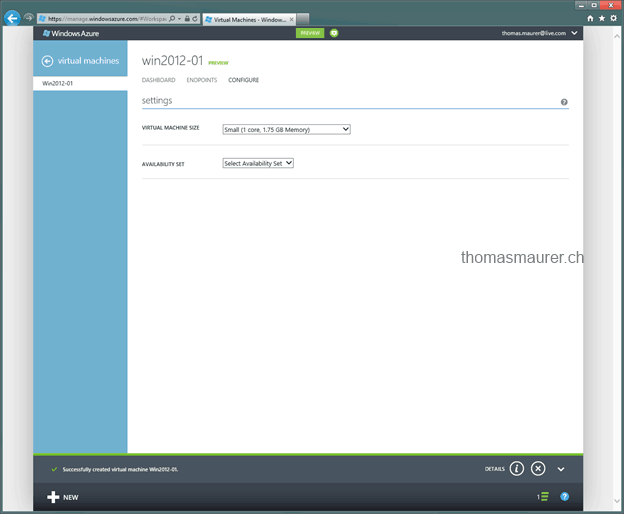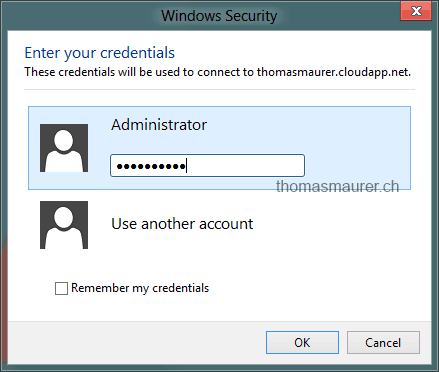I had some time left and checked out the new features of Windows Azure. Some days ago, Microsoft showed some new preview features for Windows Azure like Virtual Machine Hosting and Website Hosting.
Now, this post should show you how easy it is to create a new Virtual Machine on demand.
First, open the Windows Azure portal, and in the Virtual Machine tab you can create a new Virtual Machine
You can now choose the Operating System, and wow besides Windows Server 2008 R2 with SP1 and the Release Candidate of Windows Server 2012 you can choose between different Linux systems or you can add your own images
.
Type the name of your Virtual Machine, set the local Administrator password and select the Hardware profile of your VM.
Now choose a DNS name for your VM and do some other administrative tasks.
Now you can create your new Virtual Machine.
This will take some time 3-5 minutes in my case.
After the Virtual Machine is deployed, you can check out the Virtual Machine dashboard where you can check out som stats and do configuration changes.
After the Virtual Machine is deployed, you can connect to it via RDP and configure your system.
I am sure this will be interesting to see how the Private Cloud merges with the Public Cloud. And I am also looking forward to seeing some really cool implementations of other Hosting Providers to bring the same functionality as Windows Azure.
Tags: Azure, Hosting, Hyper-V, IaaS, Microsoft, Provider, Virtual Machine, VM, Windows, Windows Azure, Windows Azure VM, Windows Server, Windows Server 2012 Last modified: September 23, 2019