We had a problem with our VMware VirtualCenter Server service which did not start automatically after a server reboot. This could be a problem when the VMware VirtualCenter Server service starts before the MSSQL Server.
Now the solution to solve this problem is to add a dependency to the VMware VirtualCenter Server service.
The VirtualCenter Server service is dependent on the following services:
- SQL Services
- ADAM Services (when using linked mode in vCenter Server 4.x)
How to create a service dependency:
- Open the services.msc
- Check out the name of the service you want to add as dependency
- open the Registry Editor (regedit)
- Browse to HKEY_LOCAL_MACHINE\SYSTEM\CurrentControlSet\Services\vpxd
- Double-click the DependOnService key and add the Service name using the name of the Service in our case MSSQLSERVER
- In the Services window, open the service properties for the service VMware VirtualCenter Server.
- In the Dependencies tab, verify the VMware VirtualCenter service is listed as depending on the service.
In Windows Server 2008 or later you could also set VMware VirtualCenter Server service to startup type Automatic (Delay):
- Click Start > Run, type services.msc, and click OK.
- Right-click on the VMware VirtualCenter Server service and click Properties.
- Change the startup type from Automatic to Automatic (Delay).
More Information on this: VMware KB

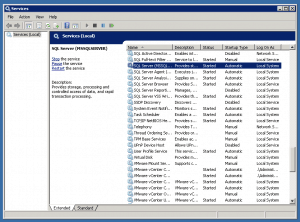
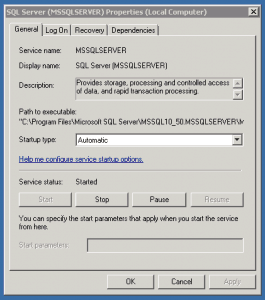
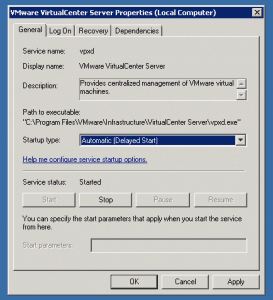

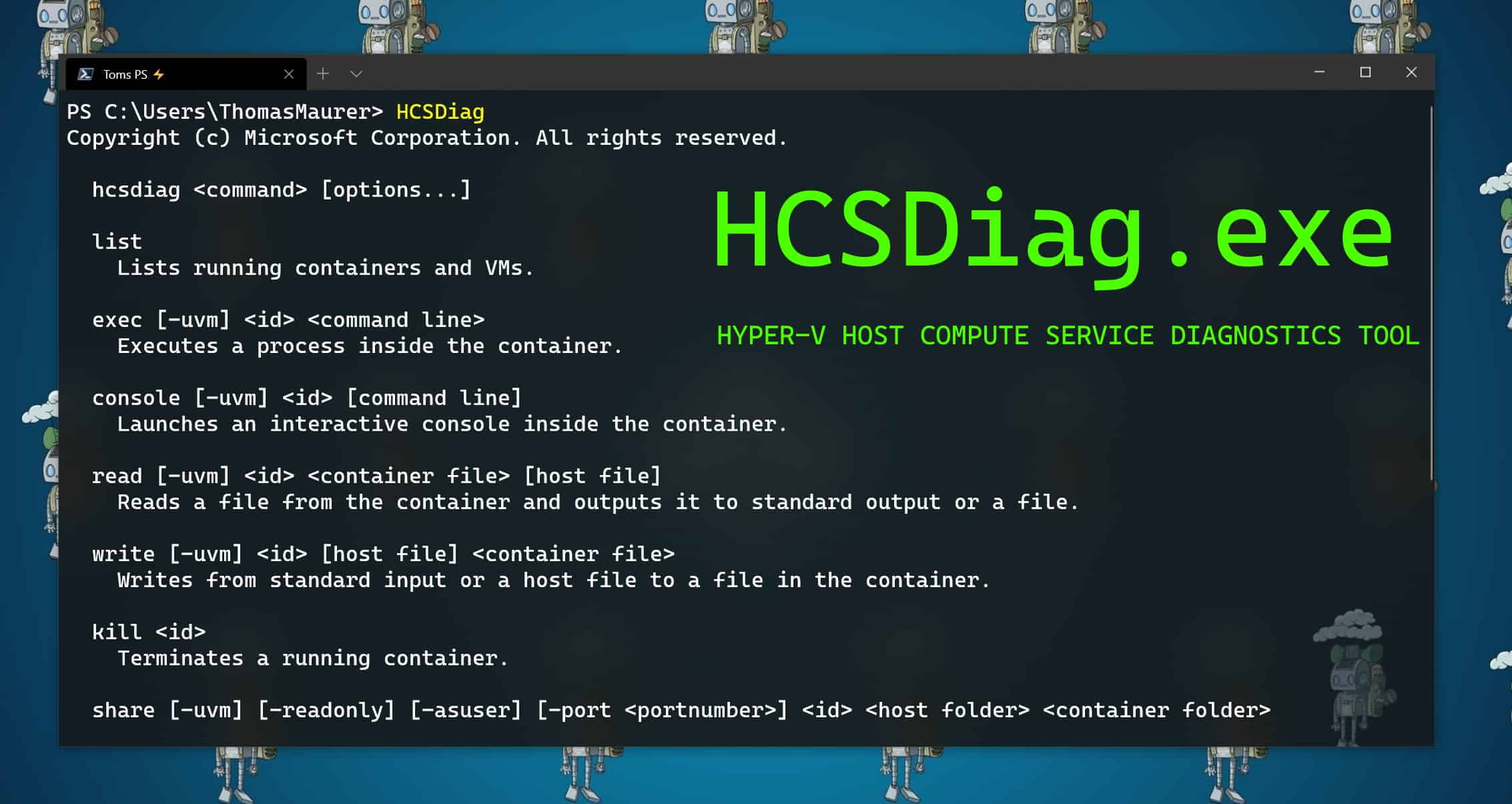
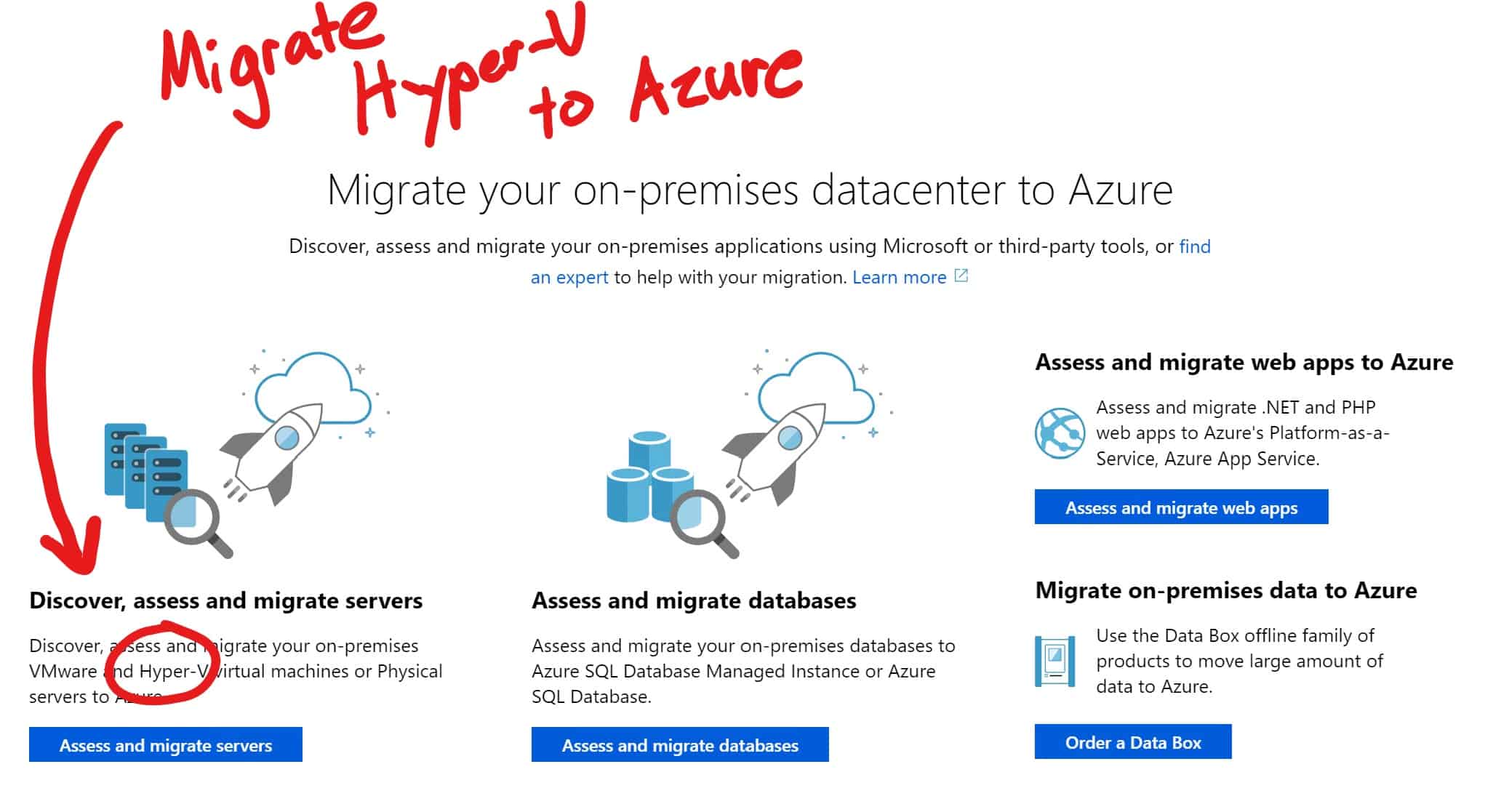






In my case, both vmware SSO and virtual center server was set to delayed start, i made the changes in vmware sso service from DS to automatic. thereafter rebooted the server, all worked very well.
-Satnam