If your running Microsoft Hyper-V R2 or any Windows Server 2008 R2 Core Server you can install the SNMP Feature on the command line with the command line tool dism.
First you can list all Windows Features
Dism /online /get-features /format:table
Now you can install for the SNMP Service:
Dism /online /enable-feature /featurename:SNMP-SC
After you have done this you and you have enabled Remote Management you can mange and configure smtp via remote MMC.
Important: If you need to configure the SNMP Service on a remote machine you have to install the SNMP feature on the local administrative computer. Otherwise you will not see the SNMP specific tabs.
More Information on installing Windows Features on a server running a Server Core installation of Windows Server 2008 R2: http://technet.microsoft.com/en-us/library/ee441253(WS.10).aspx
Tags: Core Server, Hyper-V, Hyper-v r2, Microsoft, mmc, Server Core, Service, snmp, SNMP on Hyper-V, Windows, Windows Server Last modified: January 7, 2019
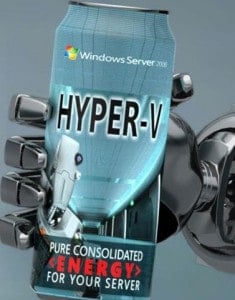


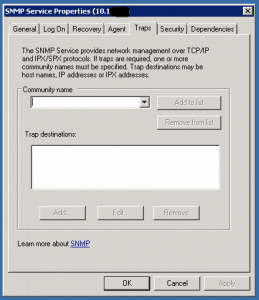









Could have done with this a couple of weeks ago! I also installed SNMP Informant to use Cacti to graph loads of cool things about my Hyper-V servers, Love the site, keep it coming!
Yes, It is more helpful. I have installed and configured the SNMP services on my Hyper-v Core server 2008. Thanks for the post.
Hyper-V Core 2012 R2:
Dism /online /enable-feature /featurename:SNMP
Worked for me. Thanks!
Bruce
Thank you, man.
This was immensely helpful, I had already installed the snmp service to server core 2016 using Powershell but I still couldn’t see the Agent, Security and Trap tabs in the service properties. Your note on making sure that snmp is also installed on the local computer from which you access the server core was the gem of information I needed.
Thank You!
Hi Adrian
Great to hear Adrian that the article helped you ;) The next time I am pinging you for a beer ;)