This quick blog post shows you how you can simply extend a Hyper-V R2 or Windows Server 2008 R2 Cluster Shared Volume without any downtime. First you expand your LUN in your OEM SAN management software. This is mostly of the time nothing special. But after that you have to expand the Cluster Shared Volume.
- In your OEM SAN Management Software expand the size of the LUN or disk
- Open the Microsoft Failover Cluster Manager and check the CSV coordinator for the disk or LUN you have expanded. The CSV coordinator is the disk owner in the cluster
- Login to the CSV coordinator machine
- If you are using the GUI version you can use the Disk Management under Storage in the Server Manager. You can now rescan for disks and then expand the Disk or LUN.
- If you are using Hyper-V or Windows Server Core you can use diskpart
- First start the cmd and open
diskpart - type
rescan - now type
list volume, to list all volumes - Use
select volume IDNumber, the IDNumber is the number you could see with list volume in the previous step. - now you can type
extend - with
list volumeyou can see the results
In some environments sometimes if you need to expand a Cluster Shared volume it makes more sense to create a new one and move the Virtual Machines with Storage Migration but this cannot be done without downtime.
Tags: Cluster, Cluster Shared Volume, CSV, disk management, diskpart, Expand, Extend, Failover Cluster, Failover Cluster Manager, Hyper-V, Hyper-v r2, LUN, Microsoft, Microsoft Hyper-v, SAN, Storage, Virtual Machine, VM, volume, Windows Server, Windows Server 2008 R2 Last modified: August 25, 2011
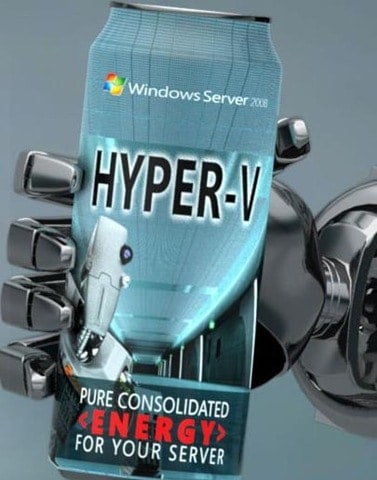









Can this be done on a CSV where VM configs are located and if so can it be done live?
Thanks