This is a small How to which shows you how you can add a Windows Server 2008 R2 Core as a Secondary Domain Controller or Replica.
-
First configure the Core Server, Name, Domain, IP Adresse and more. You can use the command sconfig to run the Server Configuration Utility.
- Now you can go back to the Command Promt.
- Now you have to possibilities to install a Domain Controller. First you run dcpromo with a unattend file you have created and copied on the server, or you run dcpromo with some parameters. I decided to run dcpromo with the necessary parameters because I just need a simple replica.
- Now you can run the command on the Command Promt
Dcpromo /unattend /replicaOrnewDomain:replica /replicaDomainDNSName:corp.pepsi.local /ConfirmGC:yes /username:corp’administrator /Password:* /safeModeAdminPassword:PepsiPassword
- After that the Server will run the installer and reboot.
- A replication connection was created
If you need more Information about Active Directory Creation on a Windows Server 2008 Core Server you can checkout the Microsoft KB947034.
Tags: Active Directory, Active Directory on Core Server, Ad, Core, Dcpromo, Domain, Domain Controller, Microsoft, Replica, Server, Windows, Windows Server, windows server 2008, Windows Server 2008 Core, Windows Server 2008 R2, Windows Server 2008 R2 Core, Windows Server Core Last modified: November 2, 2010
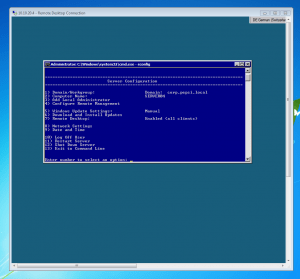
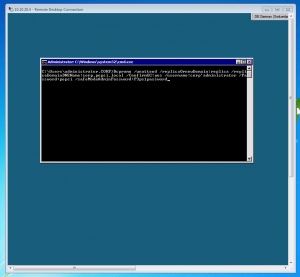
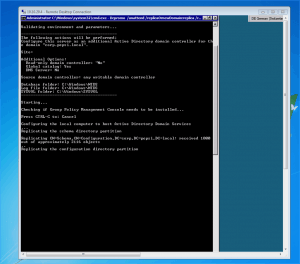
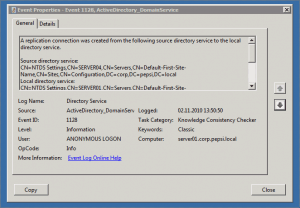









i know this is an old post, but i had to add the /userdoman field to the dcpromo command to get this to run