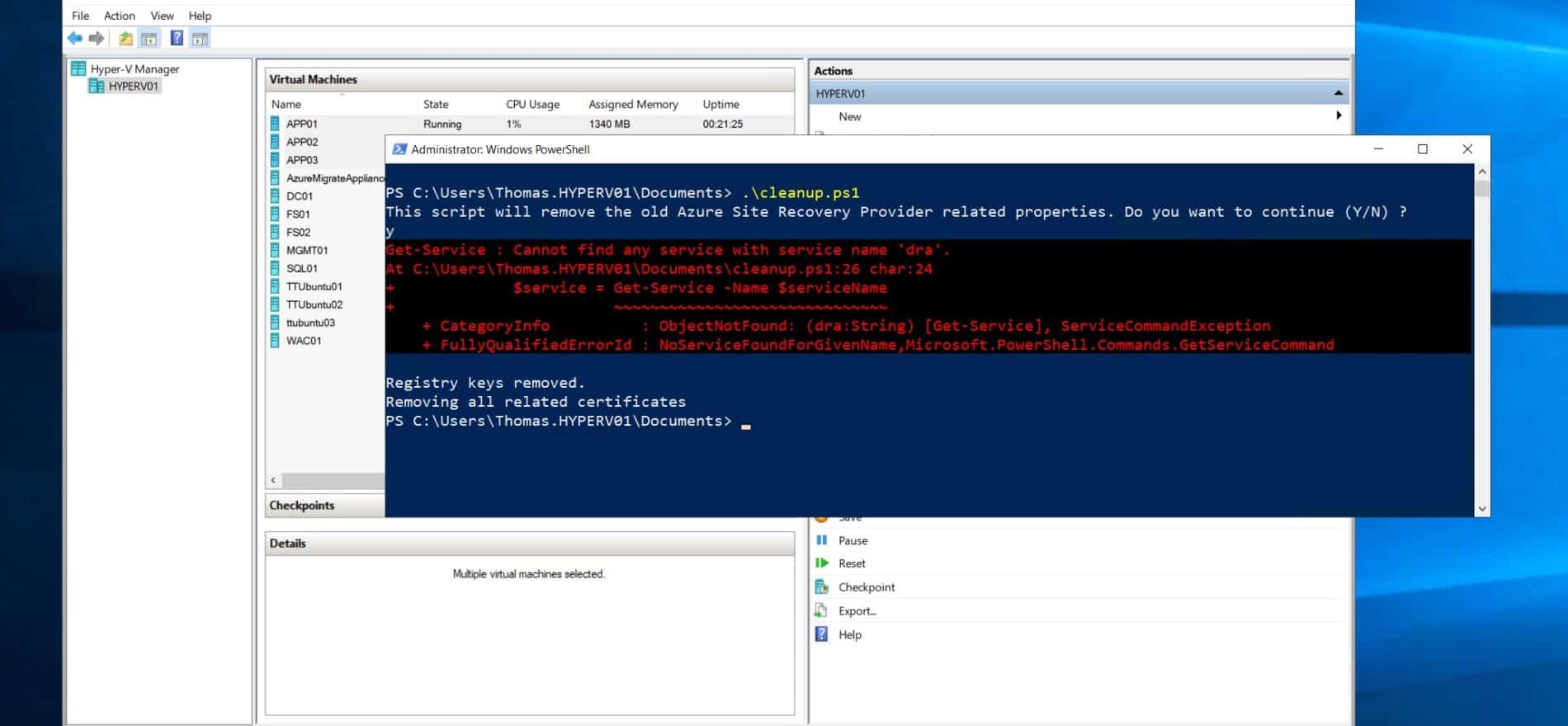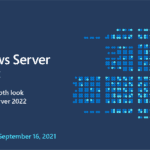If you are setting up Azure Migrate on your Hyper-V host to replicate virtual machines to Azure, you will need to install the Hyper-V replication provider(AzureSiteRecoveryProvider.exe) software installer and register it with Azure Migrate. Now if you have used Azure Migrate or Azure Site Recovery on that Hyper-V server before, you might get an error message that this server is already registered. If your Hyper-V server is still connected and the old Azure Migrate project or Azure Site Recovery, you can easily remove it there. However, if the project in Azure doesn’t exist anymore, and you didn’t do a clean uninstall, you will be left with an error message. Here is how you can clean up and remove the old Azure Site Recovery Provider related properties and settings, to make sure the Hyper-V server is unregistered.
You can simply run the following script on your Hyper-V server, this will remove all the old Azure Site Recovery Provider settings and unregister your Hyper-V server. (You can read more about this on Microsoft Docs)
pushd .
try
{
$windowsIdentity=[System.Security.Principal.WindowsIdentity]::GetCurrent()
$principal=new-object System.Security.Principal.WindowsPrincipal($windowsIdentity)
$administrators=[System.Security.Principal.WindowsBuiltInRole]::Administrator
$isAdmin=$principal.IsInRole($administrators)
if (!$isAdmin)
{
"Please run the script as an administrator in elevated mode."
$choice = Read-Host
return;
}
$error.Clear()
"This script will remove the old Azure Site Recovery Provider related properties. Do you want to continue (Y/N) ?"
$choice = Read-Host
if (!($choice -eq 'Y' -or $choice -eq 'y'))
{
"Stopping cleanup."
return;
}
$serviceName = "dra"
$service = Get-Service -Name $serviceName
if ($service.Status -eq "Running")
{
"Stopping the Azure Site Recovery service..."
net stop $serviceName
}
$asrHivePath = "HKLM:\SOFTWARE\Microsoft\Azure Site Recovery"
$registrationPath = $asrHivePath + '\Registration'
$proxySettingsPath = $asrHivePath + '\ProxySettings'
$draIdvalue = 'DraID'
$idMgmtCloudContainerId='IdMgmtCloudContainerId'
if (Test-Path $asrHivePath)
{
if (Test-Path $registrationPath)
{
"Removing registration related registry keys."
Remove-Item -Recurse -Path $registrationPath
}
if (Test-Path $proxySettingsPath)
{
"Removing proxy settings"
Remove-Item -Recurse -Path $proxySettingsPath
}
$regNode = Get-ItemProperty -Path $asrHivePath
if($regNode.DraID -ne $null)
{
"Removing DraId"
Remove-ItemProperty -Path $asrHivePath -Name $draIdValue
}
if($regNode.IdMgmtCloudContainerId -ne $null)
{
"Removing IdMgmtCloudContainerId"
Remove-ItemProperty -Path $asrHivePath -Name $idMgmtCloudContainerId
}
"Registry keys removed."
}
# First retrieve all the certificates to be deleted
$ASRcerts = Get-ChildItem -Path cert:\localmachine\my | where-object {$_.friendlyname.startswith('ASR_SRSAUTH_CERT_KEY_CONTAINER') -or $_.friendlyname.startswith('ASR_HYPER_V_HOST_CERT_KEY_CONTAINER')}
# Open a cert store object
$store = New-Object System.Security.Cryptography.X509Certificates.X509Store("My","LocalMachine")
$store.Open('ReadWrite')
# Delete the certs
"Removing all related certificates"
foreach ($cert in $ASRcerts)
{
$store.Remove($cert)
}
}catch
{
[system.exception]
Write-Host "Error occurred" -ForegroundColor "Red"
$error[0]
Write-Host "FAILED" -ForegroundColor "Red"
}
popdMake sure you reboot your Hyper-V server after running the script.
I hope this quick post is helpful and lets you discover the Microsoft Docs page to remove servers and disable protection.
Tags: ASR, Azure, Azure Migrate, Azure Site Recovery, Hyper-V, Microsoft, Microsoft Azure, Virtualization, Windows Server Last modified: August 24, 2021