PowerShell was always a mighty tool to automate stuff, hut with the first versions we were limited in some functionally. With the release of version 3 and 4 PowerShell got even more powerful. With the latest PowerShell version 5, which is included in Windows Server 2016 and Windows 10 and also can be downloaded for older versions of Windows, Microsoft added some cool new functionality. The first things I am writing about are the Set-Clipboard and Get-Clipboard cmdlets. The cmdlets allow you to get access to the clipboard of your Windows machine.
For example, if you use CTRL + C or Copy the files from explorer:
You can use this cmdlet:
Get-Clipboard -Format FileDropList
This also works of course with other file types:
Get-Clipboard -Format Image
This is a great new addition to PowerShell!
Tags: Clipboard, Clipboard using PowerShell, Get and Set Clipboard using PowerShell, Microsoft, PowerShell, PowerShell 5, Windows, Windows 10, Windows Clipboard, Windows Server, Windows Server 2016 Last modified: February 17, 2020
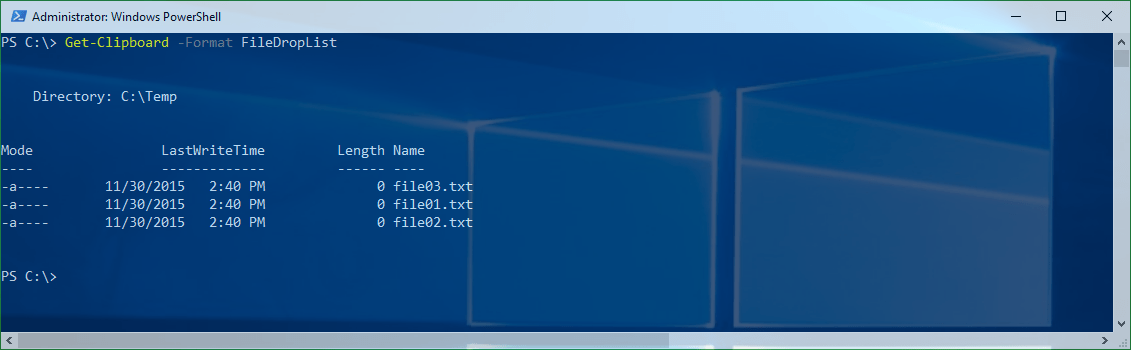
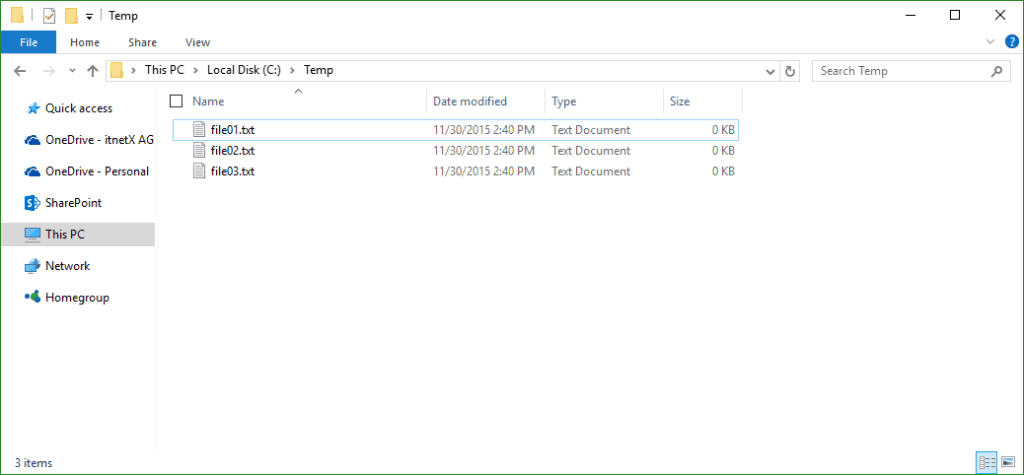
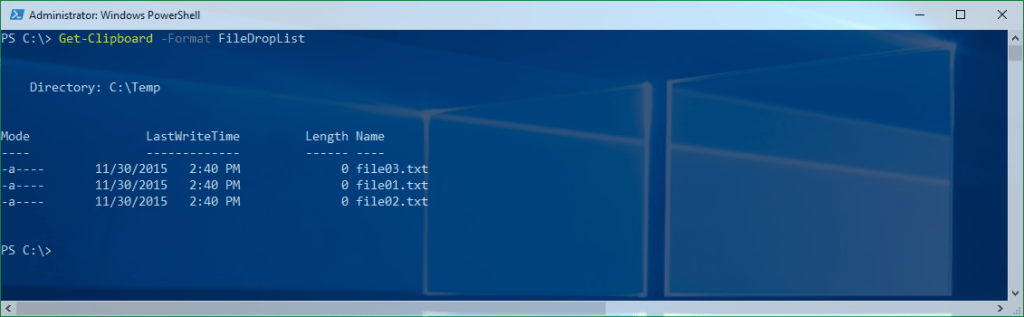
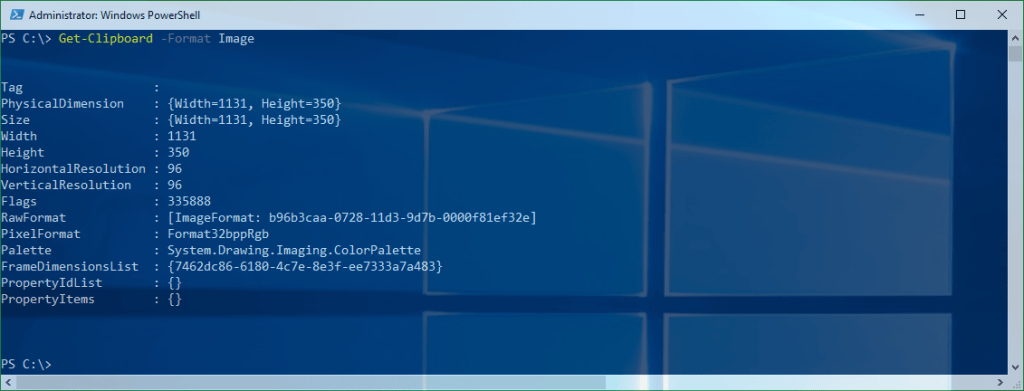
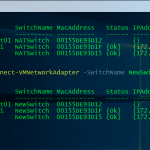
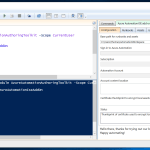









Nice article Thomas and great to see focus on the format options.
I’ve found the Get-Clipboard -Format Image really handy because the returned bitmap operation also includes several overloads of Save, one of which allows you to specify filename and format. I leave it running as an event, which works great for screen capture and even copying an item into the clipboard from Paint, then writing to file.
yep this is great :) thanks!