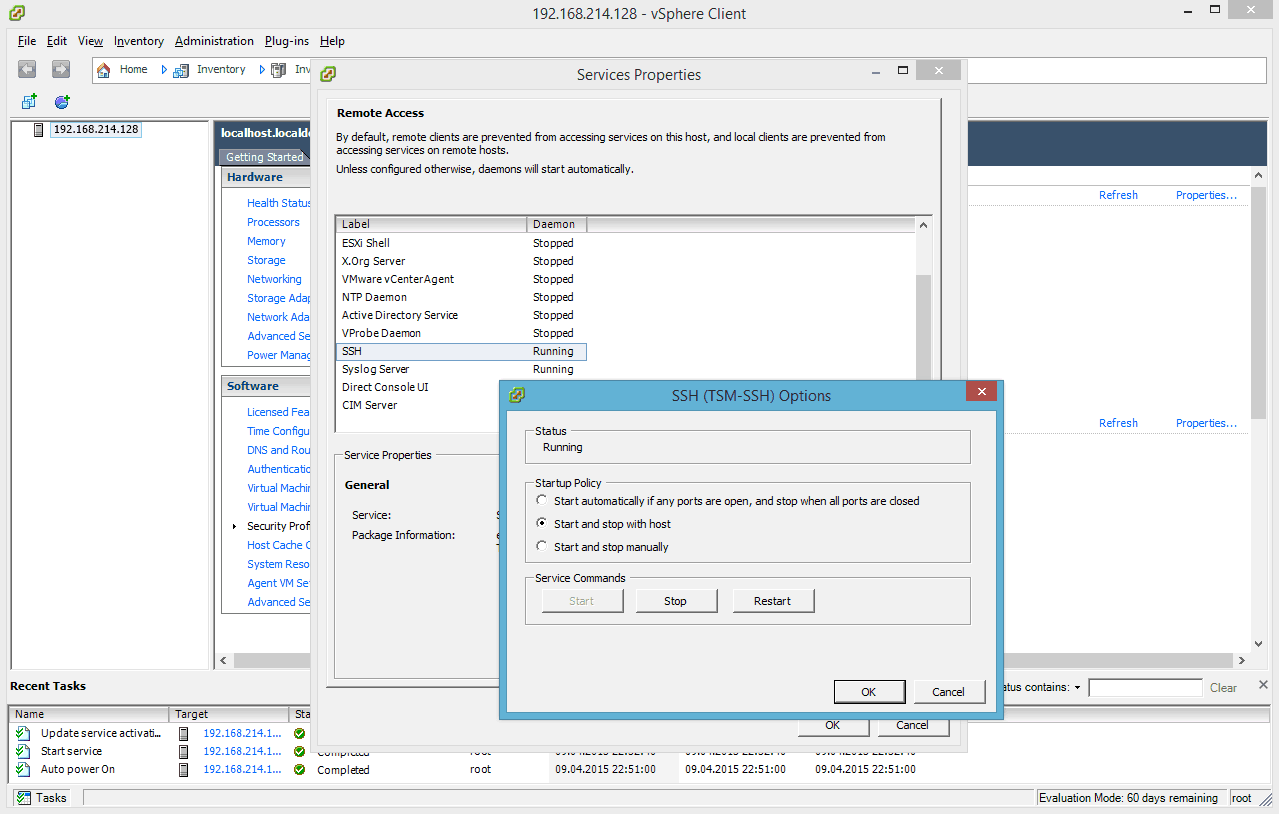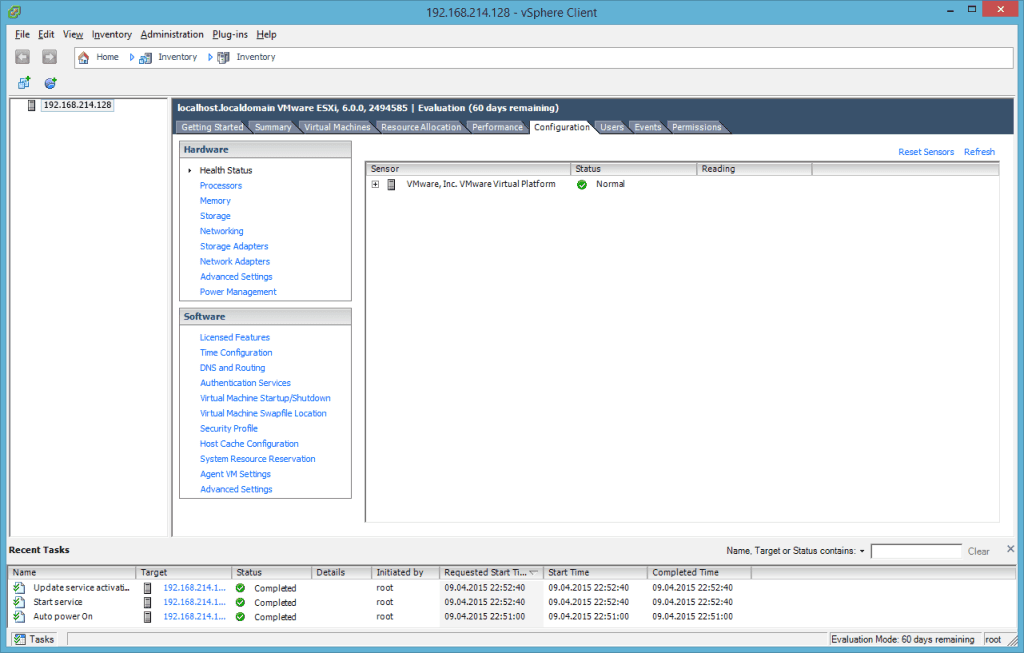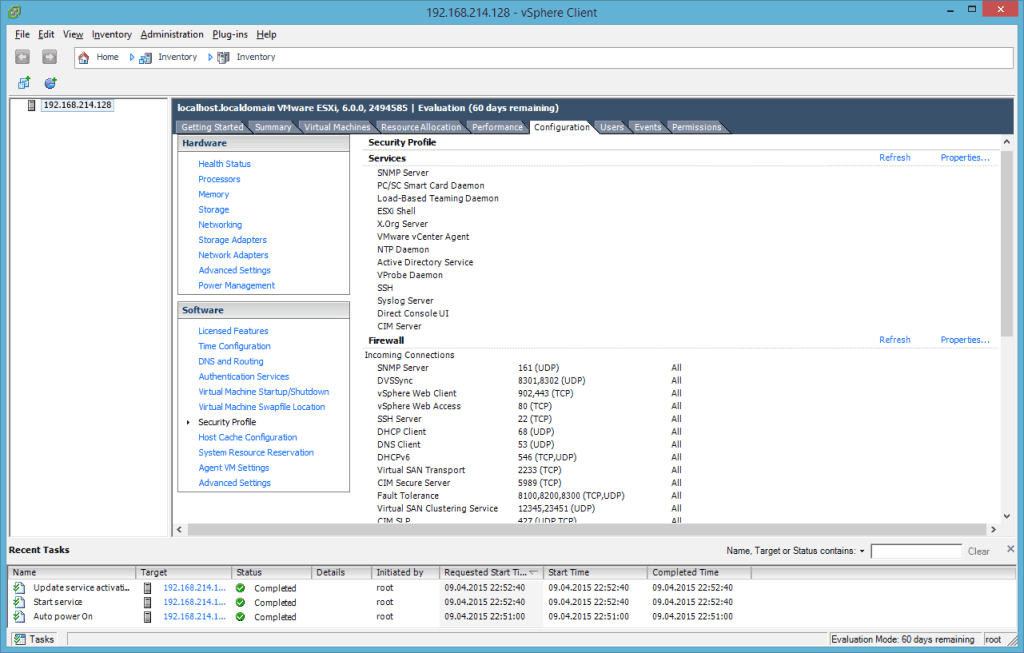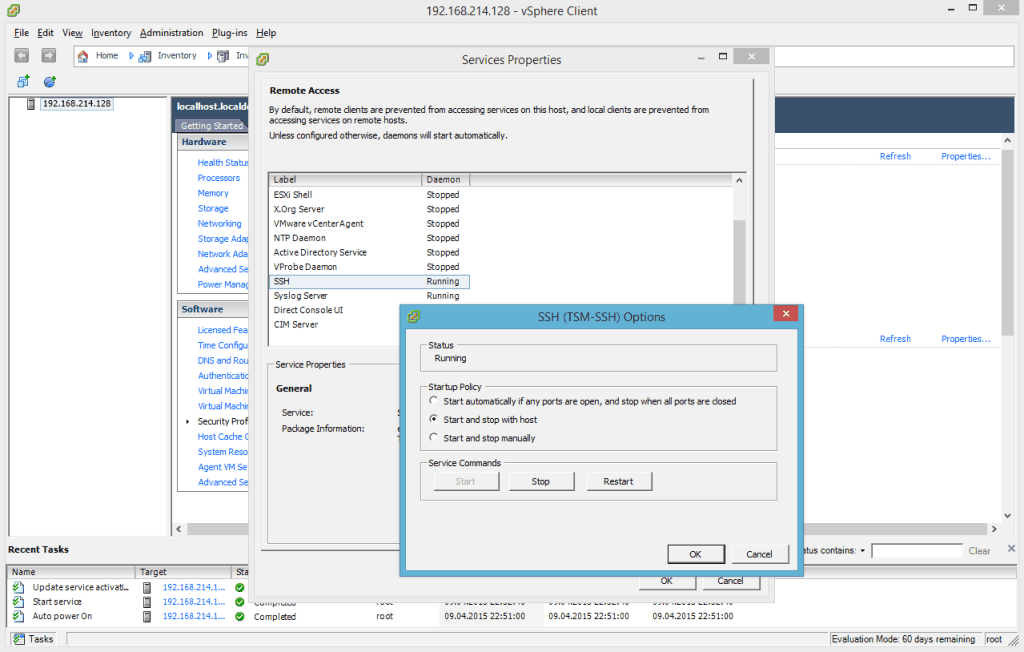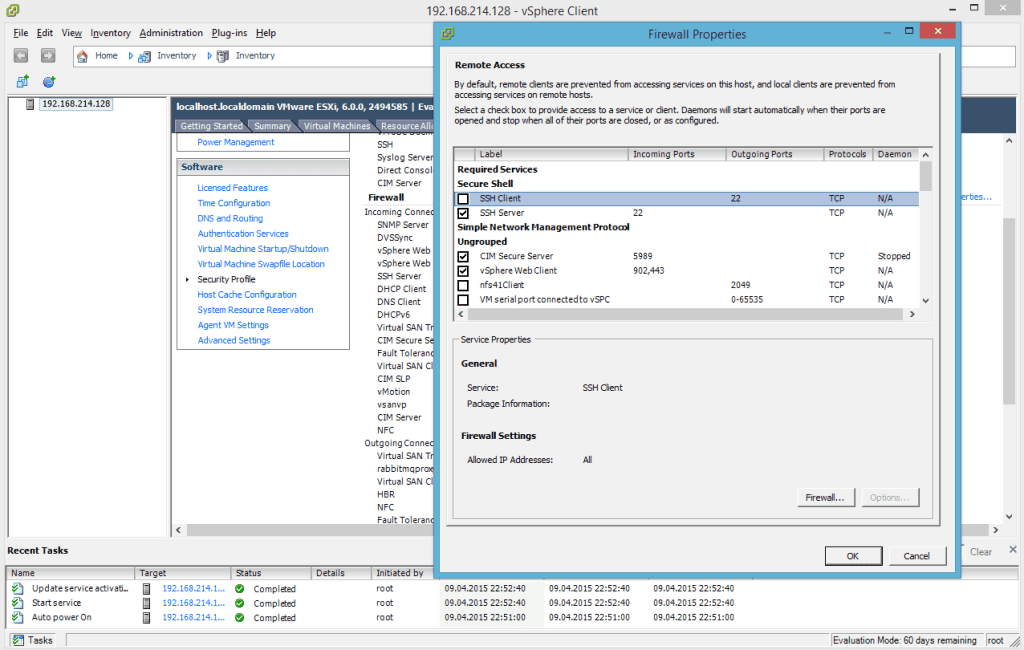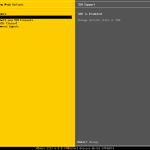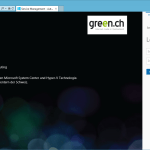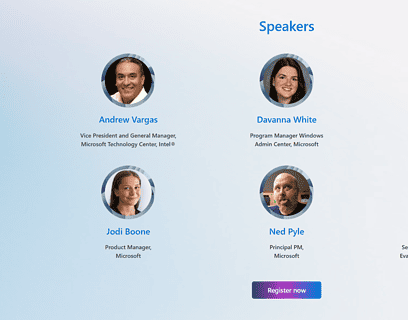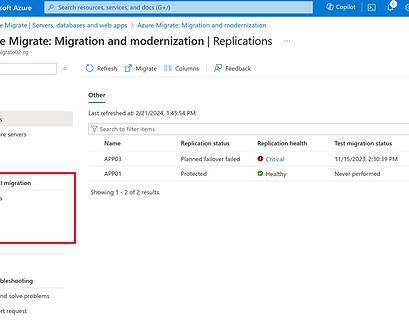In another blog post I wrote how you can enable SSH on a VMware ESXi 6.0 host directly on the host it self. In this blog post I show you how you can enable SSH on your VMware ESXi 6.0 host via the VMware vSphere Client.
Open the VMware vSphere client and connected to your ESXi server and open the Configurations tab.
On the Configurations tab choose Security Profile.
Open the Properties tab so you cen see the Security Profile properties and the Remote Access services. Here you can enable the SSH Server on the VMware ESXi host.
If you have some issues check the firewall settings on your VMware ESXi host.
If you want to enable SSH on directly on your VMware ESXi host check out the following post: Enable SSH on VMware ESXi 6.0
If you are running Windows, you should also check out my blog post about how to install SSH on Windows 10 or SSH on Windows Server. I also blogged about how you can use SSH with PowerShell.
Tags: ESX, ESXi, SSH, SSH on VMware ESXi 6.0, Virtualization, VMware, vSphere, vSphere Client Last modified: January 12, 2019