Today Microsoft announced that Microsoft Azure Backup now not only supports Windows Server or System Center Data Protection Manager, it also support Windows Clients, including Windows 7, Windows 8 and Windows 8.1.
To backup your Windows Client machine you have to go to the Azure Portal and create a new Backup Vault.
After that you have to download and install the Microsoft Azure Backup agent and the vault credentials which are needed to register the machine to your Backup Vault.
Now during the installation of the Azure Backup Agent you have to use the vault credential file to register your server. There are two different ways of registering machines to the backup vaults that store data:
- Option #1: Register one machine per backup vault. The backup vault is created under Recovery Services in your Azure subscription. Please be aware that only 25 backup vaults can be created per subscription using this option. If you have more machines to backup to Azure, please use the second option.
- Option #2: Register multiple machines to the same vault. This enables up to 50 machines to be registered with a single backup vault.
In both the options, access to the backup data is controlled using an encryption passphrase. At the time of registering a machine to a backup vault, an encryption passphrase is provided by the user – and this is used to encrypt and decrypt the data being backed up. With different encryption passphrases being used for different machines, isolation is guaranteed.
In both the options, access to the backup data is controlled using an encryption passphrase. At the time of registering a machine to a backup vault, an encryption passphrase is provided by the user – and this is used to encrypt and decrypt the data being backed up. With different encryption passphrases being used for different machines, isolation is guaranteed.
Now you can see your machine in the Azure Portal in the recovery vault. After the Agent is installed you can launch the Microsoft Azure Recovery Services Agent to configure your backup.
After the first Backup is done, you can also start recovering data from Azure.
Some notes:
- If you are running Azure Backup on your notebook or tablet, the backup will only run if the computer is not on battery mode. If your notebook is running on battery the backup will run the next time the machine is connected to a power source.
- If you pick the backup time of your machine make sure the machine is not shutdown during that time.

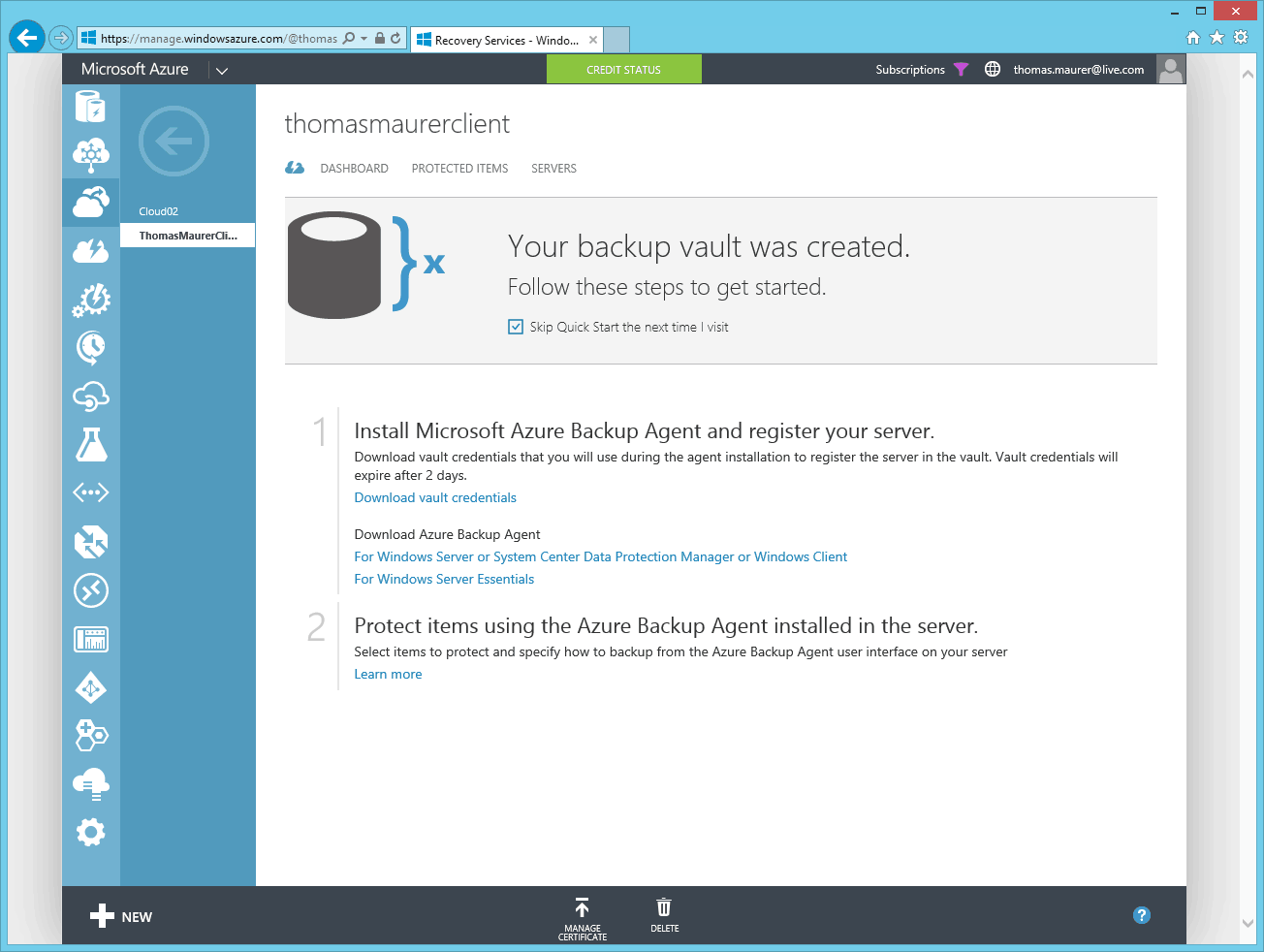
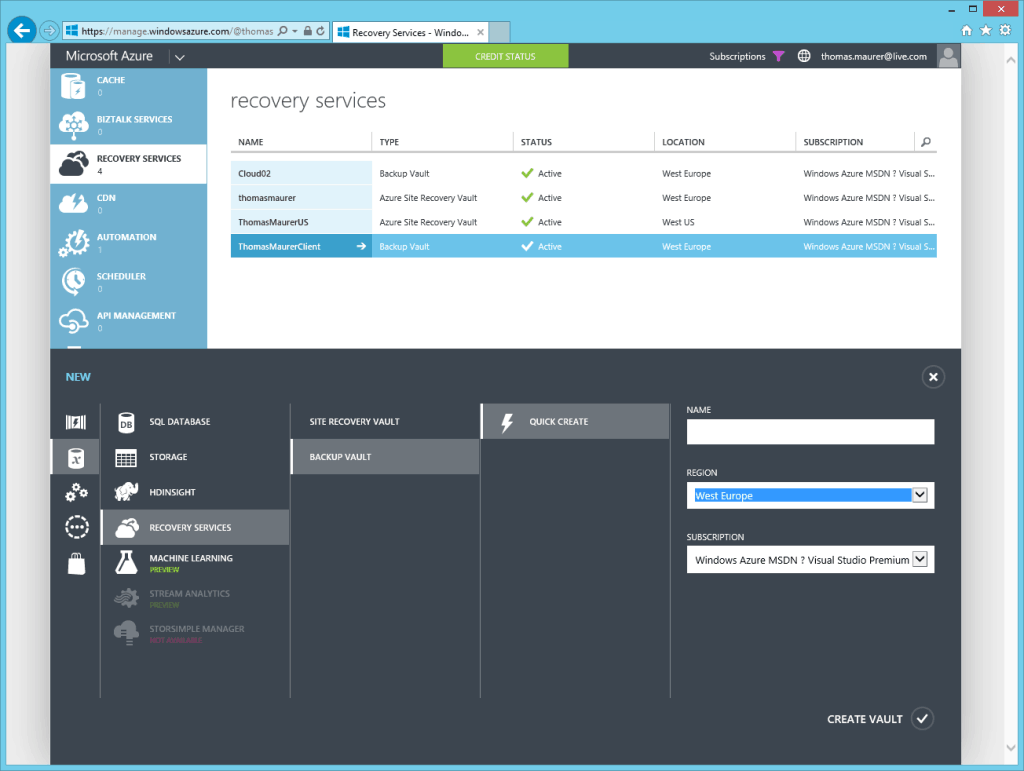
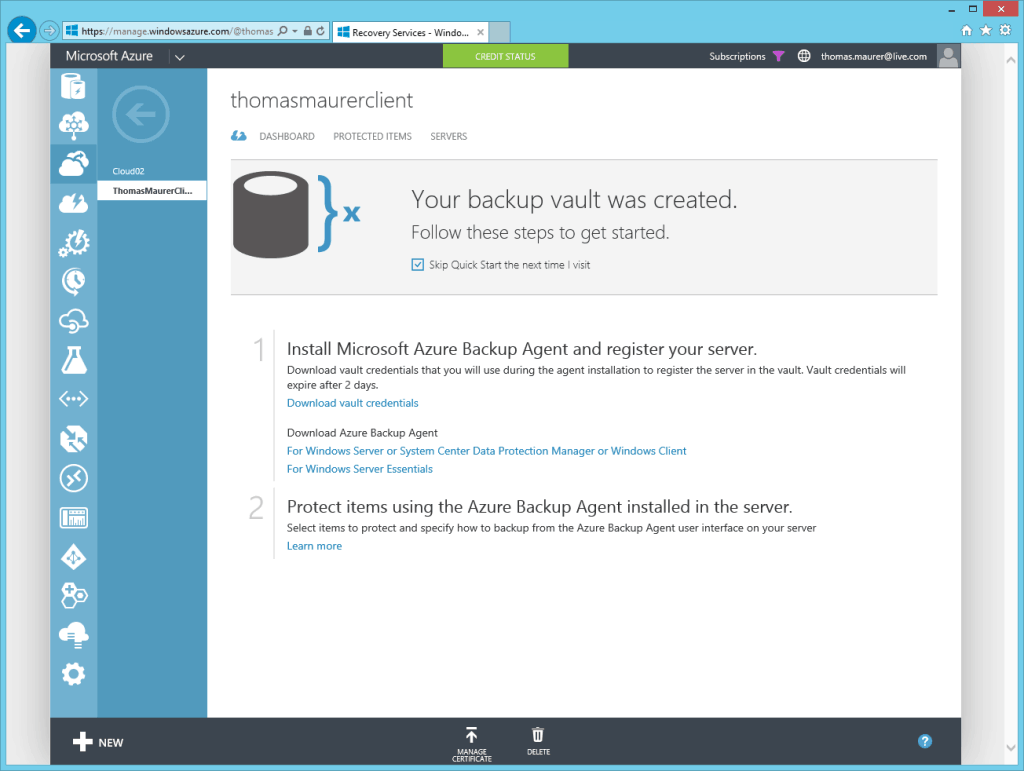
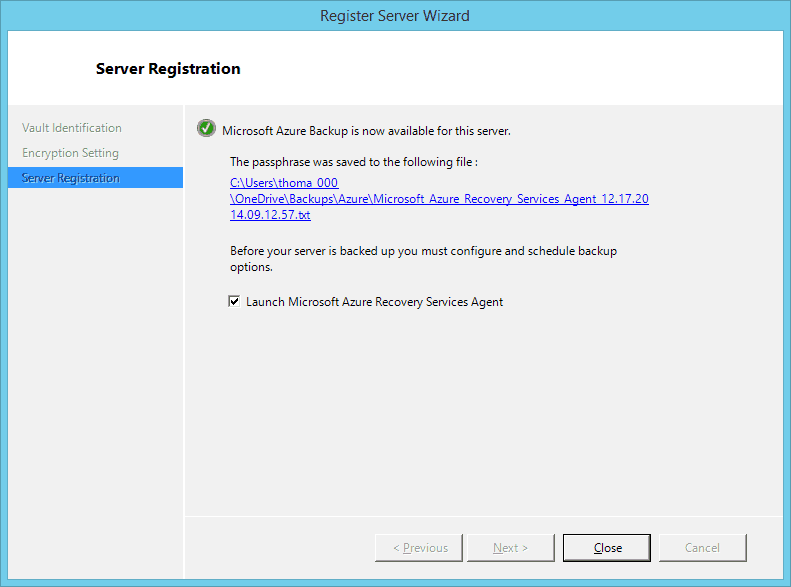
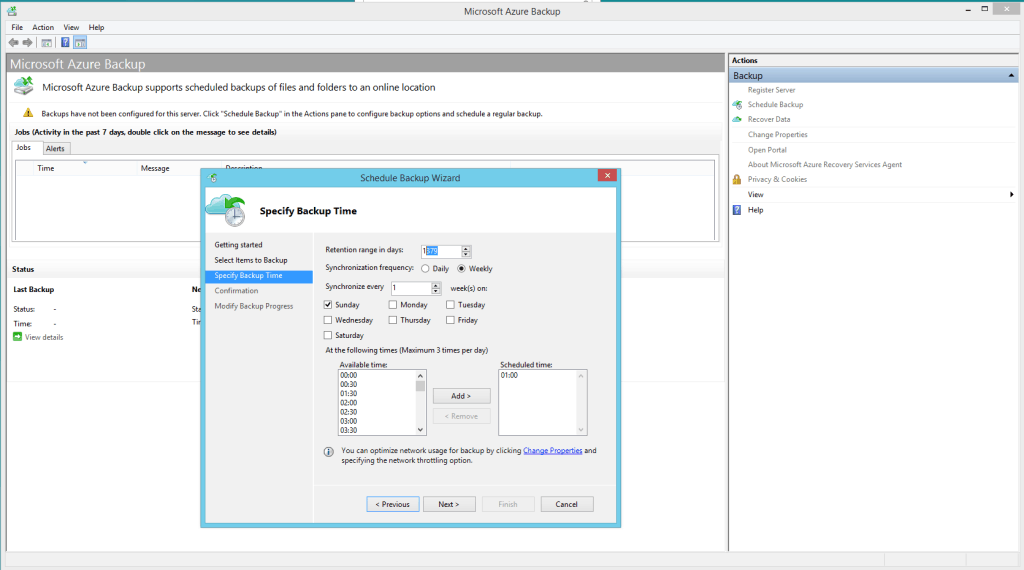
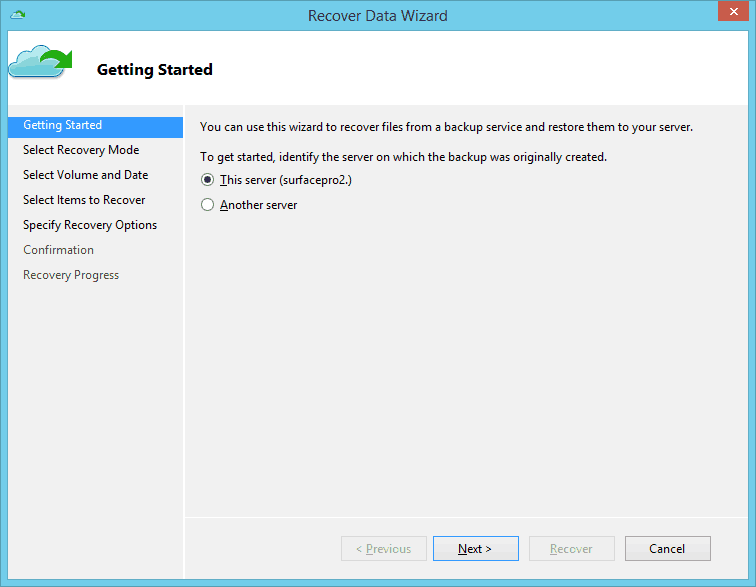

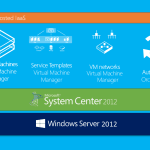









Pretty neat. Does it dedupe the data if I backup multiple machines into the same vault?
Not 100% sure but I don’t think so :)
Do you know if this is just a file backup or does it capture system state?
Pretty cool and ok for a version 1, but I’d love to see something like this with central management and the ability to push out the install and config. As well as restore from a central console.
The installation of the client backup software is successful, but fails to verify the server after registeration.
What is happening in this instance?
Regards
We have some very large file shares on a single server. I would like the option to connect a single server to multiple vaults.
Hey, thanks for sharing very useful information about Microsoft Azure. Glad to see your other blogs about Azure Backup Service.
The content looks good and the language is quite self explanatory.