For my diploma thesis about moving virtual machines from VMware vSphere to Microsoft Hyper-V I have tested the virtual-to-virtual converter in System Center 2012 Virtual Machine Manager. First I had to integrate the VMware vSphere infrastructure in Virtual Machine Manager. SCVMM does not only allow you to manage Hyper-V hosts, it is possible to integrate and manage VMware vSphere Hypervisor hosts (also known as ESX or ESXi) and Citrix XEN Server hosts. If you want to manage VMware hosts you have to integrate VMware vCenter before you can add the VMware hosts. You cannot manage standalone VMware hosts which are not integrated in a vCenter environment with SCVMM:
System Center 2012 Virtual Machine Manager does support the following VMware vSphere versions (System Requirements: VMware ESX Hosts):
- VMware vCenter Server 4.1
-
Virtual machine hosts and host clusters running any of the following versions of VMware:
- ESX or ESXi 4.1
- ESX or ESXi 3.5
For my diploma thesis I used System Center 2012 SP1 CTP2 and there is no official information about this, but CTP2 of Service Pack 1 for System Center 2012 Virtual Machine Manager works also with VMware vCenter Server 5.0 and ESXi 5.0 (or VMware vSphere Hypervisor 5.0).
Now to manage or convert the VMware infrastructure with SCVMM you have to do the following steps.
- Add VMware vCenter Server to SCVMM
- Add VMware vSphere Hypervisor hosts to SCVMM
- Connect Management
Add VMware vCenter Server to SCVMM
In the Fabric section, click on Add Resources and choose VMware vCenter Server.
Specify the VMware vCenter Server that you want to add.
Import ant trust the certificate from the vCenter Server
Add VMware vSphere Hypervisor/ESX hosts to SCVMM
After your VMware vCenter hosts is added to your Virtual Machine Manager infrastructure you have to add the VMware vSphere Hypervisor/ESX hosts. For this click on Add Resources and choose VMware ESX Hosts and Clusters.
Choose a Run As account which has access to the ESX hosts.
Choose the ESX hosts from your vCenter infrastructure.
Choose the host group where the VMware ESX hosts will be assigned to.
After you have added the VMware vSphere Hypervisor hosts to your environment you have to import and trust the certificate of the ESX host. To do this open the properties of a ESX host and select the management section. Here click on Retrieve and select Accept the certificate from this host checkbox.
Now you can manage your VMware vSphere infrastructure in System Center Virtual Machine Manager.
Tags: ESX, ESXi, Hyper-V, Microsoft, SCVMM, System Center, vCenter, Virtual Machine Manager, VMM, VMware, VMware vSphere in SCVMM, vSphere Last modified: January 7, 2019

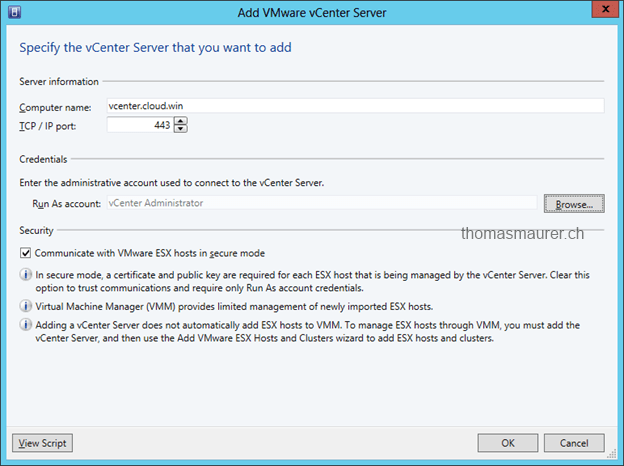
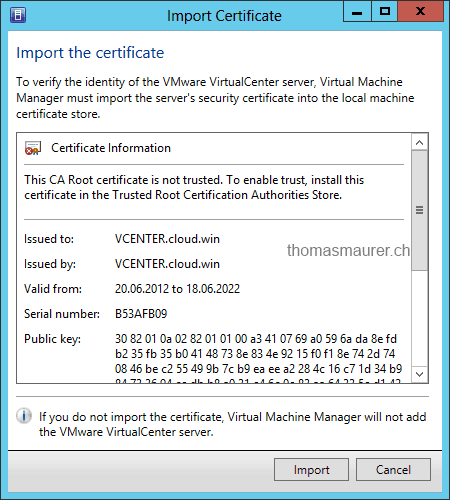
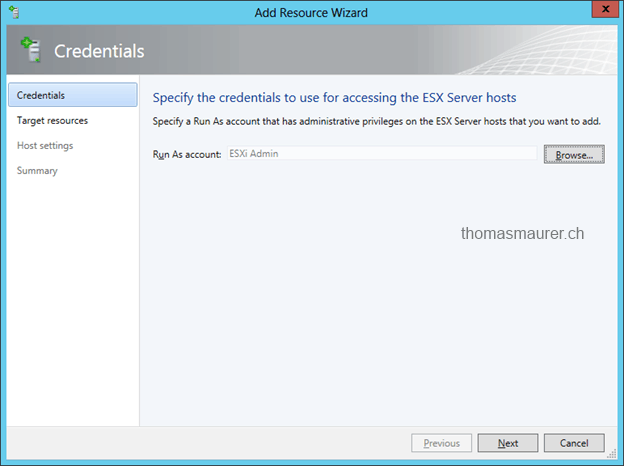
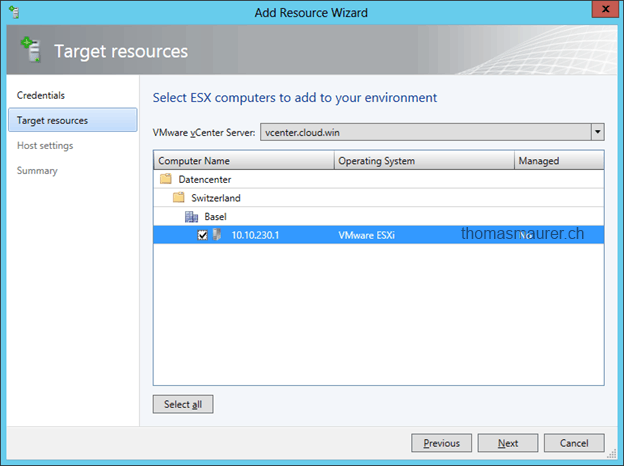
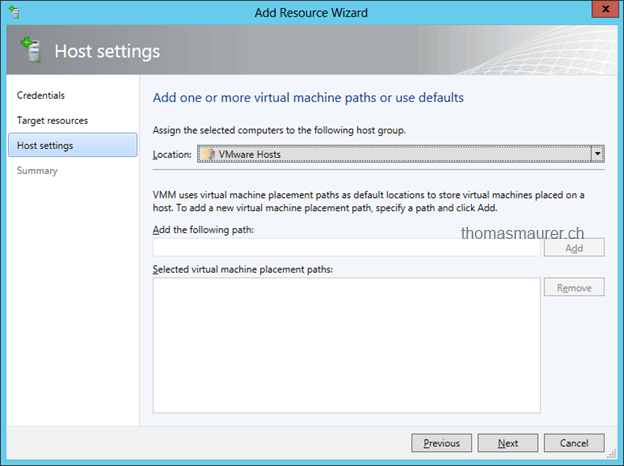
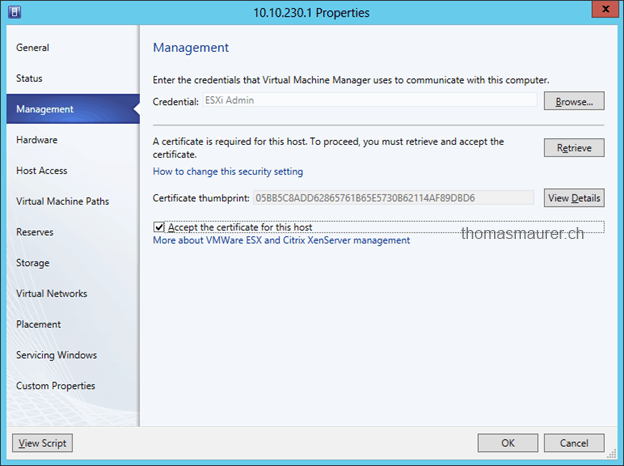









Thanks for the article. I know at this point its a bit old from 2012 but it worked for us in our environment. We want to reverse the process and create VM’s using VMM that are going to land on vCenter. We’ve had some challenges because our target ESX hosts are connected to SAN via fiber-channel. And while I can see the end storage shares, VMM doesn’t qualify the ESX host as a landing spot for my VM.