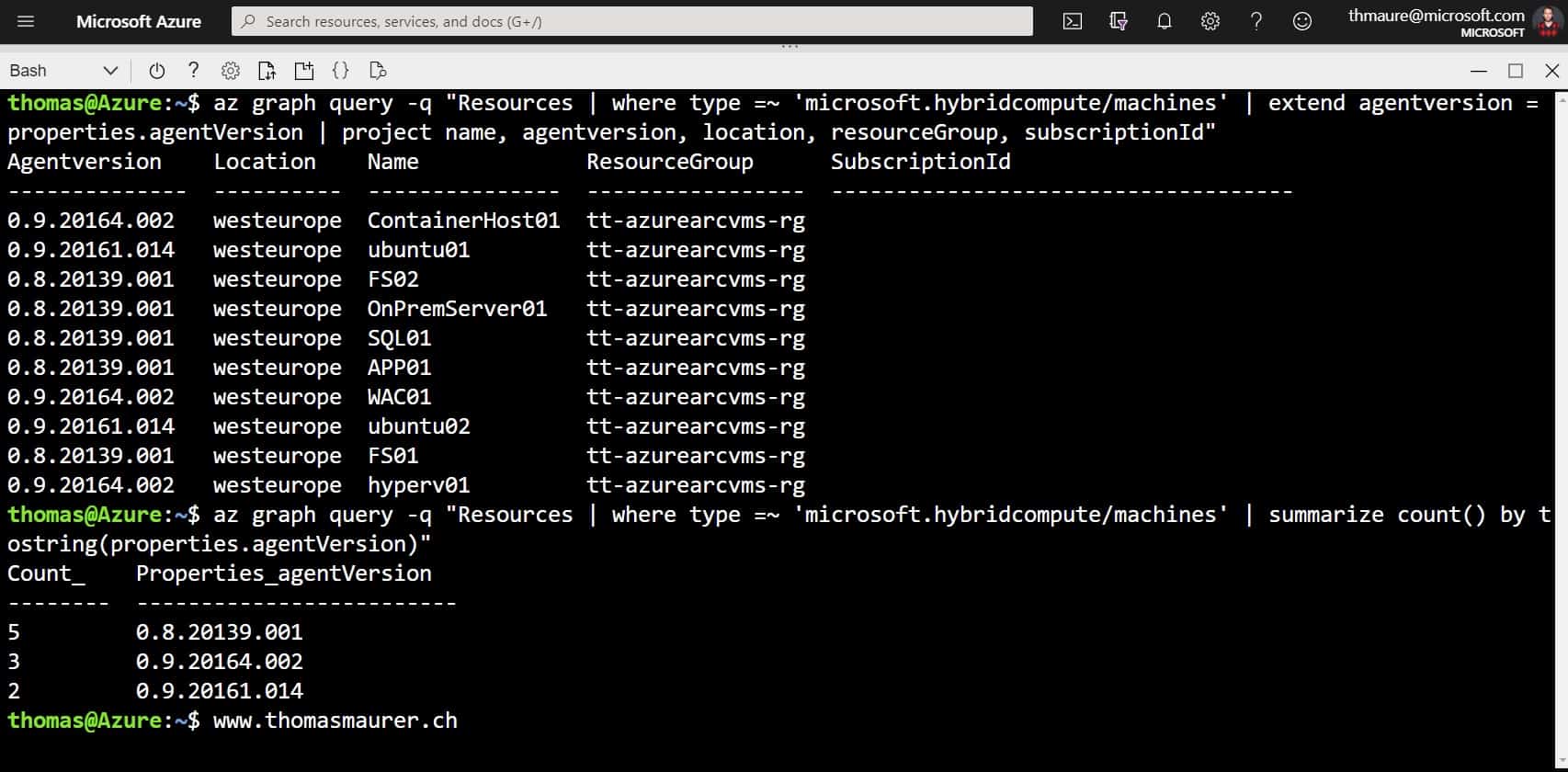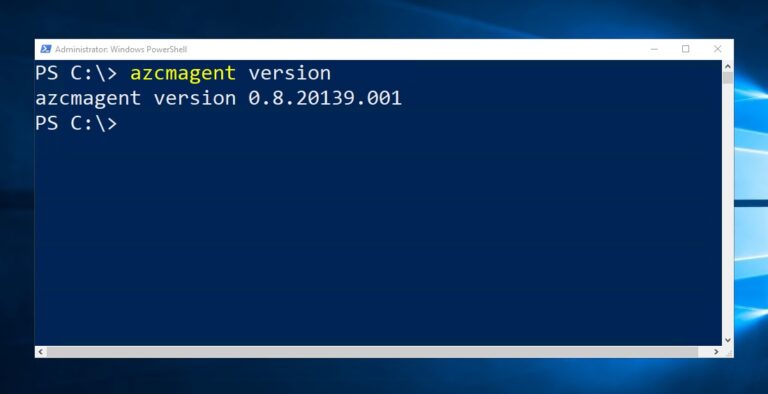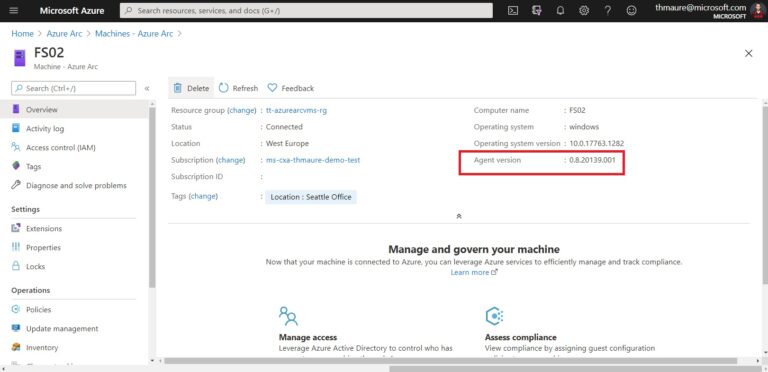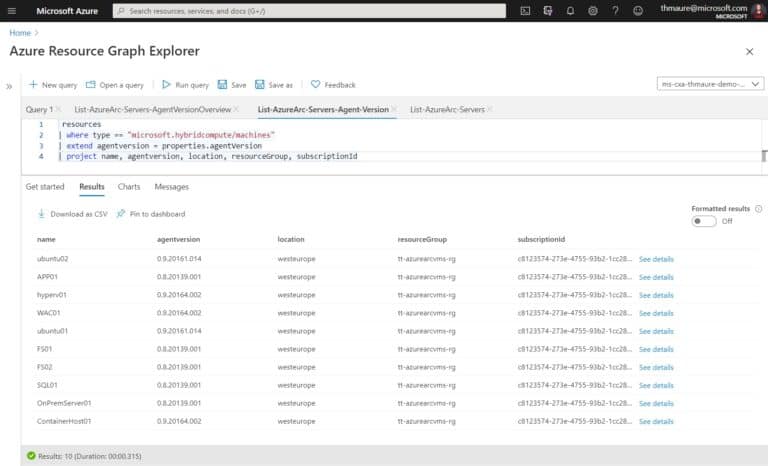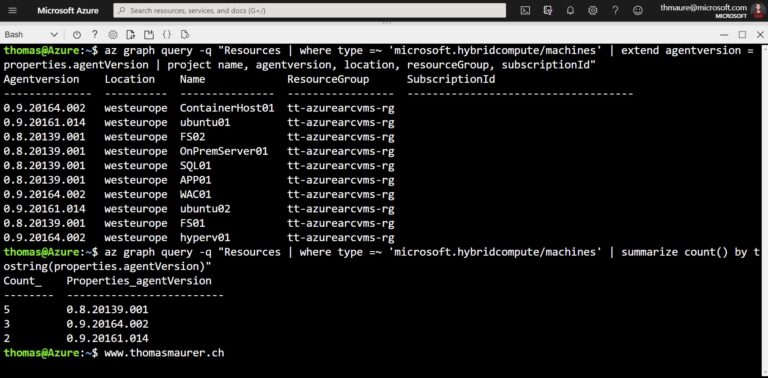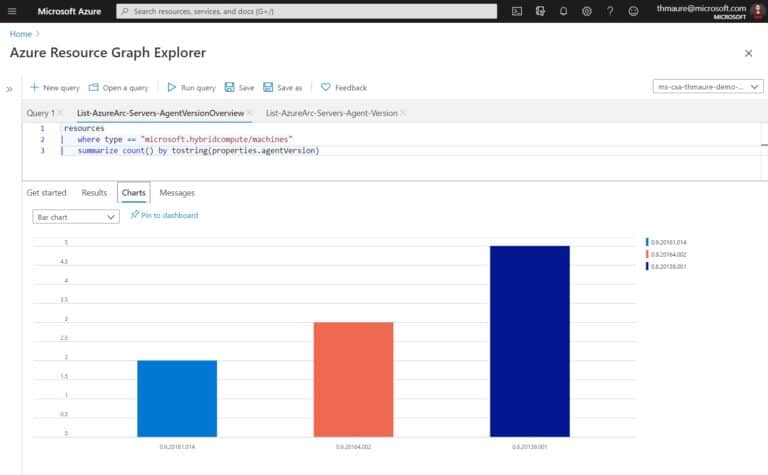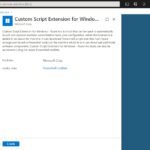Azure Arc Enabled Servers just got another update enabling extensions. This also includes an updated version of the Azure Arc agent or Azure Connected Machine Agent (Azcmagent). To get an overview of what Azure Arc Azure Connected Machine Agent is installed on your machines, you can use several different ways. In this blog post, we are going to have a look at how you can get installed Azure Connected Machine Agent (Azcmagent) version for Azure Arc Enabled Servers.
On the Azure Arc Enabled Server
If you want to check the Azure Connected Machine Agent (Azcmagent) version directly on your Azure Arc enabled server, you can simply run the following command in PowerShell.
azcmagent version
This will list the installed version.
In the Azure Portal
You can also see the agent version in the Azure Portal. If you browse to your Azure Arc Enabled Server, you can find the agent version on the overview page.
However, if you want to see the agent version for your Azure Arc enabled servers at scale, this isn’t an ideal option.
List Azure Connected Machine Agent (Azcmagent) version for all Azure Arc machines
If you want to see the installed Azure Connected Machine Agent (Azcmagent) version for all your Azure Arce enabled servers at scale, you can use Azure Resource Graph Queries.
This query lists all the Azure Arc enabled machines and shows the installed agent version.
You can run the following query in the Azure Resource Graph Explorer in the Azure Portal.
resources | where type == "microsoft.hybridcompute/machines" | extend agentversion = properties.agentVersion | project name, agentversion, location, resourceGroup, subscriptionId | order by name
You can also run the query directly in Azure Cloud Shell or on your local machine using Azure PowerShell or the Azure CLI.
Azure CLI
az graph query -q "Resources | where type =~ 'microsoft.hybridcompute/machines' | extend agentversion = properties.agentVersion | project name, agentversion, location, resourceGroup, subscriptionId"
Azure PowerShell
Search-AzGraph -Query "Resources | where type =~ 'microsoft.hybridcompute/machines' | extend agentversion = properties.agentVersion | project name, agentversion, location, resourceGroup, subscriptionId"
If you need an overview of what Azure Connected Machine Agents we have installed and which versions do exist in our environment, you can just use the following Azure Resource Graph query.
Azure Resource Graph Explorer
resources | where type == "microsoft.hybridcompute/machines" | extend agentversion = properties.agentVersion | summarize count() by tostring(agentversion)
Azure PowerShell
Search-AzGraph -Query "Resources | where type =~ 'microsoft.hybridcompute/machines' | summarize count() by tostring(properties.agentVersion)"
Azure CLI
az graph query -q "Resources | where type =~ 'microsoft.hybridcompute/machines' | summarize count() by tostring(properties.agentVersion)"
Conclusion
I hope this blog post provides you with a short overview of how you can make sure which agent versions you have installed on your Azure Arc enabled servers. To learn more about Azure Arc for servers, check out Microsoft Docs. If you have any questions, feel free to leave a comment.
Tags: Agent, Azcmagent, Azure, Azure Arc, Azure CLI, connect, Enabled, Explorer, Hybrid, Hybrid Cloud, Machine, Microsoft, PowerShell, Resource Graph, Server, Servers, version, Versions Last modified: March 28, 2021