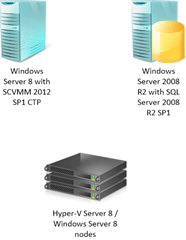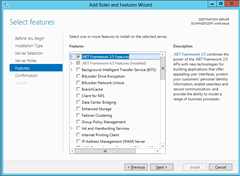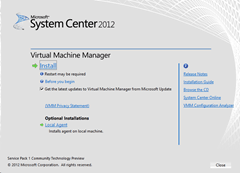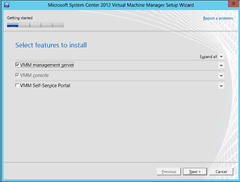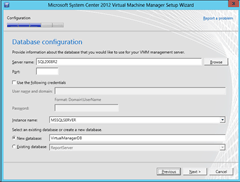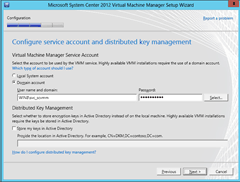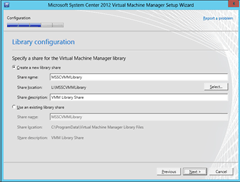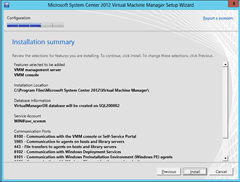This quick how-to blog postshows you how you can setup the new released System Center Virtual Machine Manager 2012 SP1 CTP.
Get software
First download the software:
- System Center 2012 CTP for Windows Server “8″ Beta
- The Windows® Automated Installation Kit (AIK) for Windows® 7
- Microsoft® SQL Server® 2008 R2 Native Client
- Microsoft® SQL Server® 2008 R2 Command Line Utilities
You also need a Windows Server 2008 R2 SP1 with SQL 2008 R2 and Service Pack 1
Setup SQL Server 2008 R2 SP1
- Install a Windows Server 2008 R2 with SP1
- Install MS SQL Server 2008 R2 with SP1
- Open SQL Firewall Ports, so SCVMM can access the SQL Server
Setup SCVMM 2012 SP1 CTP
- Setup a Windows Server 8 with the latest updates
- Install the .NET Framework 3.5 Features with the Server Manager
or with Windows PowerShell:Add-WindowsFeature NET-Framework-Features
Add-WindowsFeature NET-Framework-Core - Install The Windows® Automated Installation Kit (AIK) for Windows® 7
- Install the Microsoft® SQL Server® 2008 R2 Native Client
- Install the Microsoft® SQL Server® 2008 R2 Command Line Utilities
- Start the setup.exe and click install
- Choose VMM management server and click next
- Configure the SQL connection to your SQL Server
- Configure a service account. The service account you use has to member of the local administrator group on the SCVMM server and it should not be the default domain administrator.Because if you use the domain administrator as service acocunt you can not use it as “RunAs” account in SCVMM.
- Configure the Library share
- Install