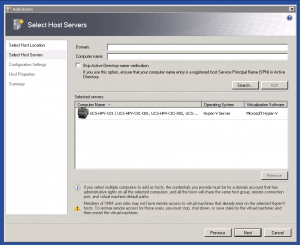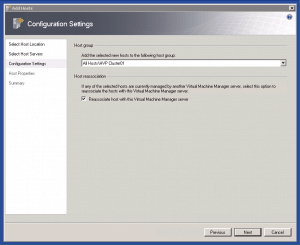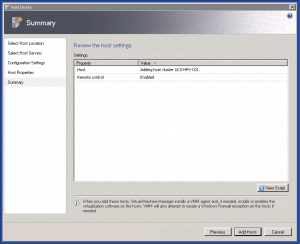In this post we will add the Hyper-V Cluster to our System Center Virtual Machine Manager 2008 R2 to better manage Virtual Machines and Hyper-V Hosts. We also use System Center Virtual Machine Manager or SCVMM to quick deploy new Virtual Machines.
- Download and install System Center Virtual Machine Manager 2008 R2
- Make sure you don’t have any network problems and a clean Active Directory and DNS environment. This is really important if you work with SCVMM. And remember if something does not really work in SCVMM or SCVMM shows any errors it does not mean that your Cluster is not running perfectly. SCVMM uses DNS for the most things and the Failover Cluster instead uses IP Addresses. So if you see any errors in System Center Virtual Machine Manager first check if there is really a problem in the Failover Cluster Manager.
- In the SCVMM 2008 R2 click on the “Add host” link
- Select Windows Server-based host on an Active Directory domain and enter the credentials
- Search for your Cluster in this case the Failover Cluster is called UCS-HPV-C01. You can also search for a host in this Cluster and it will automatically find the cluster.
- Host the host group you where your Hyper-V Failover Cluster should be located in.
- Review everything and click next
- Now your Cluster will be added to your System Center Virtual Machine Manager and install the System Center Virtual Machine Manager Agent on every host.
After you have done this you should see all your hosts in the SCVMM.
Tags: Add Cluster, Cisco, Cisco UCS, Cluster, Failover Cluster, Hyper-V, Hyper-V Cluster, Hyper-V Failover Cluster, Microsoft, Microsoft Hyper-v, Microsoft System Center, SCVMM, SCVMM 2008 R2, System Center, System Center Virtual Machine Manager, System Center Virtual Machine Manager 2008 R2, UCS Last modified: March 13, 2011