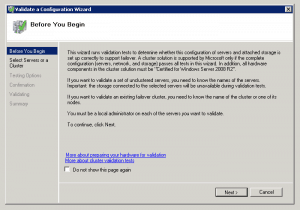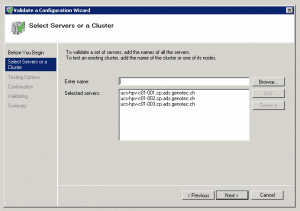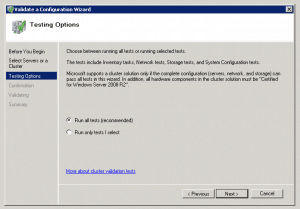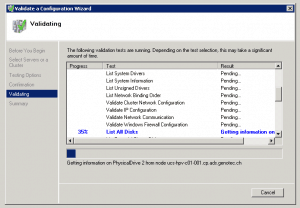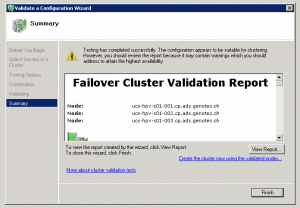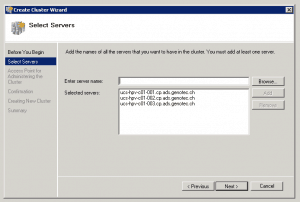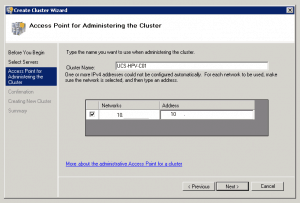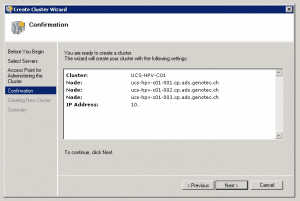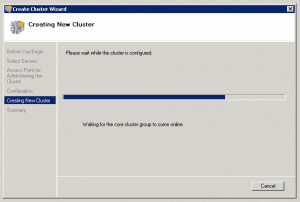After you have installed your Hyper-V Nodes and enabled the Failover Cluster Feature you can now start two create the Hyper-V Server 2008 R2 Cluster.
This is not really difficult but you have two know about some important things.
- The Failover Cluster Configuration Wizard will validate your Cluster configuration. If you have created a Hyper-V 2008 R2 Image with the latest drivers from Cisco your totally fine in the drivers check.
- All SAN Disks have to be offline on the Hyper-V Hosts. Otherwise the Configuration Wizard can not validate the Cluster Disks.
- As usual you need a clean Active Directory and a clean and working DNS Zone.
- If you use Hyper-V Server Hosts you will get a warning in the network configuration because the standard firewall rule will not allow ICMP traffic (ping) to answer.
- On the Cisco UCS you will also get a Warning which says your Cluster Network is maybe not redundant. This is because we added only one Management Network adapter for the Hyper-V hosts and with normal Hardware this is a single point of failure. But with on the UCS Hardware the Network adapter is virtual and the network connections are redundant in the background, so we can ignore this.
Now basically the setup of the Hyper-V Cluster is the same on the Cisco UCS as on every other Hardware.
- First start the Failover Cluster Manager, if you use the Hyper-V 2008 R2 Core Server you need the Failover Cluster Manager console on another Windows Server 2008 R2 or Windows 7 client. If you need this on a Windows 7 computer you can download the Remote Server Administration Tools for Windows 7.
- Now you first click validate the Configuration or on Create a Failover Cluster (this will also validate the Cluster Configuration)
- Select your Hyper-V Host Servers
- Run all tests
- Now the Failover Cluster Configuration Wizard will validate your configuration.
- After the validation you will get a report about the Configuration. Remember you with the Cisco UCS Solution and Hyper-V Server 2008 R2 you can get two warnings. The first about ICMP and the second because you have only one network adapter.
- If you get no other warnings or errors you can now start to create the Failover Cluster. Add your Hyper-V Hosts.
- Create the Access Point for the Failover Cluster (Clustername and IP Address)
- Confirm the Configuration
- And now the Wizard will create your Hyper-V Failover Cluster
- After you have done this you simply have to add a Quorum Disk and activate Cluster Shared Volumes
Tags: Blade Center, Cisco, Cisco Blade Center, Cisco UCS, Cisco Unified Computing System, Cluster, Create Cluster, Create Hyper-V Cluster, Failover Cluster, Hyper-V, Hyper-V 2008 R2, Hyper-V Cluster, Hyper-V Failover Cluster, Hyper-V Server, Microsoft, Microsoft Hyper-v, UCS, validate Cluster Last modified: July 5, 2019