After we have installed the Cisco Blade Servers we now have to do some configuration on the Hosts.
- First I activate Remote Management like Remote Desktop, Remote MMC and Powershell.
- I add a Firewall rule for Remote Disk Managment
netsh advfirewall firewall set rule group="Remote Volume Management" new enable=yes
- After adding this firewall rule, I install the Multipath I/O feature
ocsetup MultipathIo
- Now you can use the MPclaim command-line tool to manage Multipath I/O
To view all detected enterprise storage:Mpclaim -eAdd MPIO support for Fibre Channel devices:
mpclaim.exe -r -i -d < _VendorID> < _ProductID>
Important: Note that the vendor string length is 8 characters, the product string length is 16 characters, and both fields are padded with spaces as needed.
More Information about the MPclaim command-line tool
- With diskpart you can now see the disks. And you can format the disks with NTFS. Important after that you should take the disks offline to use them in the cluster.
- In the Configuration Menu enable the Cluster Feature.
- On each note the all Cluster disks offline.
select disk 2 disk offline
In the next post we will configure the Network Adapters of the Cluster notes and create the virtual networks.
Tags: Cisco, Cisco UCS, Cluster, Cluster disks, Cluster Feature, configure, disk, disk management, diskpart, diskpart.exe, Firewall, Hyper-V, Hyper-V Cluster, Microsoft, Microsoft Hyper-v, Microsoft Hyper-V R2, MPclaim, Mpclaim.exe, Multipath, MutlipathIo, NTFS, Remote Desktop, UCS Last modified: February 15, 2011
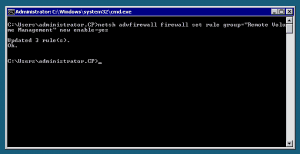
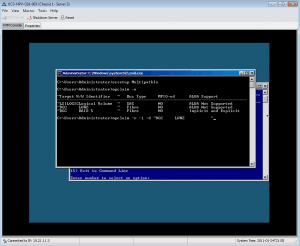
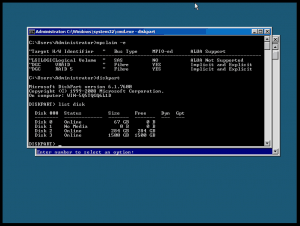









in Hyper-V 2012 r2 I had to use the dism /online /enable-feature:MultipathIo command to install the MultipathIo feature. It appears ocsetup isn’t a recognized command anymore.
Well best thing here is to use PowerShell Install-Windowsfeature Multipath-IO