Tonight I did a bigger P2V (physical two virtual) migration. I virtualized an older Windows Server 2003 SP1 with MS SQL Server 2005 and WSS 3.0. This can be used as a step by step how-to guide.
- First, I created an image of the old server with Symantec Backup Exec System Recovery 2010; this could be done online. I just stopped all the Sharepoint, SQL, and Web Services so that no new data could be written in the time I created this Image.
- After I moved this Image to the Microsoft Hyper-V Host Server, I started to convert the v2i Image with Symantec Backup Exec System Recovery 2010 to a Microsoft VHD.
- I created a new Virtual Machine on the Hyper-V Server and added this existing VHD. (Important here: I tried to create the same Hardware environment for the VM which I had as physical Hardware before. (Dual Core with 2048MB memory) So I had no problem to start the Virtual Machine.
- Now its time to install the Hyper-v integration components (the VM Drivers) which can only be installed on Windows Server 2003 with SP2 or later. I turned off the Virtual Machine again and attached the VHD File offline on my Hyper-v Server, so I had file access to the Virtual Hard Disk. I added the Service Pack 2 file to the root of the VHD.
- After unmounting the VHD, I started my Virtual Machine again and installed the Servicepack 2 and the Hyper-v Integration components.
- Now I added more Hardware to the Virtual Machine (Quad-Core and 4GB memory). I also change the Legacy Network Adapters to standard Network Adapters (higher Network performance)
The performance of the new Hyper-v is just pretty impressive.
Tags: Backup Exec, Backup Exec System Recovery, Backup Exec System Recovery 2010, HP, Hyper-V, Hyper-v r2, Micorsoft, P2V, performance, Symantec, System Recovery, Windows Server, Windows Server 2003, Windows Server 2008 R2 Last modified: July 19, 2019
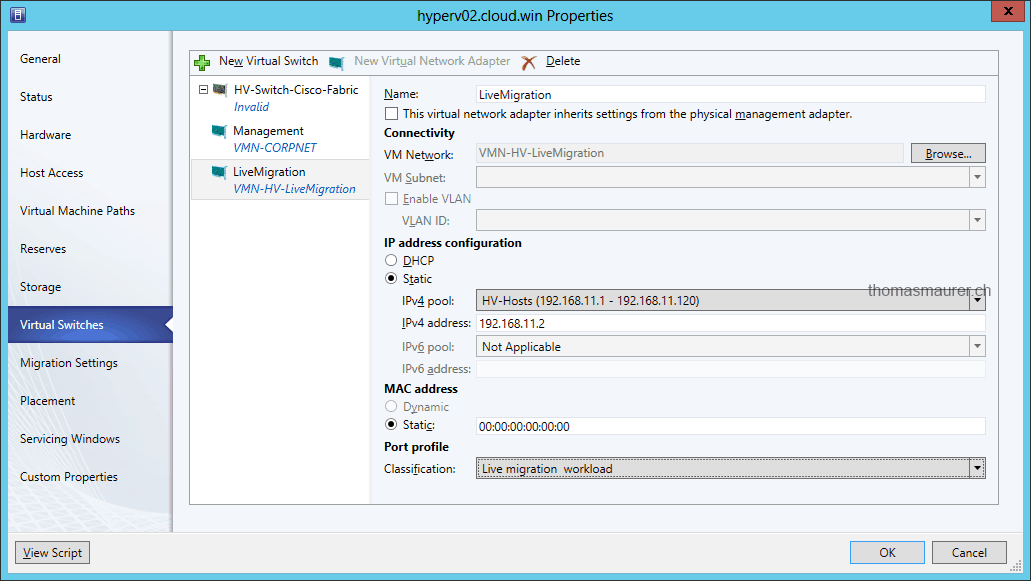



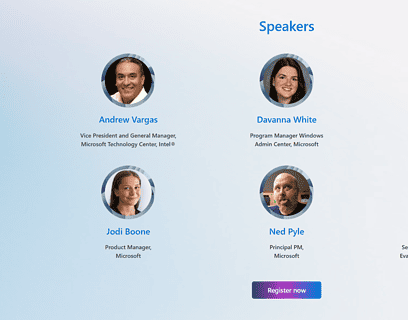





Hello Thomas
just been looking at one of your slightly older blogs, Is there any reason you didnt use the inbuilt Hyper-V p2v wizard to virtualise the SQL server?
Im looking at creating a MOSS test envionment on 2008r2, virtualising a physical Windows 2008 box/ sql server 2005.
thanks
Phil
Hi Phil
The only reason why I did use the hyper-v p2v wizard, I had no SCVMM running at this time. And the physical server was a very old machine, so I gave Symantec System Recovery a try, which turned out to be a good choice.
I think you gonna have no problems to p2v migration your windows 2008 environment with SCVMM.
Hello Thomas
just been looking at one of your slightly older blogs, Is there any reason you didnt use the inbuilt Hyper-V p2v wizard to virtualise the SQL server?
Im looking at creating a MOSS test envionment on 2008r2, virtualising a physical Windows 2008 box/ sql server 2005.
thanks
Phil
Hi Phil
The only reason why I did use the hyper-v p2v wizard, I had no SCVMM running at this time. And the physical server was a very old machine, so I gave Symantec System Recovery a try, which turned out to be a good choice.
I think you gonna have no problems to p2v migration your windows 2008 environment with SCVMM.
Are there any other suitable solutions (Symantec is also expensive). I was planning to make a backup to an external drive with WBADMIN and perform bare metal restore at Virtual server… We’ve got single Small Business 2008, with plenty of services – PBX Asterisk, Website, Sharepoint, Exhcange, AD+DNS+DHCP. PBX and website are running under Virtual Server 2005. This thing can not even perform a backup! I want to move PBX and website to Hyper-V server 2008 and then move the main server itself…