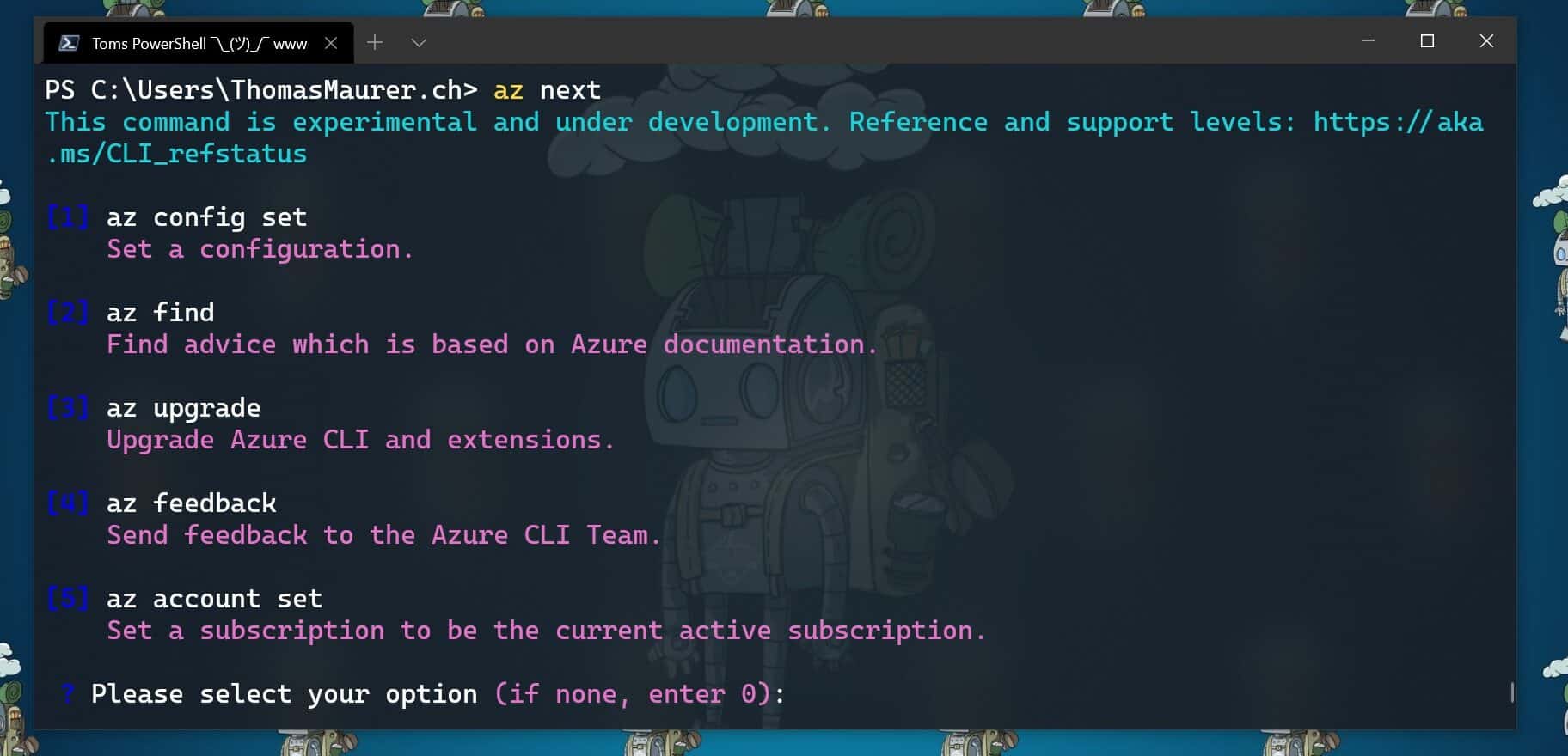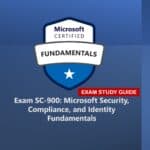As you know, the Azure CLI already AI-build in with the az find command, and you might have seen a great feature like AI-powered PowerShell module called Az Predictor Module (Azure PowerShell Predictions), which does what the name says, predict PowerShell commands. Now with az next, the team also brought a similar feature to the Azure CLI. The team’s goal with az next is to guide users through their scenarios or sequence of jobs-to-be-done in tool, so that they could remain focused and avoid unnecessary external documentation searches.
Az next adopts our latest design guidelines and should help making the Azure CLI more approachable for all users, including beginners.
There are two scenarios in which are currently supported. The first one is a simple walkthrough for the next commands as soon as you execute az next. After that, the Azure CLI will return set of command options, which are highly likely to come after your last command. This is super helpful if you are running a sequence of commands, the Azure CLI will provide you with predictive recommendations.
Here for example, the commands after I ran az login and logged in into my Azure environment, followed by az next.
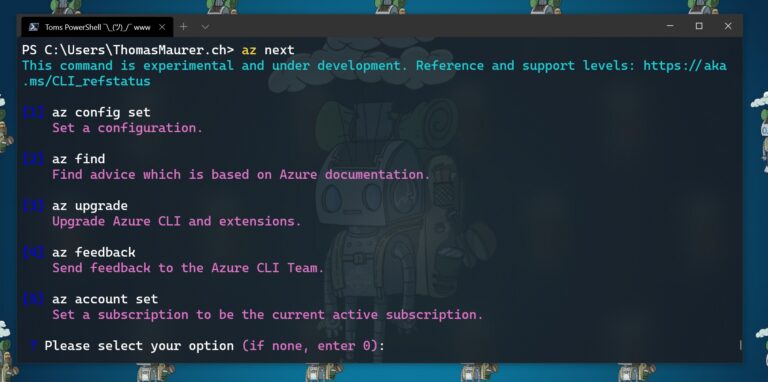
The second one is the end-to-end scenario walkthrough with the aim to help you achieve a specific scenario in mind. In these case the options show up in form of a summary instead of an explicit command, and the tool will guide you through individual command completion.
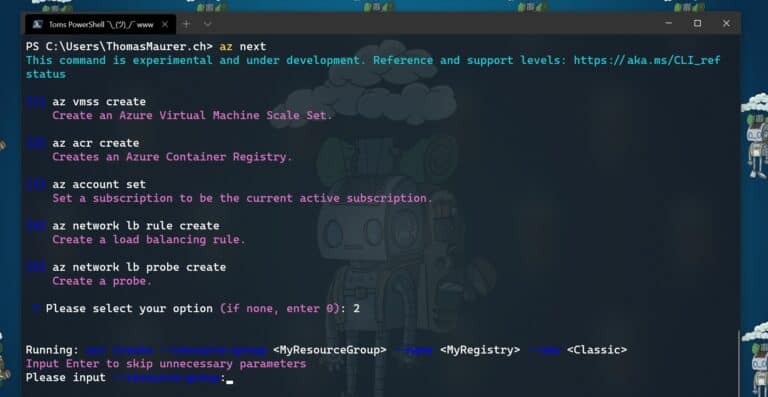
Getting started with az next
To get started with az next, you can simply start using the preview by downloading the latest Azure CLI. You can log issues or feature requests in our GitHub repo: GitHub – Azure/azure-cli: Azure Command-Line Interface
Configure az next
The first time you run az next, you will be prompted to install the Azure CLI extension.
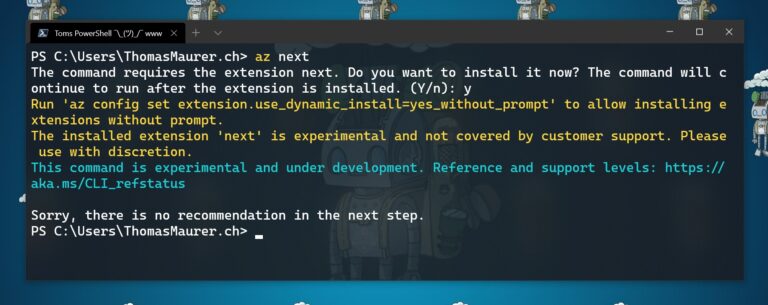
If your Azure CLI doesn’t automatically ask to install the extension. you can run the following command:
az extension add -n next
Now you can configure az next, to switch between the different modes and experiences.
Set a non-interactive experience:
az config set next.execute_in_prompt = False
Set the options to be more elaborated with parameters
az config set next.show_arugments = True
For additional customization
az next –-help
Learn more
To learn more, check out the full announcement blog for the az next command here on Tech Community.
If you want to learn more about the Az Predictor Module and PowerShell Predictive IntelliSense, check out my blog posts:
Tags: AI, Az, Az Next, Azure, Azure CLI, CLI, command line, Microsoft, Next Last modified: June 2, 2021