I am sure you have seen that I am the proud owner of a Surface Pro X. The Surface Pro X is one of the latest Microsoft Surface devices, and instead of coming with an Intel or AMD x86 processor, it comes with a custom Qualcomm ARM CPU, called the Microsoft SQ1. The Surface Surface Pro X also runs Windows 10 on ARM, which allows you to run ARM64 and emulated x86 (32-bit) apps. Since I really like this device and the always-on feature, I just quickly want to share how you can enable or disable hibernate on the Surface Pro X.
The reason why I want to disable hibernate is that I can take advantage of the always-on capabilities for a much longer period of time. To understand the differences between shut down, sleep, or hibernate, you can check out the following Microsoft support article.
Shut down, sleep, or hibernate your PC and the Surface Pro X
There are different ways of handling your PC when you are not using it, you can turn your PC off completely by shutting it down, make it sleep, or you can hibernate your PC.
Sleep
Sleep uses very little power, your PC starts up faster, and you’re instantly back to where you left off. You don’t have to worry that you’ll lose your work because of your battery draining, because Windows automatically saves all your work and turns off the PC if the battery is too low. Use sleep when you’re going to be away from your PC for just a little while—like when you’re taking a coffee break.
Hibernate
This option was designed for laptops and might not be available for all PCs. Hibernate uses less power than sleep and when you start up the PC again, you’re back to where you left off (though not as fast as sleep). Use hibernation when you know that you won’t use your laptop or tablet for an extended period and won’t have an opportunity to charge the battery during that time. First check to see if this option is available on your PC and if it is, turn it on.
(Source Microsoft Support)
Enable or Disable Hibernate on the Surface Pro X
To enable or disable hibernate you can use the following options by using PowerShell or the Command Prompt as administrator.
Disable Hibernate run:
powercfg.exe /hibernate offEnable Hibernate run:
powercfg.exe /hibernate onYou can also find out more about the battery behavior of your Windows 10 devices by using powercfg, so you can see how much battery power your devices uses in sleep or hibernation or while using it. I wrote a blog post called Troubleshoot Windows 10 Battery Life and Modern Standby.
I hope this post helps a couple of people dealing with the power management of Windows 10 and how to enable or disable hibernate on the Surface Pro X. If you have any questions, feel free to leave a comment.
Tags: always-on, disable, enable, Hibernate, Microsoft, power management, Powercfg, Surface, Surface Pro, Surface Pro X, Windows, Windows 10 Last modified: May 6, 2020

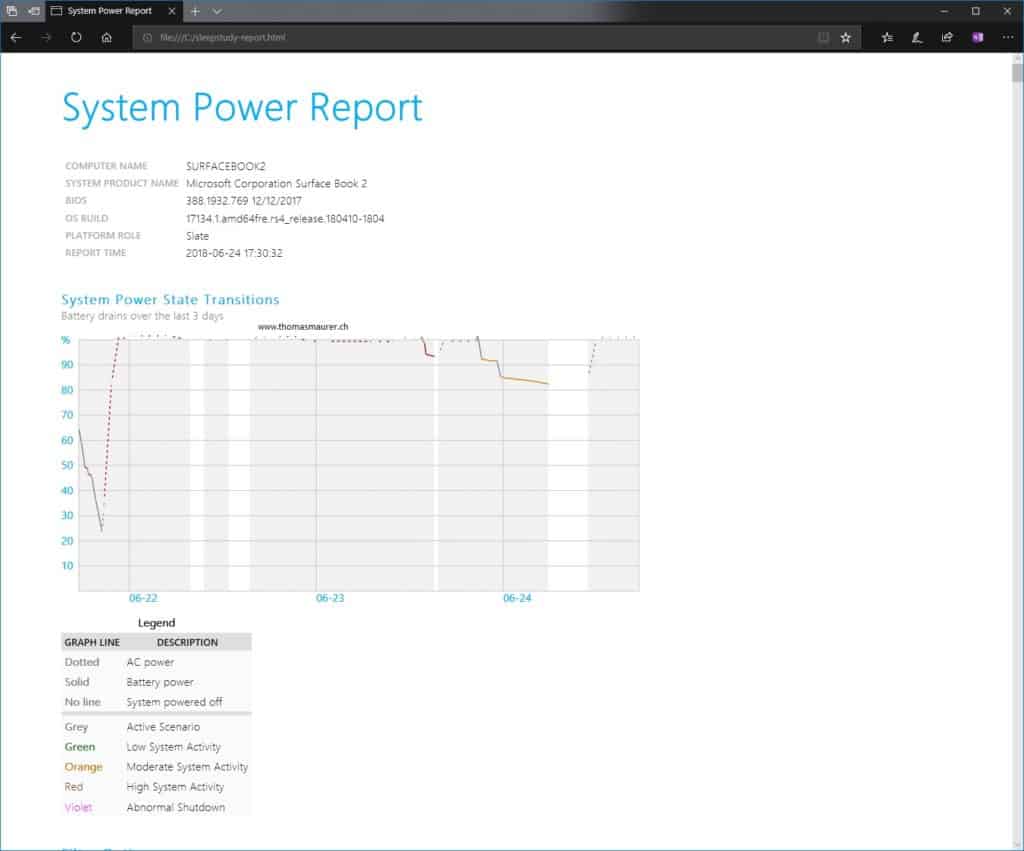

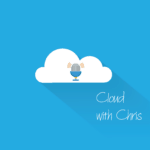









Hi Thomas,
I’ve got a Pro X and notice that it hibernates way too quickly – I’ve compared it to older Windows on ARM devices like the HP Envy and those devices don’t really ever hibernate.
The Pro X will hibernate within a couple hours of being asleep – This is why I’ve been looking into how to disable it, because otherwise it defeats the object of an ARM device for me (I was really disappointed with the sleep/hibernate cycle and the battery life in general compared to the older WoA devices….but obviously it’s way faster).
Anyway….onto my question: If we disable hibernate using this command line, does it completely disable it, or will the device still hibernate if more than 5% battery drains in connected/modern standby? This is a feature to prevent devices completely draining, but we shouldn’t need to worry about that with a WoA device like the Pro X
I made the change, and to confirm the answer to my comment – Disabling hibernate this way does indeed prevent it even when the device drains past the usual thresholds when sleeping.
The obvious downside to this is what happens if the battery hits zero? It does seem like it would just shutdown and lost the state of whatever was open – It would be nice if you could enable hibernate on the device but only once it hits 5% of charge remaining.
The hibernate feature of Windows is actually really useful in those dangerously low battery scenarios, it’s just a shame it comes in too soon on the Pro X out of the box. I would recommend disabling it as per the blog post if you want a “proper” ARM experience.
The previous generation devices did drain much less when sleeping, but I guess that’s the price we pay when an ARM chip is clocked to the point it draws similar power to an intel chip!