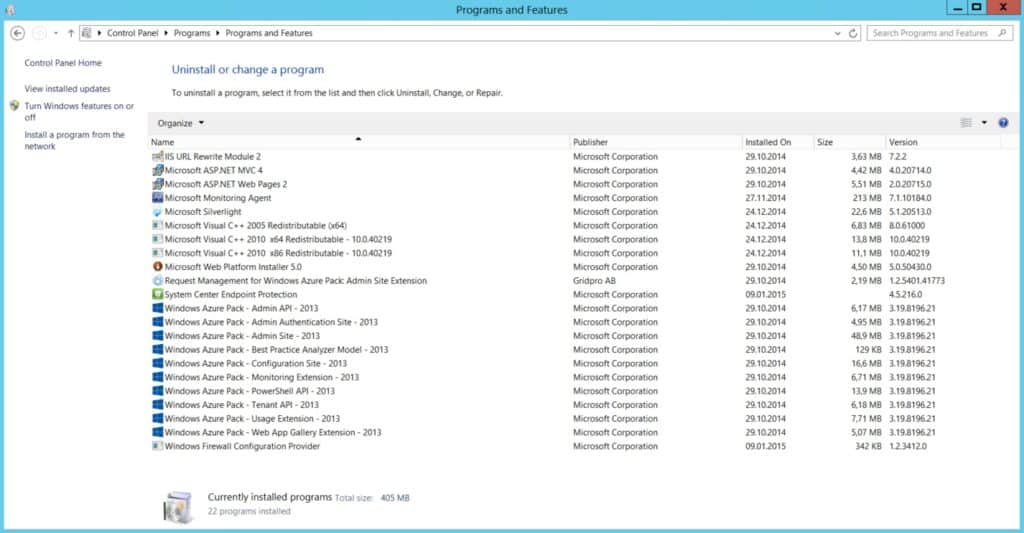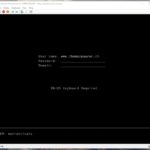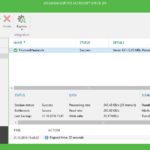If you want to check which version of Windows Azure Pack is installed or if you want to find out which Update Rollup of Windows Azure Pack is installed you can simply do this using two ways which help you to find the installed Windows Azure Pack version.
You can check the version of the installed Windows Azure Pack components on each server, using the Control Panel – Programs and it shows you the installed components:
You can also use the following PowerShell command to check the installed Windows Azure Pack server
Get-WmiObject -Class Win32_Product | Where-Object { $_.Name -like "Windows Azure Pack *" } | Format-Table -AutoSize
You can now compare the version numbers in this list an you can see which Windows Azure Pack Update Rollup is installed. Every component on every sever has to be checked.
| Windows Azure Pack (links to KB articles) | Version number | Build Date |
|---|---|---|
| Update Rollup 10 | 3.33.8196.14 | 04/20/2016 |
| Security Update Rollup 9.1 | 3.32.8196.12 | 3/2/2016 |
| Update Rollup 8.1 | 3.29.8196.0 | 11/16/2015 |
| Update Rollup 8 | 3.28.8196.48 | 10/28/2015 |
| Update Rollup 7.1 | 3.27.8196.3 | 8/25/2015 |
| Update Rollup 7 | 3.25.8196.75 | 7/31/2015 |
| Update Rollup 6 | 3.24.8196.35 | 4/28/2015 |
| Update Rollup 5 | 3.22.8196.48 | 2/10/2015 |
| Update Rollup 4 | 3.19.8196.21 | 10/21/2014 |
| Update Rollup 3 | 3.15.8196.48 | 7/22/2014 |
| Update Rollup 2 | 3.14.8196.32 | 4/16/2014 |
| Update Rollup 1 | 3.12.8198.0 | 1/20/2014 |
| RTM release | 3.10.8198.9 | 9/16/2013 |
If you need more information please check the following Microsoft TechNet article: Install Windows Azure Pack updates and verify versions
Thanks to Fulvio Ferrarini (itnetX) which helped me with this blog post.
Tags: Azure Pack, Installed Version, Microsoft, PowerShell, Update Rollup, UR, version, WAP, Windows Azure Pack, Windows Server, Windows Server 2012 R2 Last modified: September 1, 2018